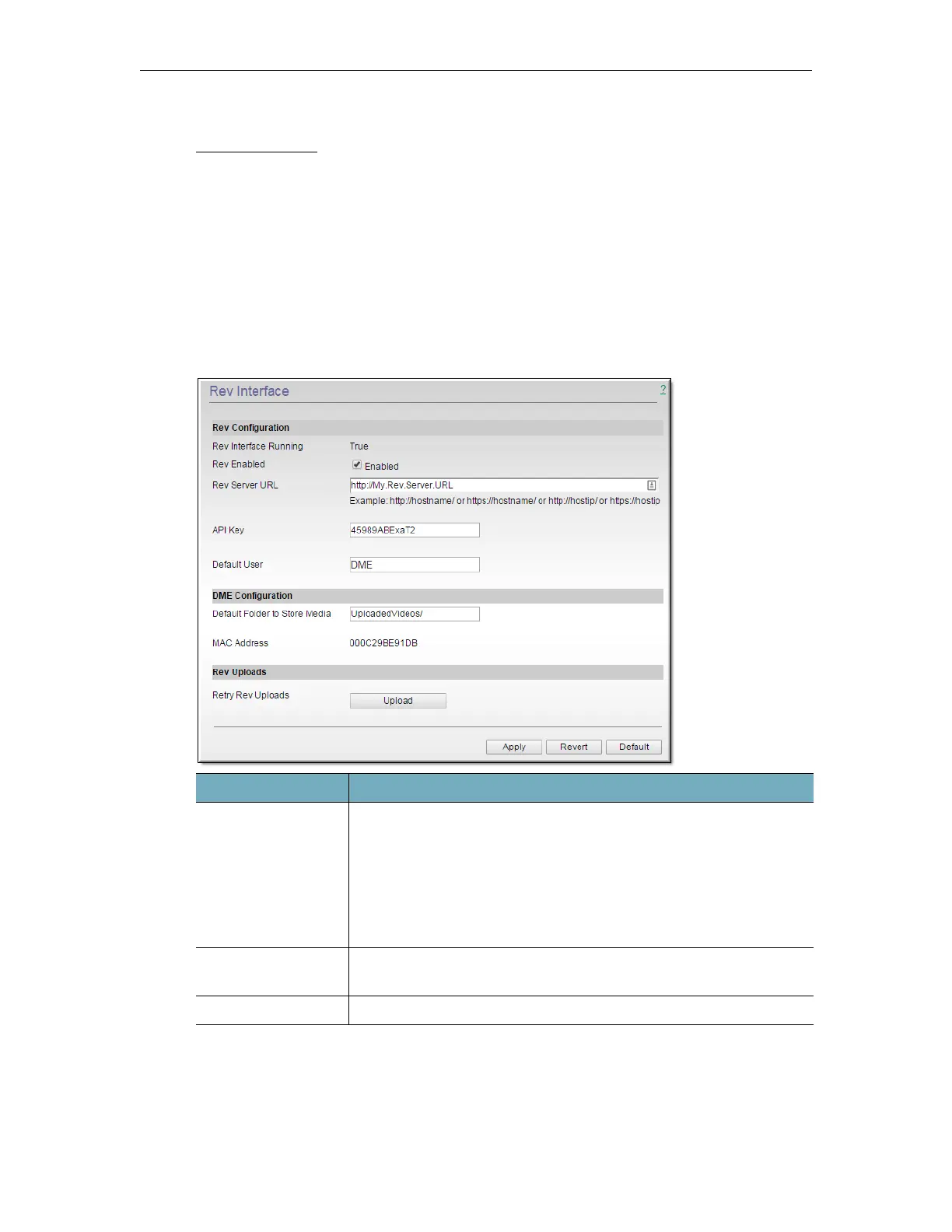System Configuration
DME Admin Guide 103
7. Login and repeat these steps for each additional licensed feature.
Register the DME
Rev Interface
To configure the DME to interface with Rev:
1. Navigate to
System Configuration > Rev Interface.
To stream and store content from Vbrick Rev, you must first configure your DME to
integrate with Rev. You must complete the fields below and click
Apply before you will be
able to add this DME as a device in Vbrick Rev.
Field Description
Rev Interface
Running
Indicates whether or not the DME service that communicates with
Rev is running or not. This service is responsible for communicating
with Rev and must be running for communication between the DME
and Rev to occur (videos can still be accessed on the DME by Rev).
If the service is not running and set to false, toggle and save the
Rev
Enabled checkbox to restart the service. If you experience further
trouble with the service restarting, contact Vbrick Support Services.
Rev Enabled Select to enable integration with Rev with your DME. This allows
your DME to be linked with Rev.
Rev Server URL The URL of your Rev server.