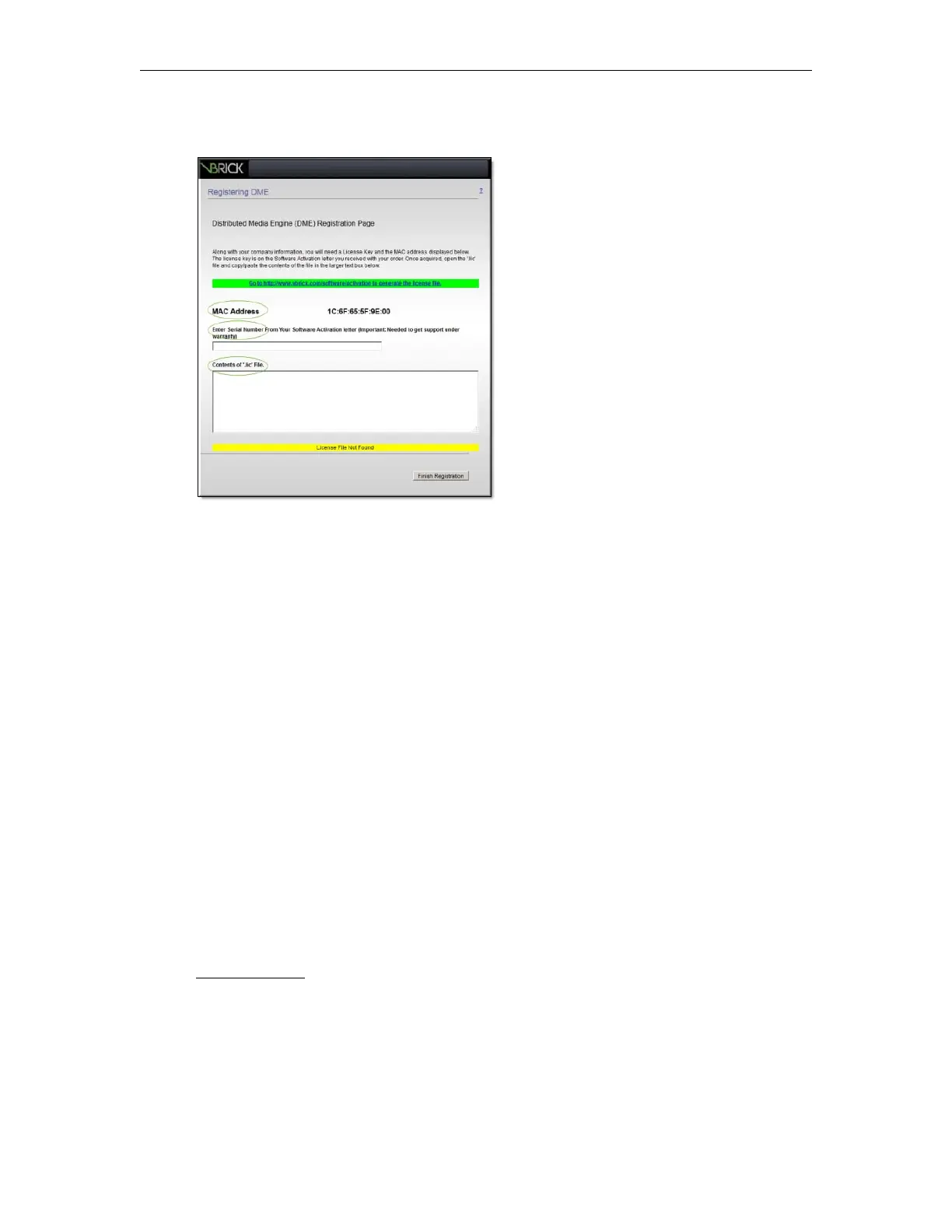Getting Started
DME Admin Guide 19
The registration splash page is automatically displayed after accepting the EULA. You will
need to register your DME with Vbrick before you can run the application.
The following items will be required to register a DME:
1. The MAC address of the DME machine
2. The serial number(s) for future support
3. A license file.
The MAC address is pre-filled on the registration page (see above); the serial number(s) are
available using the “License Activation” letter you received with your order. And a license file
is obtained through Vbrick Support Services.
To obtain a license file and register your DME:
1. Contact Vbrick Support to obtain the license files needed for the type of DME and
features purchased.
2. Click on the green hyperlink for information on how to contact support.
3. When prompted, browse to a folder where you will save the .lic license file (once received
from support).
4. Open the .lic file in Notepad and copy the entire contents. Then go back to the
DME
Registration Page and paste the contents into the license text box.
5. Enter the Serial Number(s) from the sticker in the serial number text box on the
“License Activation” letter you received with your order.
6. Click
Finish Registration to complete your registration.
7. A similar process is followed to license and activate new features on a previously existing
and license DME.
Activate Feature
Th e Ap p ly , Re ve rt, an d De fau lt B u tto n s
Depending on screen resolution, it may be necessary to scroll down the page to see additional
information and fields. The
Apply, Revert and Default buttons however, are always shown at
the bottom of the page when appropriate.
