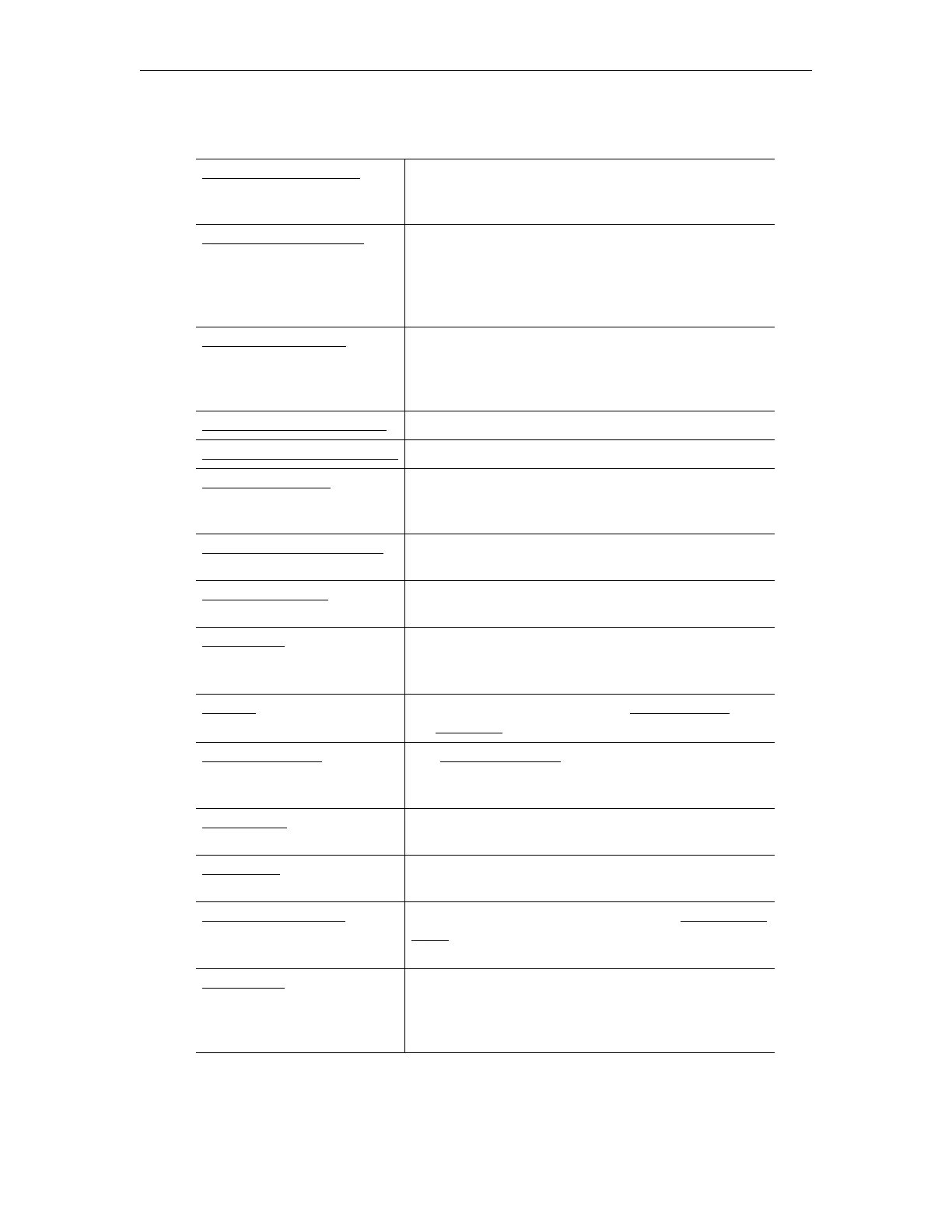28 © Vbrick Systems, Inc.
no video or audio configuration fields on the DME pages nor do the destination pages let
you select different video and audio rates.
DME Status (Snapshot)
Displays a snapshot of important status indicators
including software version and the current number of
client connections.
DME Status (Historical)
Provides a historical view of various health measures of
your DME in an easy to review chart format. These
measures and charts are meant to show trends for quick
viewing. Stronger reporting should happen through
SNMP or Rev.
System Configuration
Provides access to configurable system parameters such
as Network, Streaming and Caching. You may also
activate new licenses or DME features through this menu
option.
Input Stream Configuration
Lets you configure input stream types.
Output Stream Configuration
Lets you configure output stream types.
User Configuration
Lets you configure the DME user name and password
and the announce settings that let you push streams into
the DME.
VC Gateway Configuration
Explains how to configure the DME as a video
conferencing gateway.
SAP Configuration
Allows configuration of announcements of DME
capabilities and streams.
Rev Devices
Allows configuration of Vbrick’s Multi-Format Set Top
Boxes for use with Rev (via multicast SAP messages
captured by local DMEs and forwarded to Rev)
.
Logging Lets you enable and configure the Access History and
the Error Log.
Monitor and Logs The Monitor and Logs pages show status information
for users and relays as well as the Access History and the
Error Log.
Maintenance
Provides access to system maintenance options including
Shutdown and Reset.
Diagnostics
Explains how to run diagnostics when troubleshooting
VC Gateway issues.
Log Out of the DME Logs out the current user and displays the Login to the
DME page. VBAdmin automatically times out and
displays the Login page after 20 minutes with no activity.
Online Help
Displays the Online help system. You can also click the
question mark (?) icon on any page to go directly to the
help for that specific page. You will need an Internet
connection to display the Online help topics.