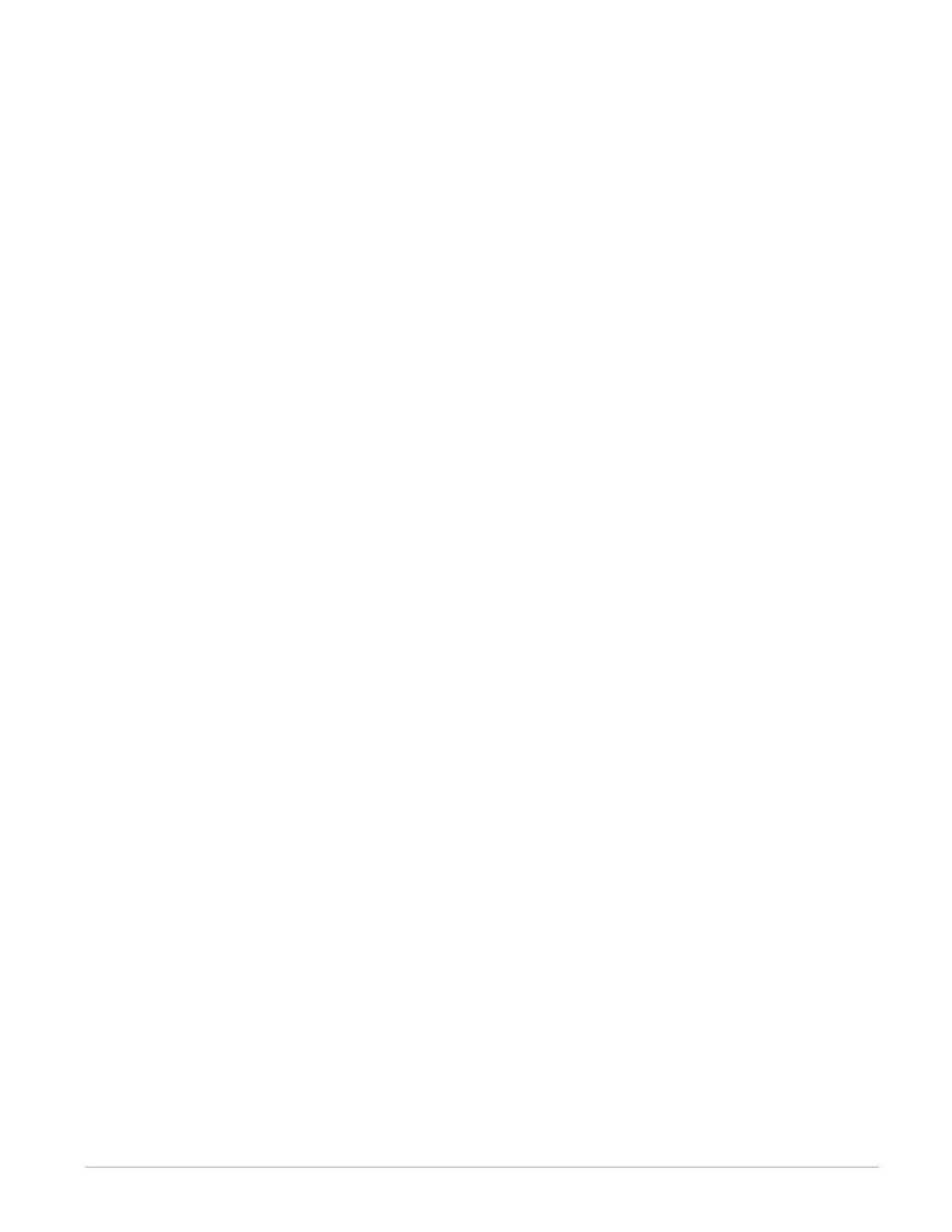Watlow F4T • 55 • Chapter 3 Using the F4T Front Panel
6. Push the Done button when complete.
Note:
Although this completes the setup it may be desired to configure the file transfer
function before starting data logging (see Transferring Data Log Files on page 64).
7. If desired push the Annotation button. Annotation allows for time specific entry of up
to 32 alphanumeric characters to a specific entry (line) within the log file. The maxi-
mum speed at which annotation can be written to the log file is approximately once ev-
ery 20 seconds. Once written to the file, the annotation field on the UI will be deleted
where a new value can be entered and written again.
8. Push the Start button to begin data logging.
Note:
Data logging is terminated when power is lost, however, the file as it was prior to the loss
of power will be retained.
② To enable data logging when running a profile: 5
th
character of the part number must be
[J, K, L or M], while the 7
th
digit must be [D, E or F].
1. From the Home screen push Profile Actions button.
2. Push Go to Profiles button.
3. Push the Actions button of the desired profile.
4. Push the View/Edit Details.
3. Push the Log Data button to indicate "Yes".
Note:
If data logging is already running when the profile starts with data logging enabled, the
data log filename will remain as stated in the note above with the profile log data concat-
enated to the currently running data log file. If data logging is not running, a new dedi-
cated data log file is created when the profile starts and ends when the profile stops. The
filename format will be "Profile name" "date stamp" "time stamp".csv".