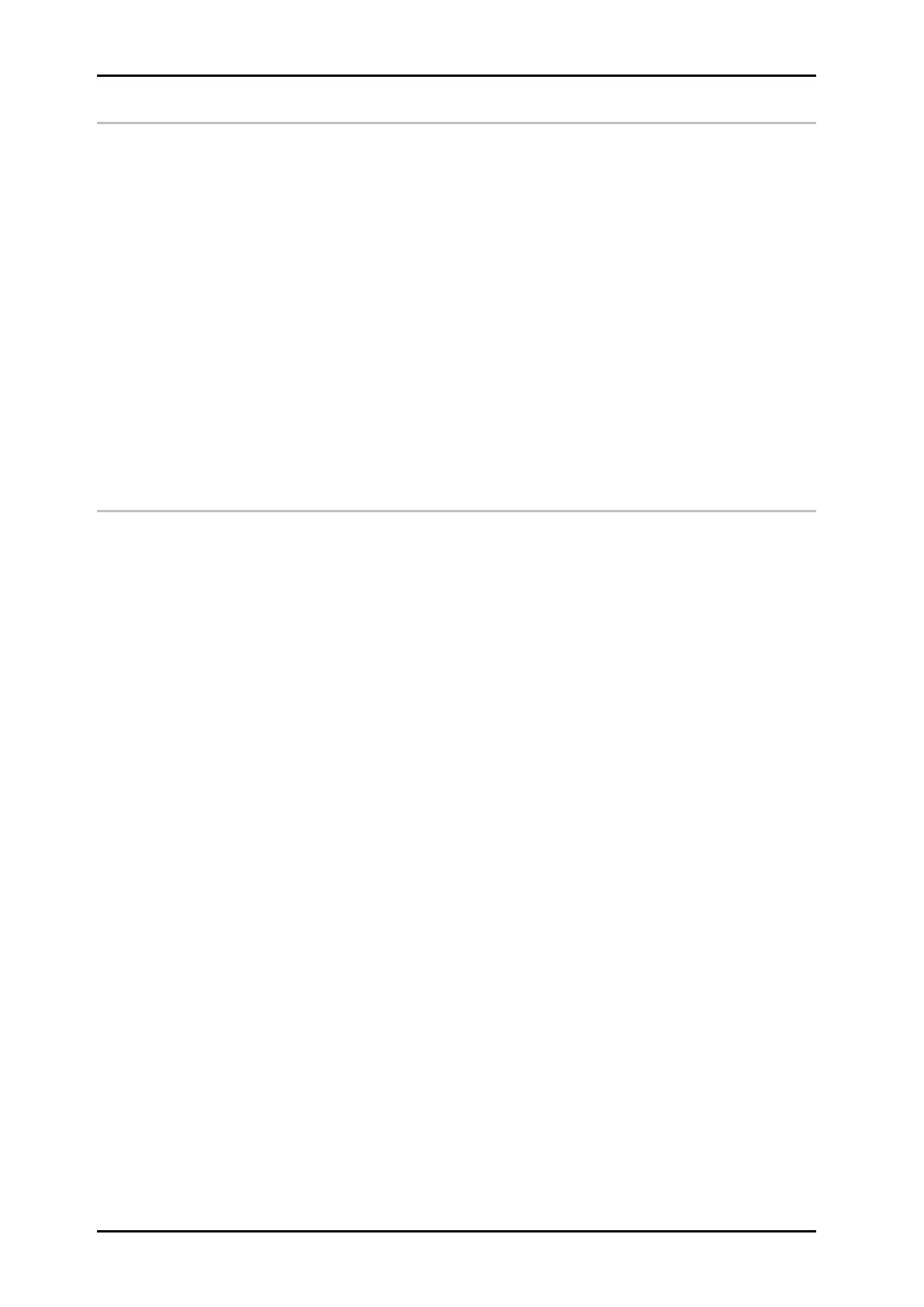Appendix 72800115 Markoprint X4JET
Seite 138 von 177 GB
Software update
A software update of the controller is carried out as follows:
To perform a software update a USB-Stick with the newest software version is needed.
Following folder must be copied to the USB-Stick: HMI, HTML und System.
1. Switch on system and keep the iLOGIK button pressed when the start logo appears
(Bluhm/Weber, Markoprint X4JET) and keep the button pushed.
2. The following then appears on the display:
Prg: 0 PV1.0xx current program version
GA.: 0GV0.032 current gate array version
Stick?
3. Insert the USB stick with the new version.
4. The following then appears on the display:
Prg: 0 PV1.0xx new program version
GA.: 0GV0.032 new gate array version
Copy to SD?
5. By briefly pressing the iLOGIK button the new version is copied to the internal SD card
and the system restarts.
Config-Update
A new configuration of the controller is carried out as follows:
To perform a Config update a USB-Stick with the new Config version is needed.
Following folder must be copied to the USB-Stick: System.
The Controller can be set to HP/HP, HP/MX, LX/LX, LX/MX or MX/MX / Advanced or
Pro
A Config folder for changing the configuration can be ordered from your distributor or
Weber Marking Systems.
For creating the Congig folder the actual configuration (Advanced, Pro) and the MAC
address is needed.
1. Switch on system and keep the iLOGIK button pressed when the start logo appears
(Bluhm/Weber, Markoprint X4JET) and keep the button pushed.
2. The following then appears on the display:
Prg: 0 PV1.0xx current program version
GA.: 0GV0.032 current gate array version
Stick?
3. Insert the USB stick with the new version.
4. The following then appears on the display:
Prg: 0 PV1.0xx new program version
GA.: 0GV0.032 new gate array version
Copy to SD?
5. By briefly pressing the iLOGIK button the new version is copied to the internal SD card
and the system restarts.