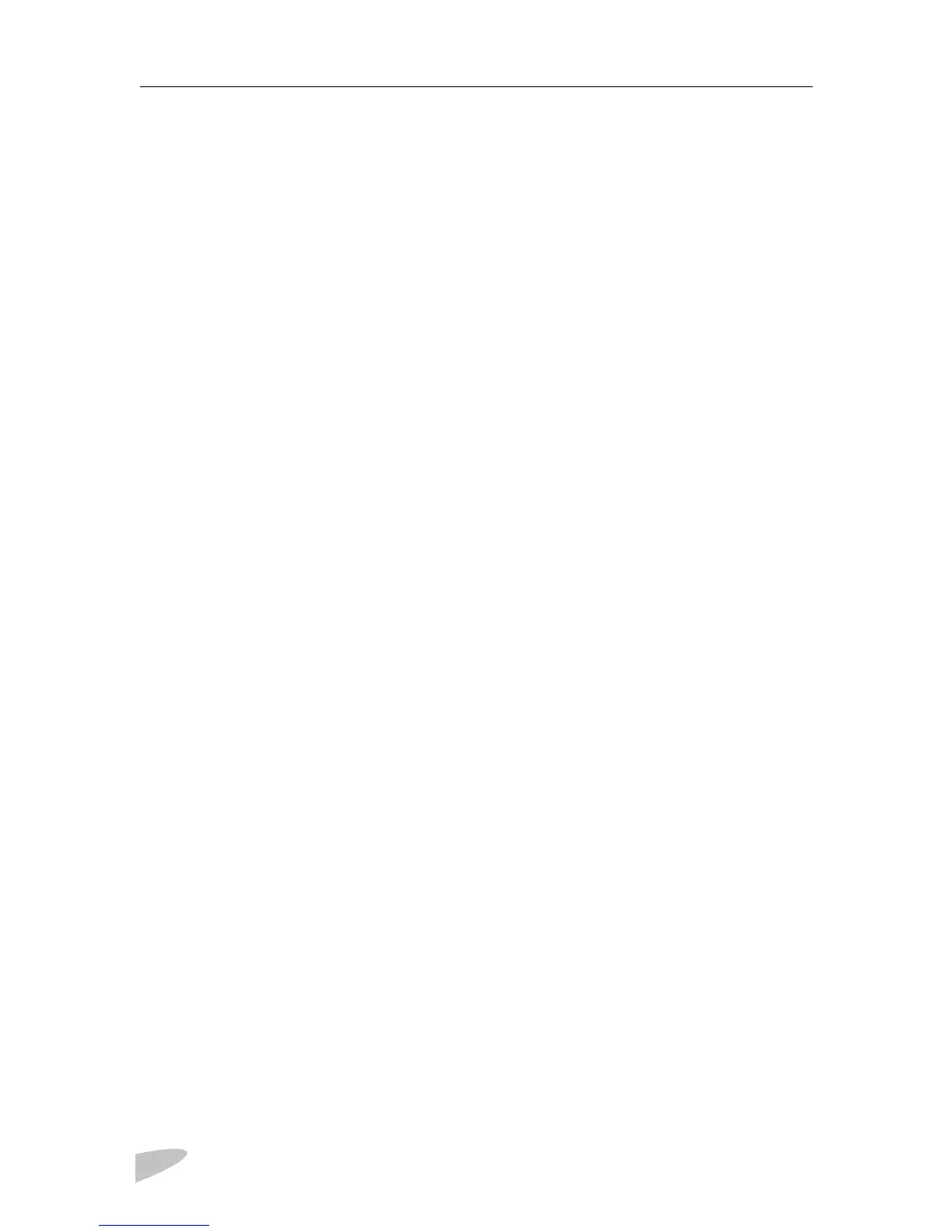PROSINE 2.0 INVERTER•CHARGER USER’S MANUAL
vi
445-0089-01-01
Section 3. Installation 17
Safety Instructions . . . . . . . . . . . . . . . . . . . . . . . . . . . . . . . . . . . . . . . . . . . . . . 17
Installation Codes . . . . . . . . . . . . . . . . . . . . . . . . . . . . . . . . . . . . . . . . . . . . . . . 17
Installation Tools and Materials . . . . . . . . . . . . . . . . . . . . . . . . . . . . . . . . . . . . 18
Installation Procedures . . . . . . . . . . . . . . . . . . . . . . . . . . . . . . . . . . . . . . . . . . . 18
Step 1: Designing the Installation. . . . . . . . . . . . . . . . . . . . . . . . . . . . . . . . . . . 19
Step 2: Choosing a Location for the Inverter•Charger . . . . . . . . . . . . . . . . . . . 23
Step 3: Mounting the Inverter•Charger . . . . . . . . . . . . . . . . . . . . . . . . . . . . . . 24
Step 4: Connecting the AC Input Wires . . . . . . . . . . . . . . . . . . . . . . . . . . . . . . 25
General AC Wiring Considerations. . . . . . . . . . . . . . . . . . . . . . . . . . . . . . . 25
AC Input Connections . . . . . . . . . . . . . . . . . . . . . . . . . . . . . . . . . . . . . . . . . 26
Step 5: Configuring the Output Neutral Bonding System . . . . . . . . . . . . . . . . 27
AC Output Neutral-to-Ground Bonding System . . . . . . . . . . . . . . . . . . . . . 27
Step 6: Connecting the AC Output Wires. . . . . . . . . . . . . . . . . . . . . . . . . . . . . 29
Connections for Hardwire Option . . . . . . . . . . . . . . . . . . . . . . . . . . . . . . . . 29
Connections for Single Hardwire Output With GFCI. . . . . . . . . . . . . . . . . 30
Step 7: Connecting the DC Cables . . . . . . . . . . . . . . . . . . . . . . . . . . . . . . . . . . 31
DC Grounding . . . . . . . . . . . . . . . . . . . . . . . . . . . . . . . . . . . . . . . . . . . . . . . 33
Step 8: Mounting the Display Panel. . . . . . . . . . . . . . . . . . . . . . . . . . . . . . . . . 34
Step 9: Connecting the Battery Temperature Sensor . . . . . . . . . . . . . . . . . . . . 35
Mounting Options . . . . . . . . . . . . . . . . . . . . . . . . . . . . . . . . . . . . . . . . . . . . 35
Mounting to the Negative Battery Terminal . . . . . . . . . . . . . . . . . . . . . . . . 35
Mounting to the Side of the Battery Case . . . . . . . . . . . . . . . . . . . . . . . . . . 36
Step 10: Connecting the Remote Shutdown. . . . . . . . . . . . . . . . . . . . . . . . . . . 38
Materials Required . . . . . . . . . . . . . . . . . . . . . . . . . . . . . . . . . . . . . . . . . . . 38
Installation Steps . . . . . . . . . . . . . . . . . . . . . . . . . . . . . . . . . . . . . . . . . . . . . 38
Next Steps. . . . . . . . . . . . . . . . . . . . . . . . . . . . . . . . . . . . . . . . . . . . . . . . . . . . . 39
Section 4. Configuration 41
Part 1: General Configuration Information . . . . . . . . . . . . . . . . . . . . . . . . . . . . . 42
Entering Configure Mode . . . . . . . . . . . . . . . . . . . . . . . . . . . . . . . . . . . . . . 42
Entering Installer-Only Mode . . . . . . . . . . . . . . . . . . . . . . . . . . . . . . . . . . . 42
Changing Settings . . . . . . . . . . . . . . . . . . . . . . . . . . . . . . . . . . . . . . . . . . . . 43
Changing Settings: Example 1 . . . . . . . . . . . . . . . . . . . . . . . . . . . . . . . . . . 43
Changing Settings: Example 2 . . . . . . . . . . . . . . . . . . . . . . . . . . . . . . . . . . 43
Part 2: Configuration Menus and Screens . . . . . . . . . . . . . . . . . . . . . . . . . . . . . . 44
Part 3: Configuration Options . . . . . . . . . . . . . . . . . . . . . . . . . . . . . . . . . . . . . . . 46
Clear Errors in PROsine . . . . . . . . . . . . . . . . . . . . . . . . . . . . . . . . . . . . . . . . . . 46
Configure PROsine—Basic Menu . . . . . . . . . . . . . . . . . . . . . . . . . . . . . . . . . . 47
Configure PROsine—Advanced Menu . . . . . . . . . . . . . . . . . . . . . . . . . . . . . . 48
Configure Display Panel Menu . . . . . . . . . . . . . . . . . . . . . . . . . . . . . . . . . . . . 51
Configure Battery Menu. . . . . . . . . . . . . . . . . . . . . . . . . . . . . . . . . . . . . . . . . . 52
Diagnostics Menu. . . . . . . . . . . . . . . . . . . . . . . . . . . . . . . . . . . . . . . . . . . . . . . 58
Next Steps. . . . . . . . . . . . . . . . . . . . . . . . . . . . . . . . . . . . . . . . . . . . . . . . . . . . . 59
