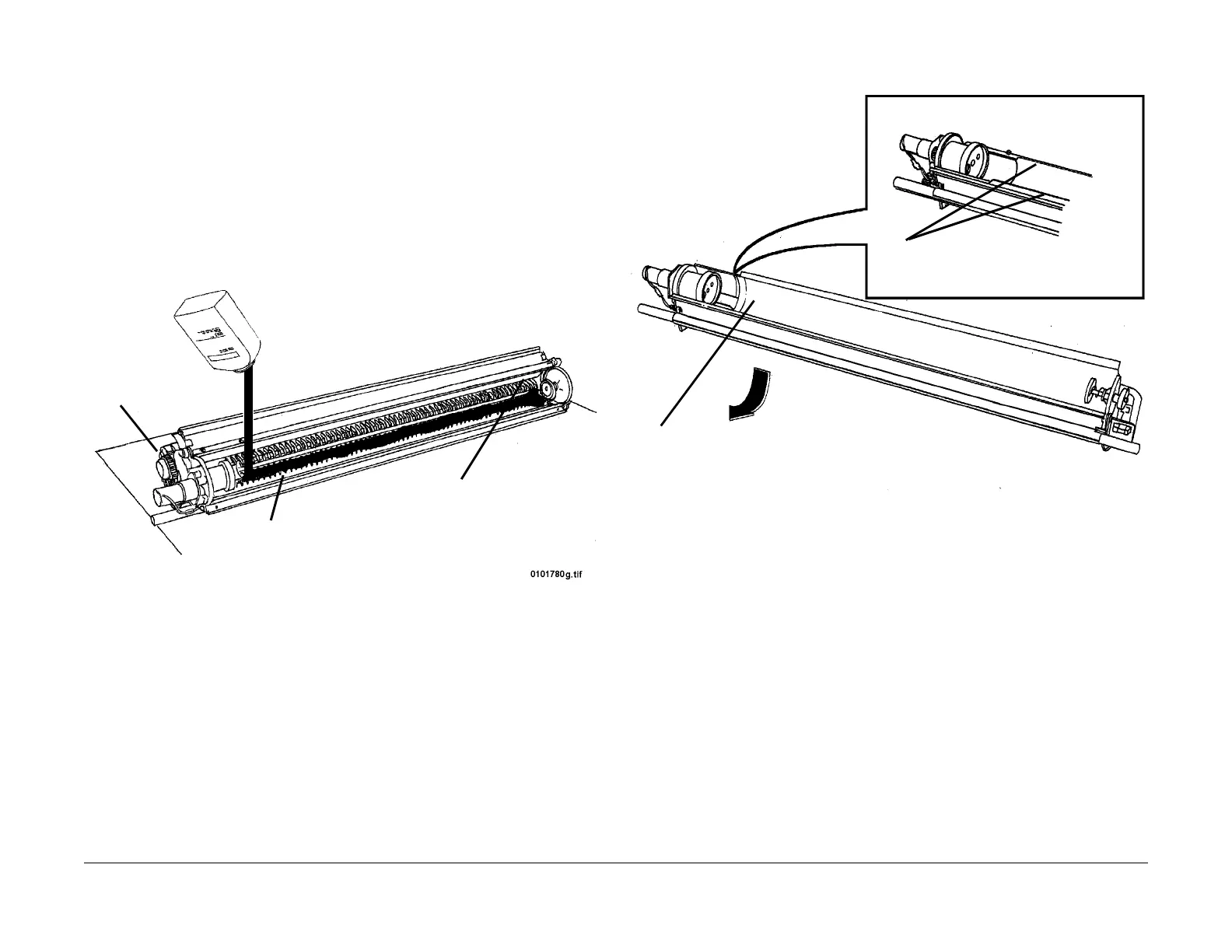03/2003
4-76
8850/ 510DP
REP 9.7
Repairs and Adjustments
NOTE: In the following procedure, pour the Developer Material evenly from one side to
the other across the full length of the Rear Auger, depositing any remaining Developer
Material evenly close to the NON-DRIVE side of the Developer Module. The Developer
Material should be kept away from the Toner Sensor and trickle port when the material is
installed to allow the augers time to distribute and mix the material before passing the
sensor. Also, if a large amount of material is poured in the Front Auger, it may be not get
distribute evenly and be lost down the trickle port that will deplete the amount of material
in the sump. The calibration of the Toner Sensor and life of the material would be affected.
NOTE: There is no need to manually spread the Developer with brushes, sticks, etc. as
this can cause foreign materials to be introduced into the Developer Module, causing print
quality problems.
2. (Figure 4): Install the Developer Material and record the batch number in the Machine
Log.
Figure 5 Installing the Developer Material
3. (Figure 6): Reinstall the Sump Shield in the Developer Module.
Figure 6 Reinstalling the Sump Shield in the Developer Module
4. Reinstall the Air Filter on the back of the Developer Module (2 screws).
1
Pour the Developer Material evenly from one end to the
other across the Rear Auger
Rear Auger
2
Pour any remaining
Developer Material on
the non-drive side
Developer
Drive Motor
2
Reinstall the Sump Shield under the edges
on the housing
1
Reinstall the Sump
Shield
