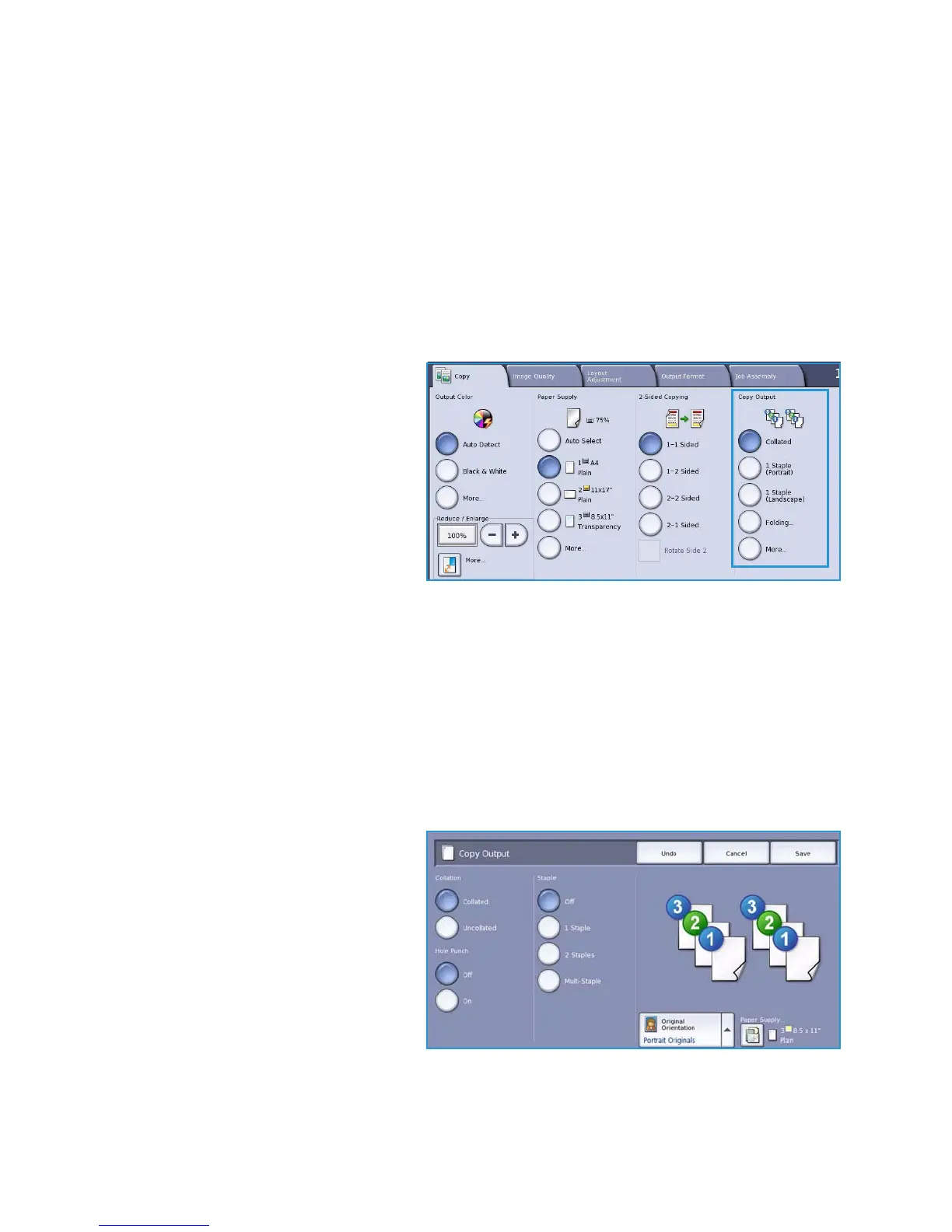Copy Options
ColorQube™ 9301/9302/9303
Copy
14
• 2>2 Sided use this option if you want to make two sided copies from two-sided originals. You can
also select the Rotate Side 2 button to have the second page rotated 180
o
.
• 2>1 Sided this option will make one-sided copies from two-sided originals.
Note If using the document glass to scan originals, the device displays a message when ready to
scan side 2.
Copy Output
The most commonly used Copy Output options are selected directly from the Copy tab. The options
available are dependent on the finishing device and kits installed. Refer to Finishing Devices on
page 17.
• Collated sorts your copies into sets
1,2,3 1,2,3 1,2,3.
• Uncollated sorts your copies into
stacks 1,1,1 2,2,2 3,3,3.
• 1 Staple (Portrait) staple will be
positioned in one of the short edge
corners depending on how the
originals are loaded.
• 1 Staple (Landscape) the staple will
be positioned in one of the long edge
corners, depending on how the
originals are loaded.
• Folding a new window opens providing access to the folding options. Refer to Folding on page 15.
•Use More... to access additional output options.
For information about the Staple options, refer to Stapling Options on page 14.
For information about Hole Punch options, refer to Hole Punching on page 15.
Stapling Options
The stapling options available are dependent on the finishing device available and the configuration
setup. For information about the available finishing devices, refer to Finishing Devices on page 17.
• 1 Staple when this option is selected,
a single staple is positioned in the top
left corner of the output.
• 2 Staple when this option is selected,
two staples are positioned parallel to
the left or top edge of the copies.
• Multi-Staple when this option is
selected, depending on the size of
your copy paper, either three or four
staples will be positioned parallel to
the left edge or your copies. For
example:
• 4 Staples = A4 LEF, A3, 8.5x11” LEF, 11x17”, 8x10” LEF.