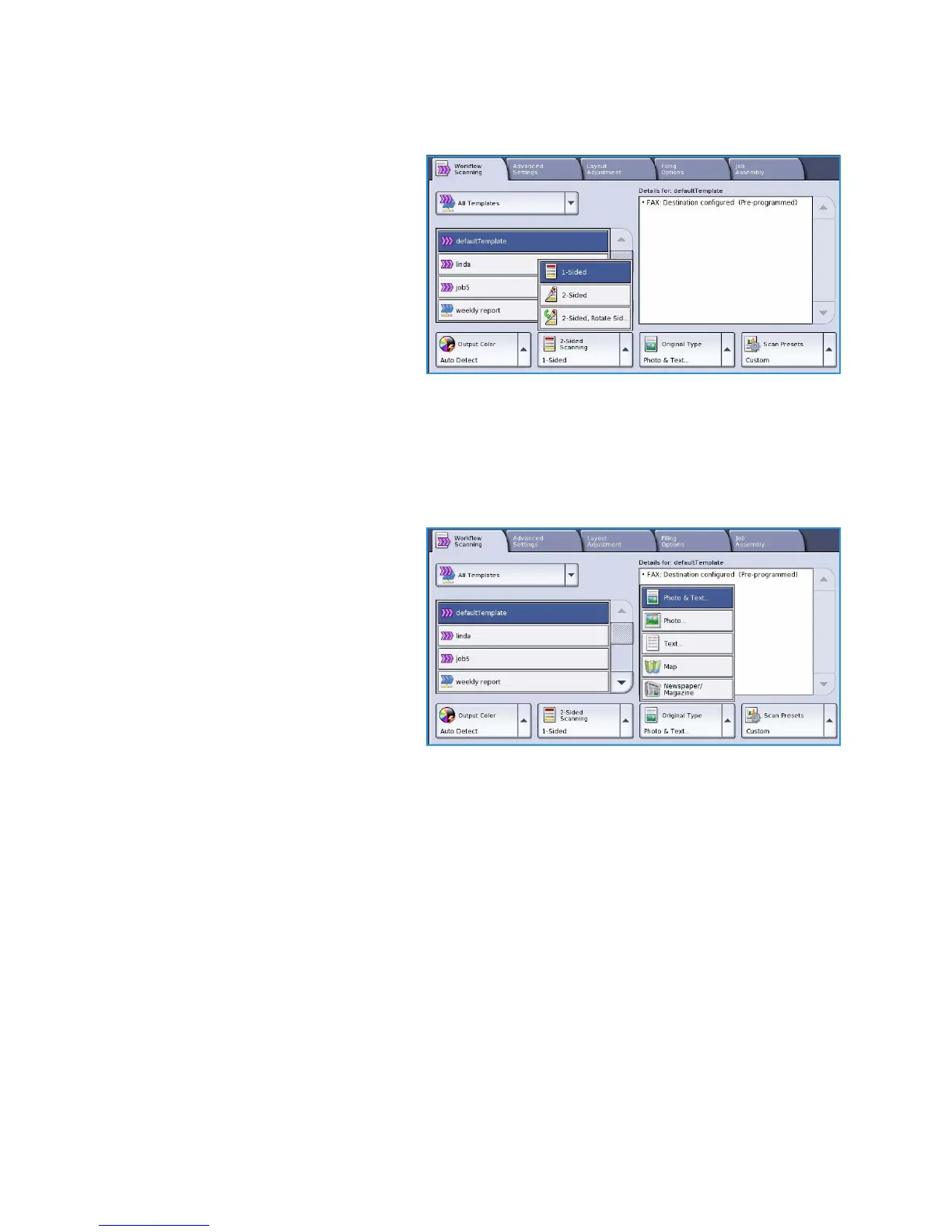Workflow Scanning Options
ColorQube™ 9301/9302/9303
Workflow Scanning
151
2-Sided Scanning
The 2-Sided Scanning option allows you to
set whether 1 or 2 sides of your original
document are scanned. The options are:
• 1Sided is used if your original
documents are single sided.
• 2Sided is used if your original
documents are double sided. The
document feeder must be used to
scan your originals with this option.
• 2-Sided, Rotate Side 2 select if your
original opens up like a calendar. The
document feeder must be used to scan your originals with this option.
Original Type
Use this option to define the type of original being used for scanning. Making the correct selection
enhances the quality of your output image. The options are:
• Photo & Text is recommended for
originals containing high quality
photographs and halftones. Using
this setting the scanned image will
contain medium quality pictures
though the sharpness of text and line
art is slightly reduced.
• Text produces sharper edges and is
recommended for text and line art.
• Photo is used specifically for originals
containing photos, magazine pictures
or continuous tones without any text or line art. Produces the best quality for photos but reduced
quality text and line art.
• Map is used if your original is a map or contains intricate line art and text.
• Newspaper / Magazine is used if your original is from a magazine or newspaper that contains
photographs or text.
How the Original was Produced
• Printed Original is for originals that have come from a magazine, book or newspaper or that have
been printed on a large printing device.
• Photocopied Original is for originals that are photocopies.
• Photograph is for high quality photographic originals.
• Inkjet Original is for originals that have been produced using an inkjet printer.
• Solid Ink Original is for originals produced by a solid ink printing process, such as output from this
device.
