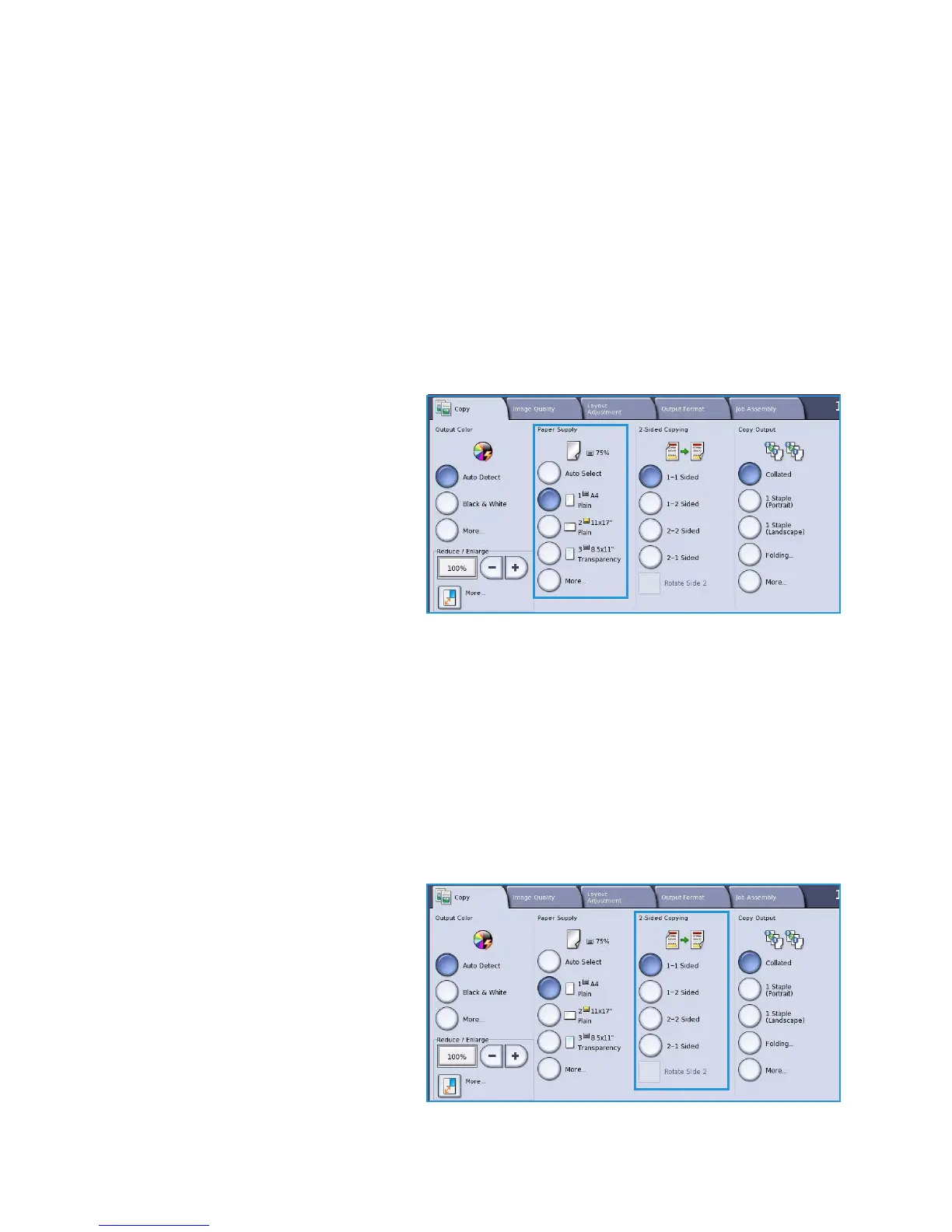Copy Options
ColorQube™ 9301/9302/9303
Copy
13
Auto Independent X-Y% automatically fits the image of your original onto the paper you have
selected. The reduction or enlargement will not be proportional, the device will distort the image
so that it will fit onto the paper. You must specify a paper tray before using this option.
Auto Center
This option can be selected with either the Proportional or Independent options to position the image
in the center of the paper selected.
Paper Supply
On the Paper Supply section of the Copy tab you have the option to select a paper tray, the paper size
required or Auto Select. Use More... to access all the options.
• Auto Select automatically selects the
appropriate paper size for each
original based on the size of the
original and any directly selected
magnification ratios.
• Alternatively, you can select a paper
tray that contains the size and type of
paper you require. The size and type
of media loaded in each tray is
displayed.
When the More... button is selected, the
Paper Supply screen is displayed showing all the trays and the confirmed size and type of media loaded
in each tray.
• A user can select which tray to use from this list. The chosen tray is highlighted in blue.
•If the Auto Tray Switching feature has been enabled by your System Administrator and the same
size and type of media is loaded in more than one tray, the device will automatically switch from
one tray to the other when media in the active tray runs out.
2-Sided Copying
The device provides options to make one or two-sided copies from one or two-sided originals using
either the document feeder or the document glass. The options are:
• 1>1 Sided use this option if your
originals are printed on one side and
you want single-sided copies.
• 1>2 Sided use this option if your
originals are printed on one side and
you want 2-sided copies. You can also
select the Rotate Side 2 button to
have the second page rotated 180
o
.
