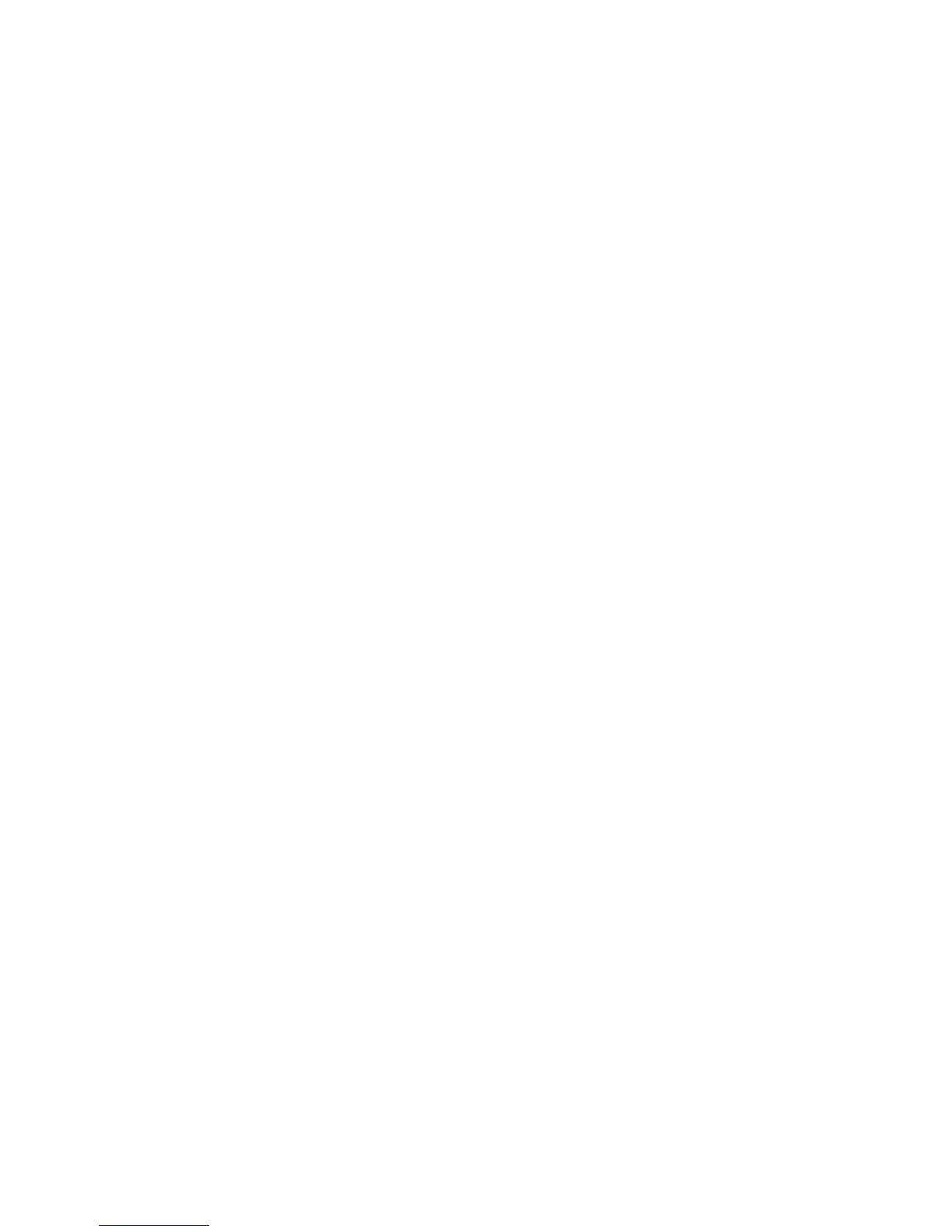Troubleshooting
ColorQube™ 9301/9302/9303
General Care and Troubleshooting
319
• If the paper curls excessively, flip the paper over in the applicable paper tray.
• Check the correct paper size has been selected for the paper loaded in the tray.
• To correct stapling problems, use less than 50 sheets of paper if the paper is heavier than 80 gsm
(20 lb).
• Check that the Hole Punch Waste Container is not full. The container collects waste from the hole
punch. Refer to Emptying the Hole Punch Waste Container on page 313 for instructions.
If a stapler problem occurs, use the instructions below to clear the problem:
Office Finisher:
• If a problem occurs in the office Finisher Stapler, remove the Stapler Cartridge and release any
misfed staples. Refer to Staple Cartridges on page 311 for instructions on removing the staple
cartridge.
• Remove any partially used staple strips and any staple strips that are not flat.
• Reinstall the Stapler Cartridge.
High Volume Finisher:
• If a problem occurs in the Finisher Stapler, remove the Staple Cartridge and release any misfed
staples. Refer to Staple Cartridges on page 311 for instructions on removing the staple cartridge.
•If the Staple Cartridge is not at the front of the device, power the device Off and On using the
On/Off switch at the side of your device.
• Remove any partially used staple strips and any staple strips that are not flat.
• Reinstall the Staple Cartridge.
High Volume Finisher Booklet Maker Stapler
• If a problem occurs in the Booklet Maker Staplers, remove both Stapler Cartridges and release any
misfed staples. Refer to Staple Cartridges on page 311 for instructions on removing the staple
cartridge.
• Remove any partially used staples from the Stapler Cartridges and Stapler Heads.
• Reinstall the Stapler Cartridges.
Document Feeder Problems
Document feeder misfeeds can occur in the document feeder. The device has designated document
feeder clearance areas. If a misfeed occurs, a message and clearance instructions are displayed on the
touch screen. There are also labels showing how to clear each area.
If misfeeds persist, or occur intermittently, check the following points:
• Check the top cover of the document feeder is firmly closed.
• Check your originals. Ensure that your originals are of a good quality.
Note If you have poor quality originals, use the document glass to copy a new set.
• Ensure that the document feeder guides are against the edges of the loaded originals.
