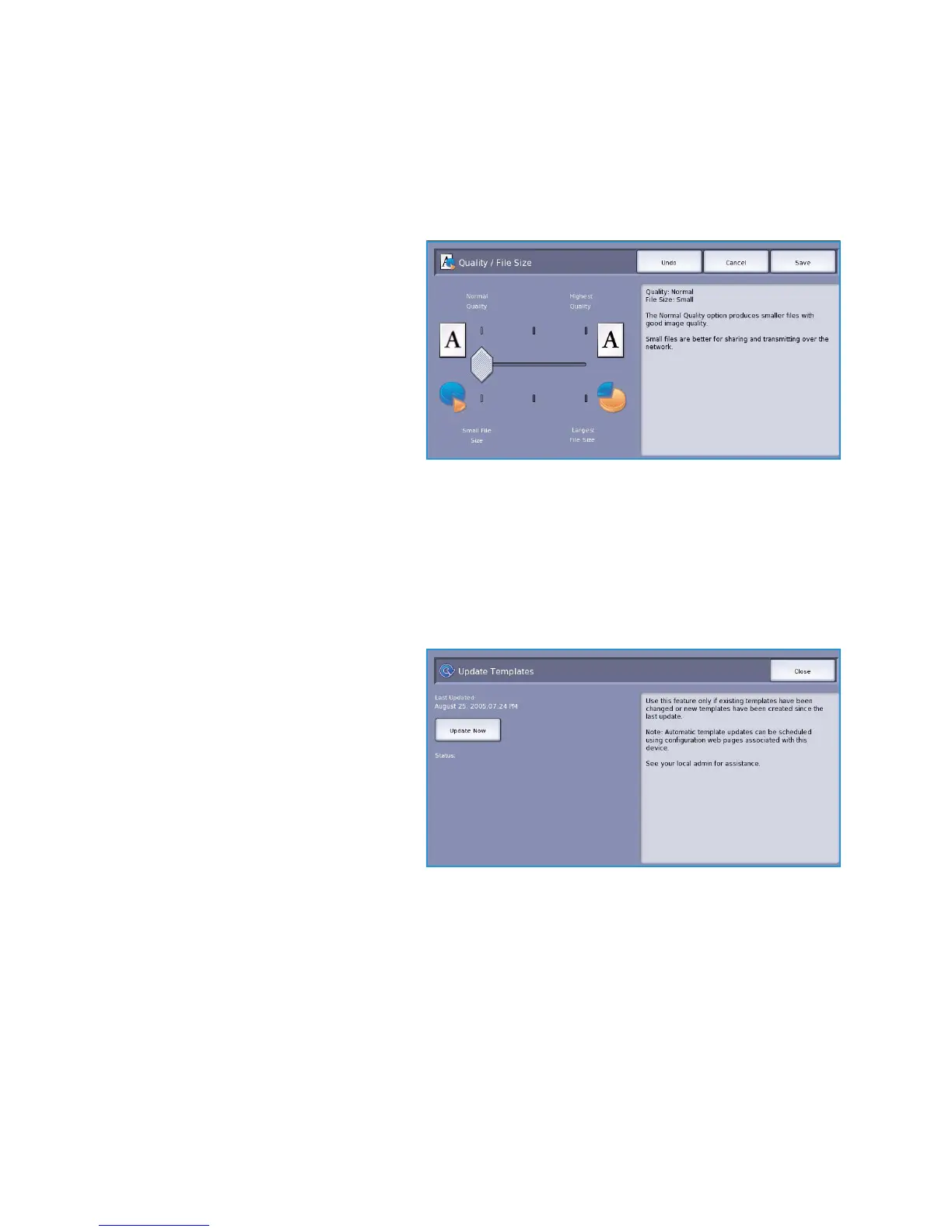Advanced Settings
ColorQube™ 9301/9302/9303
Workflow Scanning
155
Quality / File Size
The Quality / File Size settings allow you to choose between scan image quality and file size. These
settings allow you to deliver the highest quality or make smaller files. A small file size delivers slightly
reduced image quality but is better when sharing the file over a network. A larger file size delivers
improved image quality but requires more time when transmitting over the network. The options are:
• Normal Quality produces small files
by using advanced compression
techniques. Image quality is
acceptable but some quality
degradation and character
substitution errors may occur with
some originals.
• Higher Quality produces larger files
with better image quality.
• Highest Quality produces the largest
files with the maximum image
quality. Large files are not ideal for sharing and transmitting over the network.
Select Save to save your selections and exit.
Note If you change the Quality / File Size option you may affect the settings in the Scan Presets
options on the Workflow Scanning tab.
Update Templates
The Update Templates feature retrieves
new or updated templates or workflow
and removes outdated items from the list.
• Update Now retrieves updated
template information immediately.
• Select the Confirm option to confirm
an update is required.
• Select Close.
Note Selecting this option may cause
a delay and the Workflow Scanning
service will be unavailable for several
minutes. The delay does not affect the other services available on the device.
