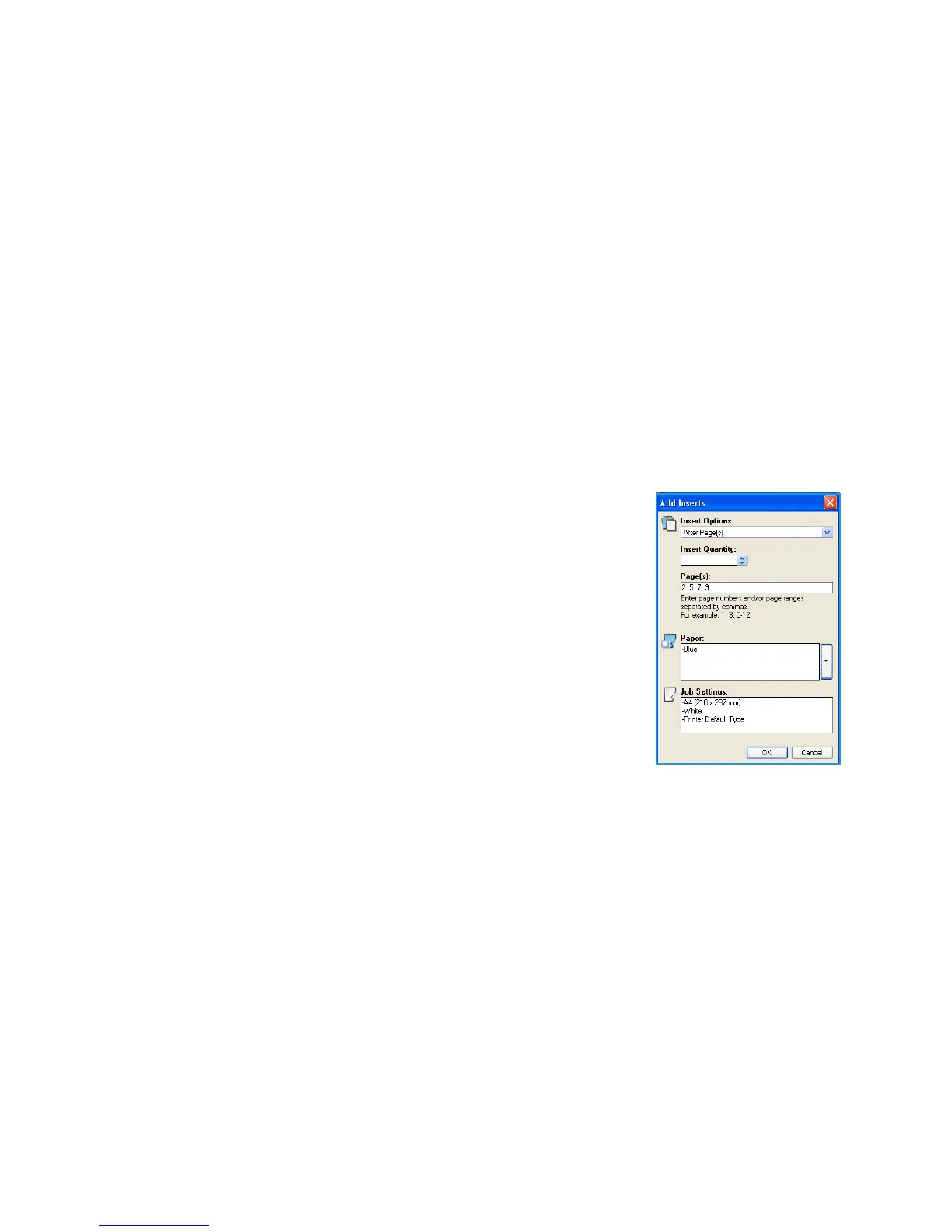Special Pages
ColorQube™ 9301/9302/9303
Print
135
4. Select the printing options:
• Blank or Preprinted inserts a blank or pre-printed sheet and does not print an image.
• Print on Side 1 prints on side one of the cover.
• Print on Side 2 prints on side two of the cover only.
• Print on Both Sides prints on both sides of the cover.
5. Select OK to save your selections and exit.
The cover details display in the table.
Add Inserts
Use this option to add blank or pre-printed inserts to your printed document. To program the inserts,
you enter the page number of the page before the insert. If an insert is required as your first page,
Before Page 1 can be specified. It is recommended that you work through your document and identify
the page numbers where inserts are required prior to programing.
This option is also used if tabs are required in the job. Refer to the Paper and Media guide for further
information about tabs.
1. To add an insert select the Add Inserts button above the table.
2. Using the Inserts Options drop-down menu, select whether the insert is
to be placed Before Page 1 or select After Page(s) to place inserts
after the specified page numbers.
Note To add an insert to the front of your document, use the Before
Page 1 option.
3. Select the number of insert sheets required.
4. Specify the page number before each insert. If multiple inserts are
required it is recommended you enter all the page numbers, separated
by a comma or enter a page range separated by a dash.
5. Select the Paper requirements for the inserts and select OK. If Pre-Cut
Tab is selected as the paper type, enter the number of tabs in the
sequence in the Pre-Cut Tab window displayed.
Note If using tab stock for your blank or pre-printed inserts, refer to the Paper and Media guide for
information about loading tabs.
All the inserts programed display in the table.
6. If any inserts have individual programing, such as a different paper color or a different number of
inserts, select the entry required and use the Edit button to change the programing.
Add Exceptions
Use this option to specify the characteristics of any pages in the print job that differ from the settings
used for the majority of the job. For example, your print job may contain 30 pages that print on
standard-sized paper and two pages that print on a different size of paper. Use this option to indicate
these two exception pages and select the alternate paper size to use.
1. To add Exceptions select the Add Exceptions button above the table.
