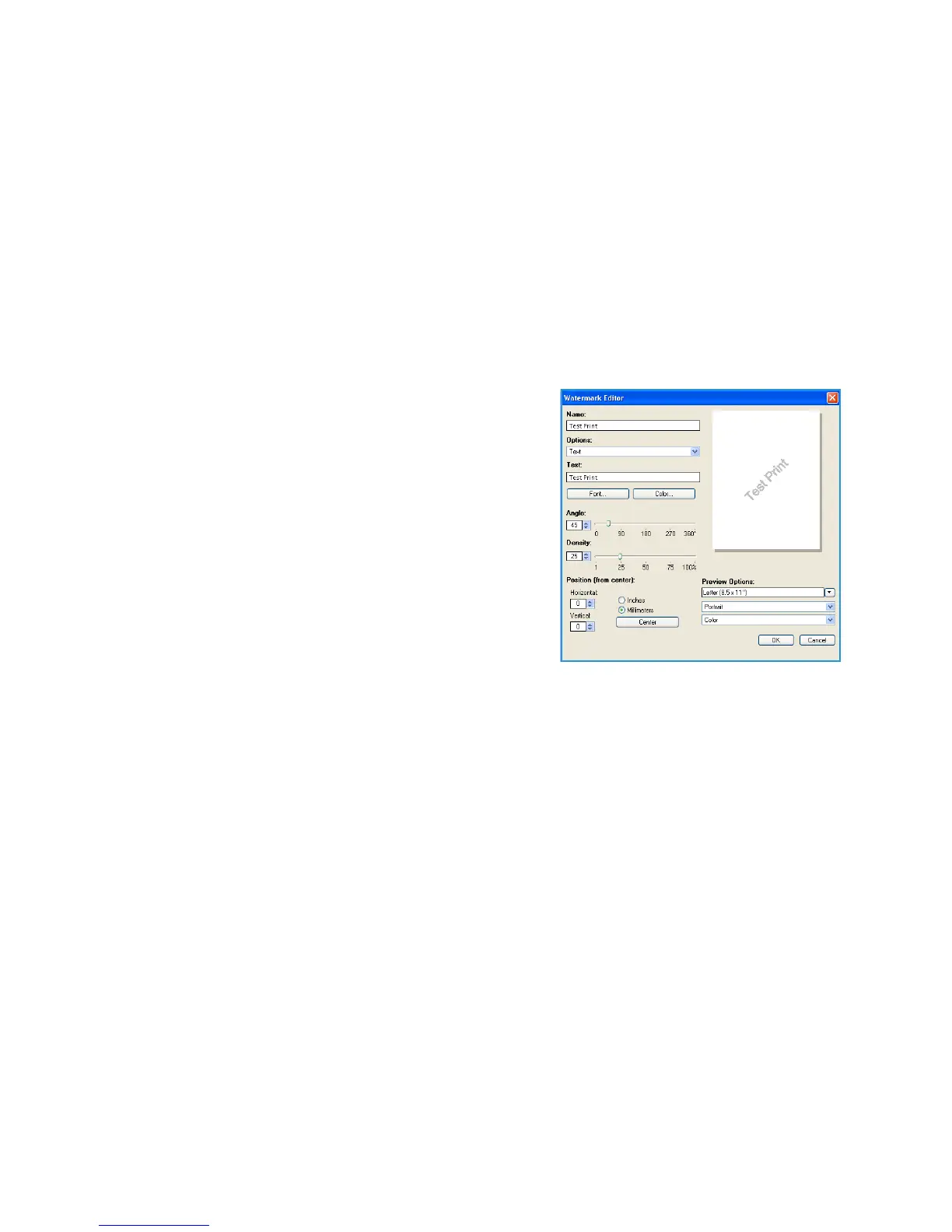Layout/Watermark
ColorQube™ 9301/9302/9303
Print
141
Watermark
A watermark is a picture or text (independent of that provided by the application) that is printed on
every page or the first page of the job.
The watermark options are provided in the drop-down menu. There are pre-set watermarks listed
available, Draft, Confidential and Copy.
Once a watermark is selected, use the Options menu to select whether to print the watermark in the
background, in the foreground, or blend with the job. Also select whether to print the watermark on all
pages or on the first page only.
Additional watermarks can be created using the New option. The Watermark Editor screen is displayed
with options for creating a new watermark.
• Name is used to enter a name for the watermark. The
name appears in the watermark selection menu under
the Layout/Watermark tab. When creating a new
watermark, type a name that is no more than 255
characters.
•The Options pull down menu allows you to choose the
type of watermark to create. Select one of the following
options:
• Text uses the characters that you type in the Te xt
field. This is displayed in the document as the
watermark.
• Time Stamp uses a time stamp as the watermark.
Select whether to include the weekday, date, time,
and/or time zone in the Time Stamp Format drop-
down list.
• Picture uses a picture as the watermark. The picture can be in Bitmap, GIF or JPG format.
Specify the file name in the File Name field or select the Choose File button to browse to the
picture that you want to use.
• Font if you selected Text or Time Stamp, select this option to access the Font screen to change
the font family, style, and size to use for the text.
• Color if you selected Te xt or Time Stamp, select this option to access the Color screen to change
the color to use for the text.
• Angle if you selected Te x t or Time Stamp, either specify an angle or move the slider to select the
angle of the text on the page. The default angle is 45 degrees.
• Scale if you selected Picture, either specify the percentage or move the slider to select the
percentage to scale the picture.
• Density either specify a density for the watermark or move the slider to select the density. The
default density is 25 percent.
