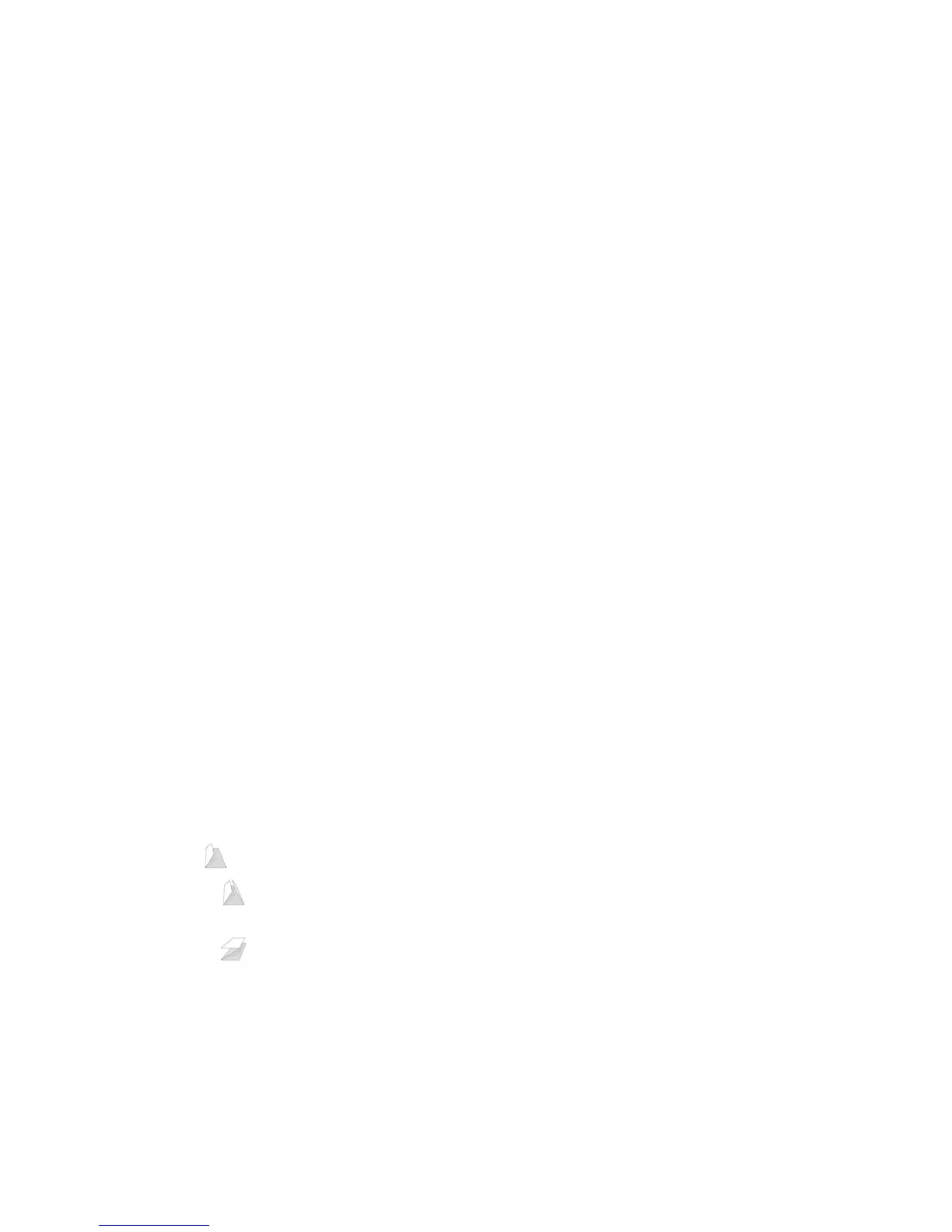Paper/Output
ColorQube™ 9301/9302/9303
Print
131
2-Sided Printing
You can have your job automatically printed on both sides of a sheet of paper.
• 1-Sided Print prints on one side of the paper or transparency. Use this option when printing on
transparencies, envelopes, or labels.
• 2-Sided Print prints on both sides of a sheet of paper. The images are printed so the job can be
bound on the long edge of the sheet.
• 2-Sided Print, Flip on Short Edge prints on both sides of a sheet of paper. The images are printed
so the job can be bound on the short edge of the sheet.
Note Some media types, sizes, and weights cannot be automatically printed on both sides. Refer
to www.xerox.com for specifications information.
Finishing
Use to select the finishing options for the print job, such as stapling or hole punching. To change the
finishing options, select the button to the right of the summary to display the finishing selection drop-
down menu.
Stapling
• Select the number or location of staples required to staple each set.
• Select No Stapling to switch off stapling.
Note The stapling options vary depending on the type of finisher.
Hole Punching
• Select Hole Punch to punch the paper.
• Select No Hole Punching to switch off hole punching.
Note The number of holes punched and their location depend on the hole punch unit in the
finisher.
Folding
• Bi Fold the page will be folded once to create two leaves.
• C Tri Fold folds the output twice to create three leaves, with the outer flap folded over the
inner flap.
• Z Tri Fold folds the output to twice to create three leaves in a Z effect.
• Select No Folding to switch off folding.
