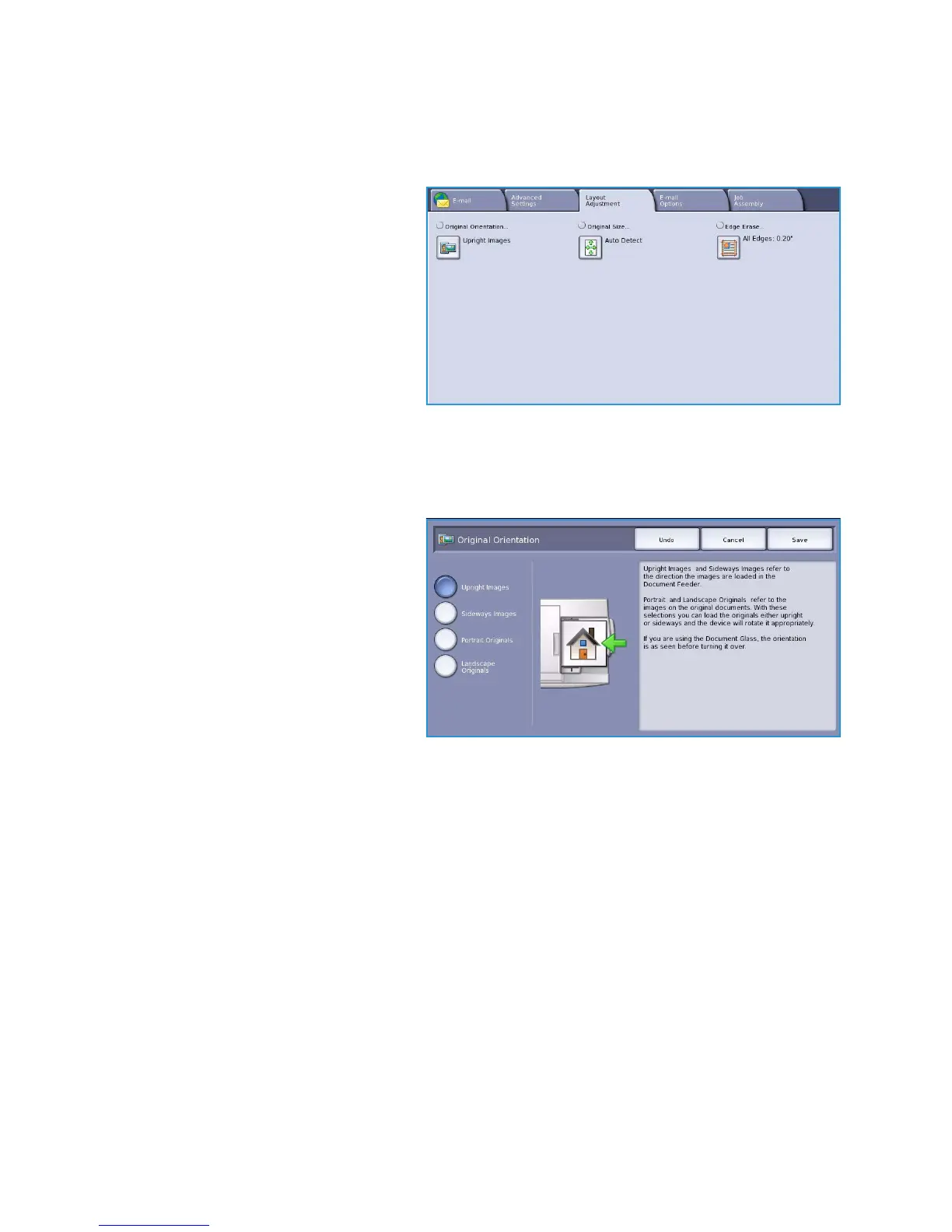Layout Adjustment
ColorQube™ 9301/9302/9303
E-mail
189
Layout Adjustment
The Layout Adjustment options allow you
to manipulate the scanned image and
enhance the appearance and style of your
output. To access the Layout Adjustment
options, select Services Home and E-mail.
Then select the Layout Adjustment tab.
Original Orientation
Use to specify the orientation of the originals being scanned. The options are:
• Upright Images refers to the
direction the images are loaded in the
document feeder. Use this option if
your images are in the orientation
matching the image shown when
loaded in the document feeder.
• Sideways Images refers to the
direction the images are loaded in the
document feeder. Use this option if
your images are in the orientation
matching the image shown when
loaded in the document feeder.
• Portrait Originals refers to the image orientation on the original documents. Use this option to
select a Portrait image orientation. Originals can be fed in any direction.
• Landscape Originals refers to the image orientation on the original documents. Use this option to
select a Landscape image orientation. Originals can be fed in any direction.
Select Save to save your selections and exit.
