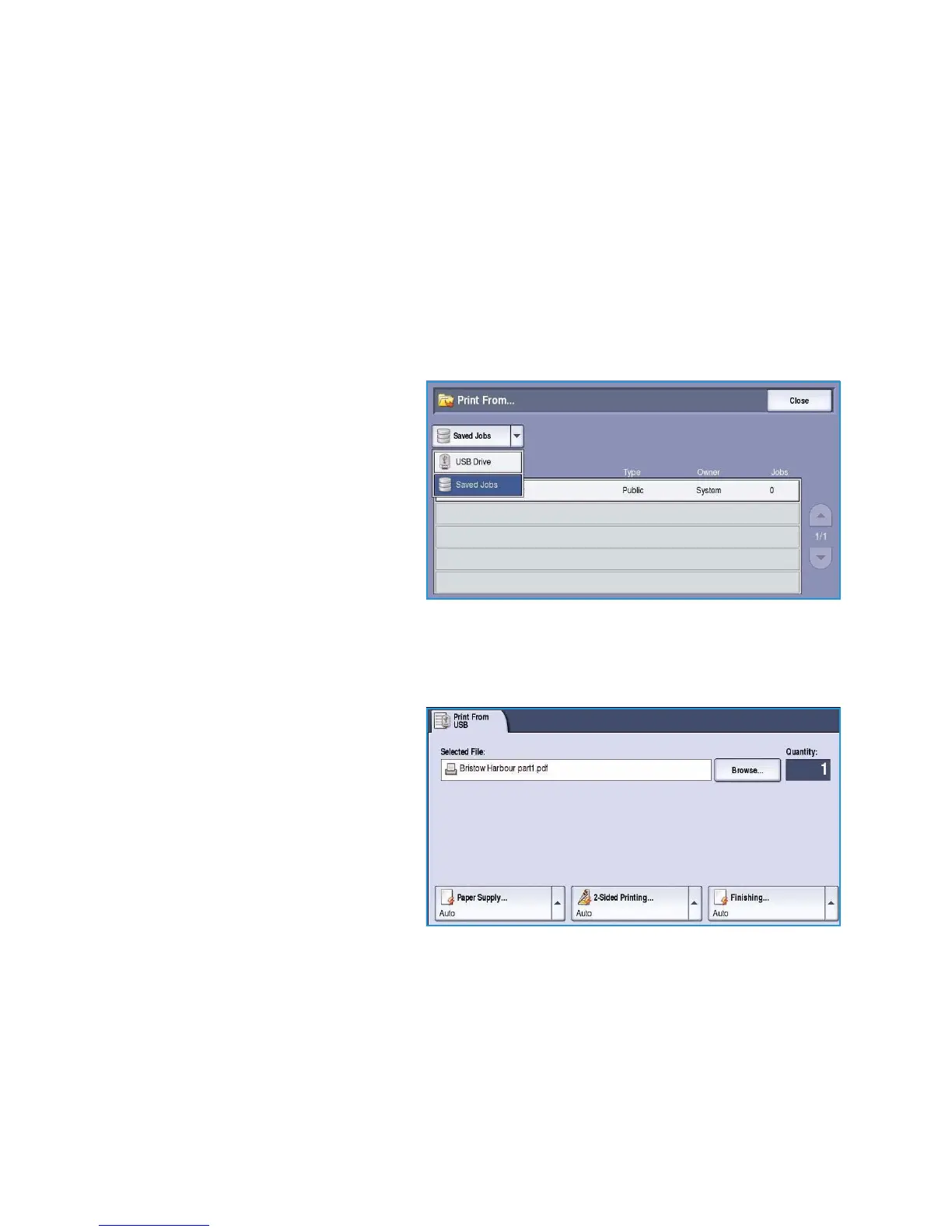Using Print From...
ColorQube™ 9301/9302/9303
Print From...
201
Using Print From...
The Print From... service can be used to print saved jobs which have been stored on the device, or PDF,
TIFF, JPEG, XPS and other print ready files which have been stored on a USB Flash Drive. Jobs stored on
the device can be also be printed using Internet Services.
Using the ColorQube™ 9301/9302/9303
1. Press the Clear All (AC) button twice and then Confirm to cancel any previous screen programing
selections.
2. Press the Services Home button and select the Print From... option.
3. Jobs can be printed from the device or
from the USB Flash Drive:
• Saved Jobs: To print a job stored
on the device, select the drop-
down menu and select Saved
Jobs.
• USB Drive: To print jobs from a
USB Flash Drive, insert your USB
Flash Drive into the USB port
located on the left side of the
device. The USB Drive Detected
screen appears. Select Print from USB.
The list of folders and jobs is displayed.
4. Select the folder required and the print ready job required. If necessary, use the Up and Down
buttons to scroll through the list until the folder or job is displayed.
5. Select the features required for your
job:
• Paper Supply use to select the
paper size, type and color, or
select Auto for the device to
choose a suitable paper supply.
• 2-Sided Printing use to select 1
or 2 sided output, or select Auto
for the device to choose an
appropriate option.
• Finishing use to select a specific
finishing option for the output, or select Auto for the device to choose an appropriate option.
6. Select the Quantity box and enter the number of copies required using the numeric keypad.
7. Press Start to print the job. If the job is a secure job, enter the passcode required and select Print
Job.
8. The Job Progress screen is displayed. Select Job Status to view status information or use Program
Next Job to run a different job.
If using a USB Flash Drive, remove it from the USB port when you have finished printing.
