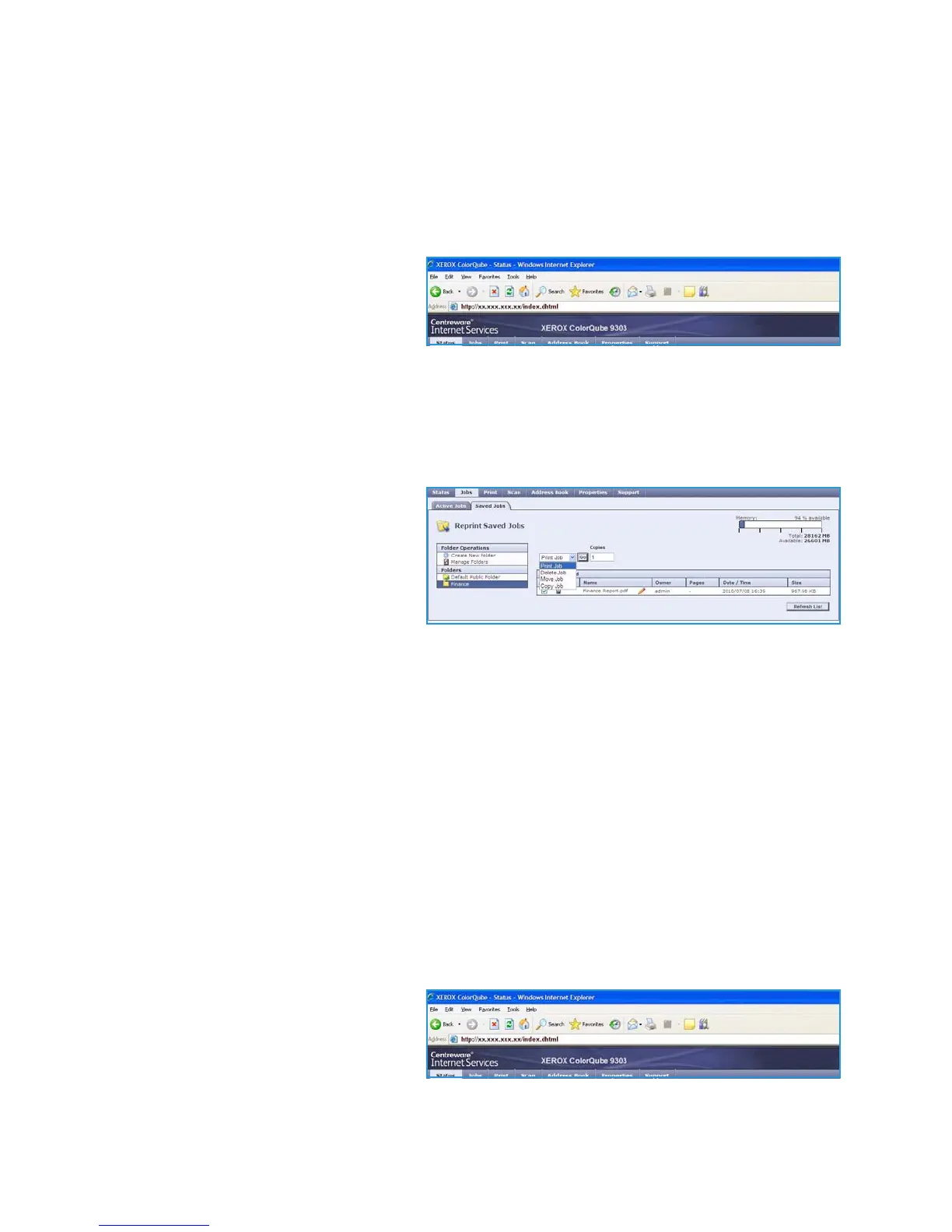Saving Jobs for use with Print From...
ColorQube™ 9301/9302/9303
Print From...
205
Managing Saved Jobs
Create New Folder
Folders and the files saved within them can be managed using Internet Services.
1. Open the web browser from your Workstation.
2. In the URL field, enter http:// followed
by the IP Address of the device. For
example: If the IP Address is
192.168.100.100, enter the following
into the URL field:
http://192.168.100.100.
3. Press Enter to view the Home page.
The Internet Services options for your device are displayed.
Note To find out the IP address of your device, print a configuration report. Refer to the Machine
and Job Status guide for instructions.
4. Select the Jobs option.
5. Select the Saved Jobs tab to access
the folder options.
6. Select Create New Folder.
7. Input the name for the folder in the
Name field.
As a normal user you are only able to
create Public folders. These are the other kind of folders you may see.
•The Public folder has been created by a user. It can be used by any user and has no access
authority limitations. Any user can access and modify the documents in this folder.
•The Read Only folder is created by the System Administrator or a user as a Read Only Public
folder. Any user can print from the folder but documents cannot be deleted or modified.
•The Private folder is created by a user only when the device is in Authentication mode. The
User marks the folder as Private and the folder is only visible to the Owner and the System
Administrator.
8. When you have selected the appropriate Permissions, select Apply.
The Folder is displayed in the Folders List.
Modify or Delete Folder
You can modify or delete existing folders that contain Saved Jobs using Internet Services.
1. Open the web browser from your Workstation.
2. In the URL field, enter http:// followed
by the IP Address of the device. For
example: If the IP Address is
192.168.100.100, enter the following
into the URL field:
http://192.168.100.100.
