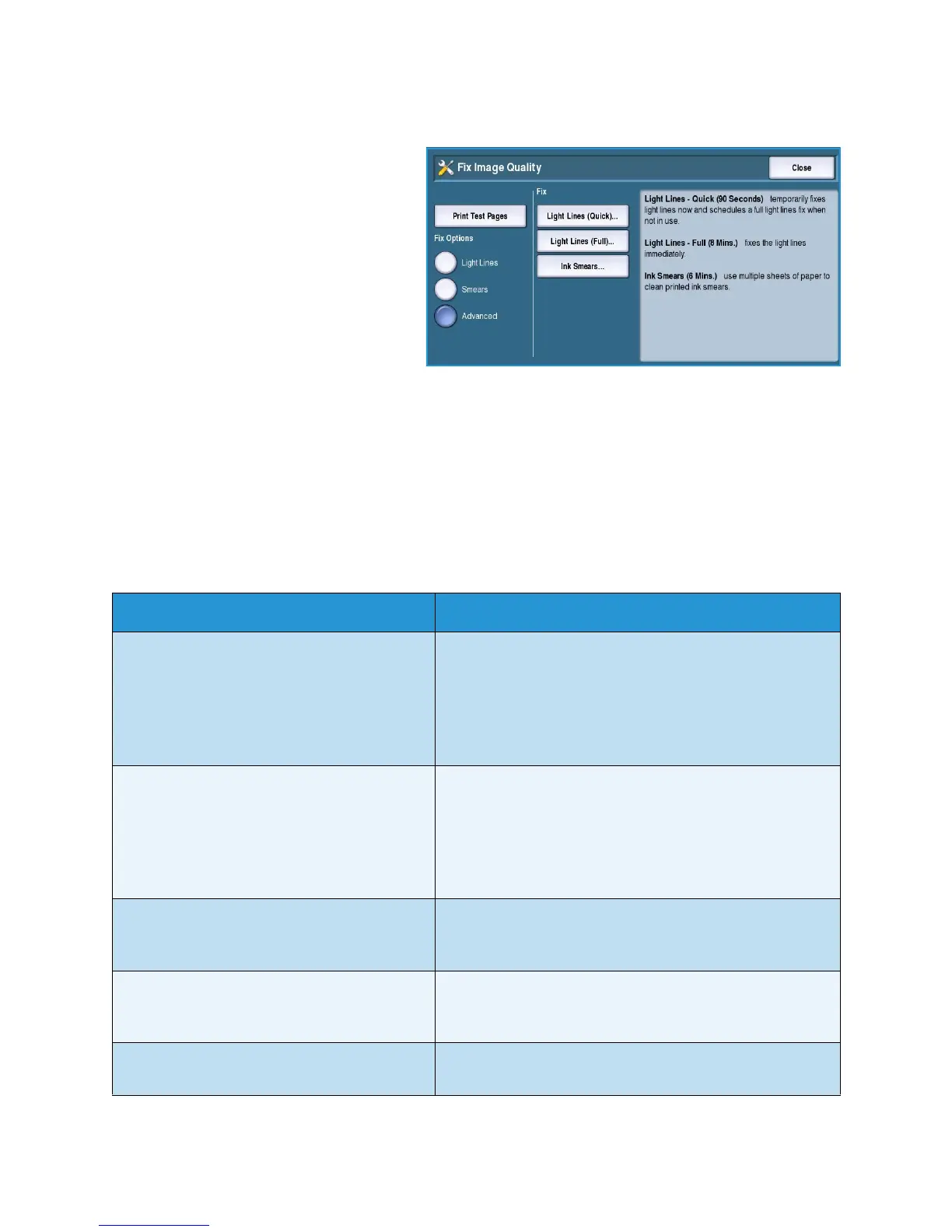Troubleshooting
ColorQube™ 9301/9302/9303
General Care and Troubleshooting
321
Advanced
Use this option to select a quick or full fix
for the light line problems, or fix the
problem of ink smears. Select the option
required and then select Confirm when
the confirmation screen is displayed.
• Light Lines (Quick) corrects Light
Lines when detected, until a Full Fix is
completed.
• Light Lines (Full) performs a
maintenance routine when the
machine is idle to fix the light line
problem.
• Ink Smears is selected to correct any ink smear quality issues.
Problem Statements
If you are experiencing difficulties using your device, check the suggestions below for problem solving
advice.
Problem Potential Solution
Dark or colored lines and streaks appear on the
output when copying or scanning from the
document glass.
• Reprint the job.
• Make sure the defect is not on the original.
•Clean the document glass and the Constant Velocity
Transport (CVT) glass.
• Fix the image quality problems. Refer to Image Quality
Problems on page 320 for instructions.
Dark or colored lines and streaks appear on the
output when copying or scanning form the
document feeder.
• Reprint the job.
• Make sure the defect is not on the original.
•Clean the document glass and the Constant Velocity
Transport (CVT) glass.
• Fix the image quality problems. Refer to Image Quality
Problems on page 320 for instructions.
Blurry prints are being produced. • Reprint the job.
• Fix the image quality problems. Refer to Image Quality
Problems on page 320 for instructions.
Printer makes a tearing or ripping noise as
paper exits and part of the image may be
missing from the page.
• Reprint the job.
• Fix the image quality problems. Refer to Image Quality
Problems on page 320 for instructions.
A skewed or crooked image is produced when
copying or scanning from the document glass.
• Reprint the job.
• Make sure the defect is not on the original.