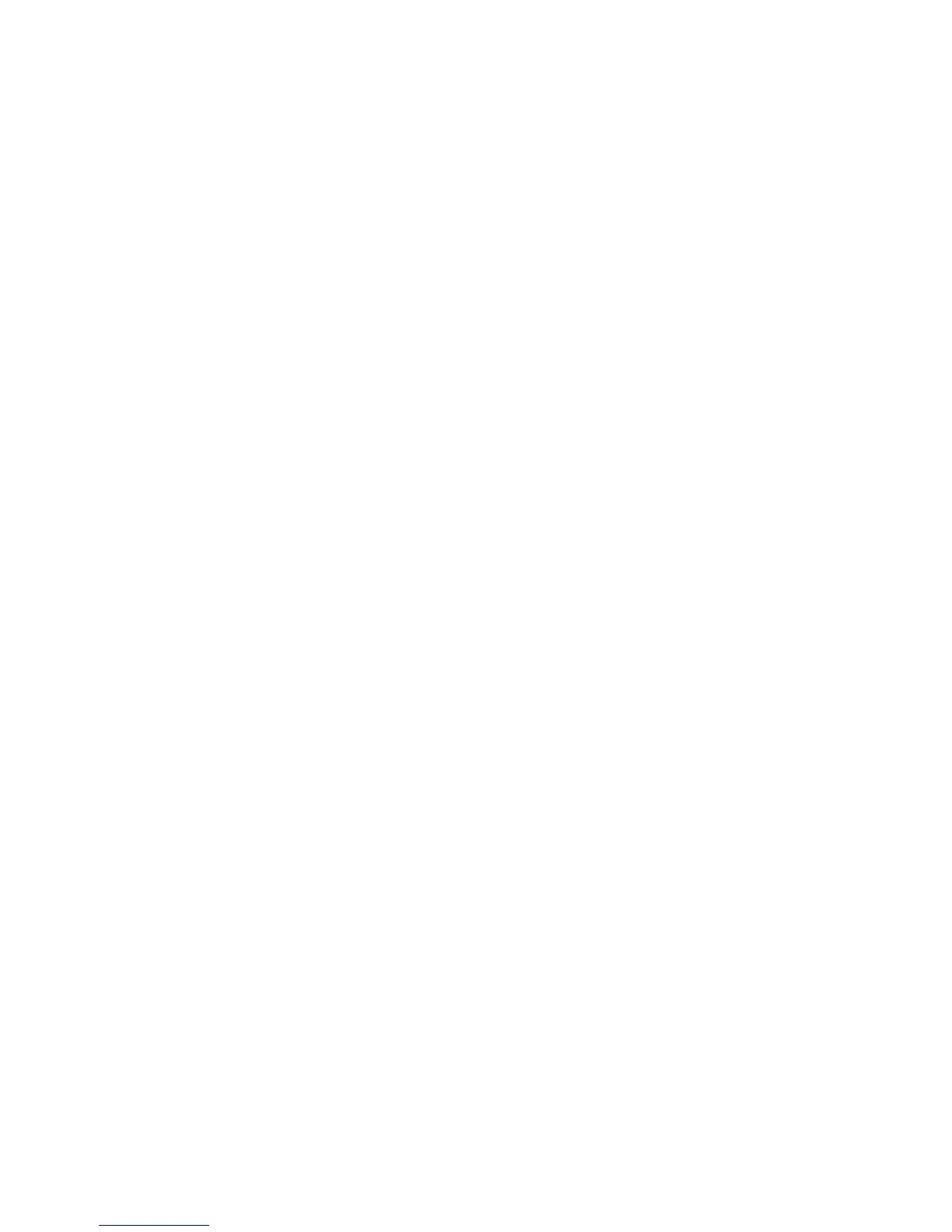Troubleshooting
ColorQube™ 9301/9302/9303
General Care and Troubleshooting
318
Fault History
The Fault History is a log of the last 20 faults occurring on the device. The fault code associated with
each fault and the date and time a fault occurred is displayed. It also displays the device image count
at the time each fault occurred and any relevant paper or document size information.
Paper Problems
The device has designated misfeed clearance areas. If a misfeed occurs, a message and clearance
instructions are displayed on the touch screen. There are also labels showing how to clear each area.
When clearing the paper path ensure all the areas stated are checked and cleared. Before closing the
front door ensure that all handles and levers are returned to their correct position.
If misfeeds persist, or occur intermittently, check the following points:
Handling of Media
For optimum printing results, observe the following when loading paper into the trays:
• Do not use folded or wrinkled paper.
• Do not load paper of varied sizes into the tray.
• Always fan transparencies and shuffle labels before loading. Labels and transparencies can only
be loaded into Tray 4 (Bypass).
• Before loading paper into the trays, fan the edges. This procedure separates any sheets of paper
that are stuck together and reduces the possibility of misfeeds.
Storing of Media
It is important for optimum printing that paper is stored correctly. Take note of the following when
storing paper:
• Store in ambient room temperature. Damp paper may cause feed problems or poor image quality.
• Do not open paper packages until they are required for use. The wrapper contains an inner lining
that protects the paper from moisture.
• Store on a flat surface to avoid folding or curling of paper.
• Stack reams of paper carefully on top of one another to avoid crushing the edges. Do not stack
more than five reams on top of each other.
Finishing Problems
The finishing devices can occasionally experience misfeed, stapler, hole punch or stacking problems. If
a problem occurs, a message and clearance instructions are displayed on the touch screen. If problems
persist, or occur intermittently, check the following points:
• Unload the finisher tray frequently.
• Do not remove stapled sets while the finisher is compiling.
• Check the paper tray guides are locked into position against the paper.
• When using large paper, remove any output contained in the Stacker Tray.
