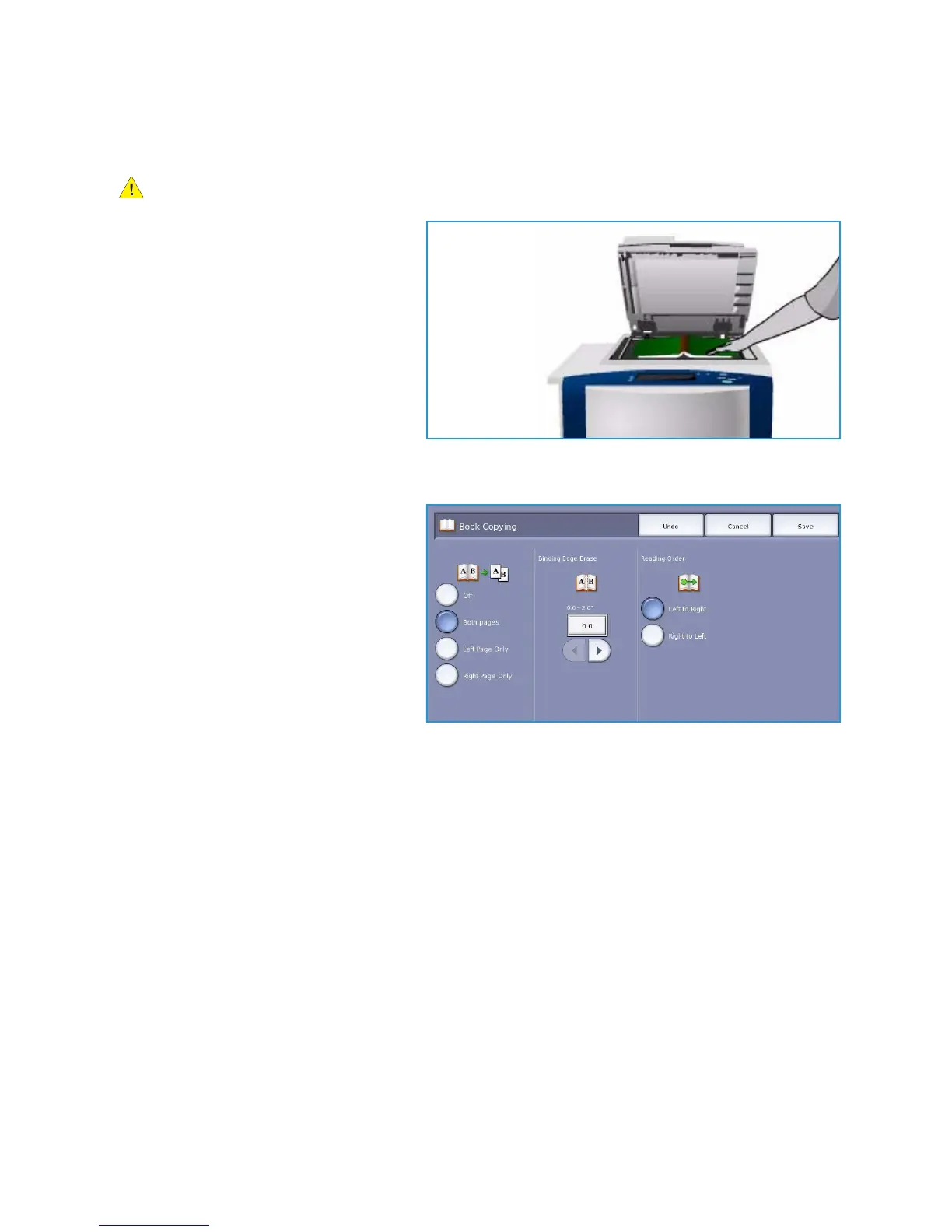Layout Adjustment
ColorQube™ 9301/9302/9303
Copy
24
Book Copying
CAUTION: Do Not close the document feeder when scanning bound originals.
This feature enables you to specify which
page or pages of a book are to be scanned.
The book original is placed face down on
the document glass with the spine of the
book lined up with the marker on the rear
edge of the glass. Align the top of the
bound original against the rear edge of
the document glass.
The device will identify the size of the
original during scanning. If the pages have
a black or dark colored border the device
will assume that the pages are smaller than they really are. To overcome this use the Custom Scan
Area feature in Original Size to enter the exact size of the page. Refer to Original Size on page 23.
• Both Pages use to scan both pages,
the left page of the book will be
scanned first. Use the arrow buttons
to specify an amount from 0 to 50
mm (0 to 2”) to be deleted from the
center of the book in order to delete
unwanted marks reproduced from the
gutter of the book.
• Left Page use to scan the left page
only. Use the arrow buttons to specify
an amount from 0 to 25mm (0 to 1”)
to be deleted from the right side of
the page in order to delete unwanted marks reproduced from the gutter of the book.
• Right Page use to scan the right page only. Use the arrow buttons to specify an amount from 0 to
25mm (0 to 1”) to be deleted from the left side of the page in order to delete unwanted marks
reproduced from the gutter of the book.
• Reading Order use to select if the pages read from Left to Right or Right to Left.
Note The Reading Order option may not be displayed if it has not been enabled in Tools. Refer to
the Administration and Accounting guide for more information.
Select Save to save your selections and exit.
Several pages of a bound document can be copied using the Build Job feature. Refer to Build Job on
page 42 for more information.
