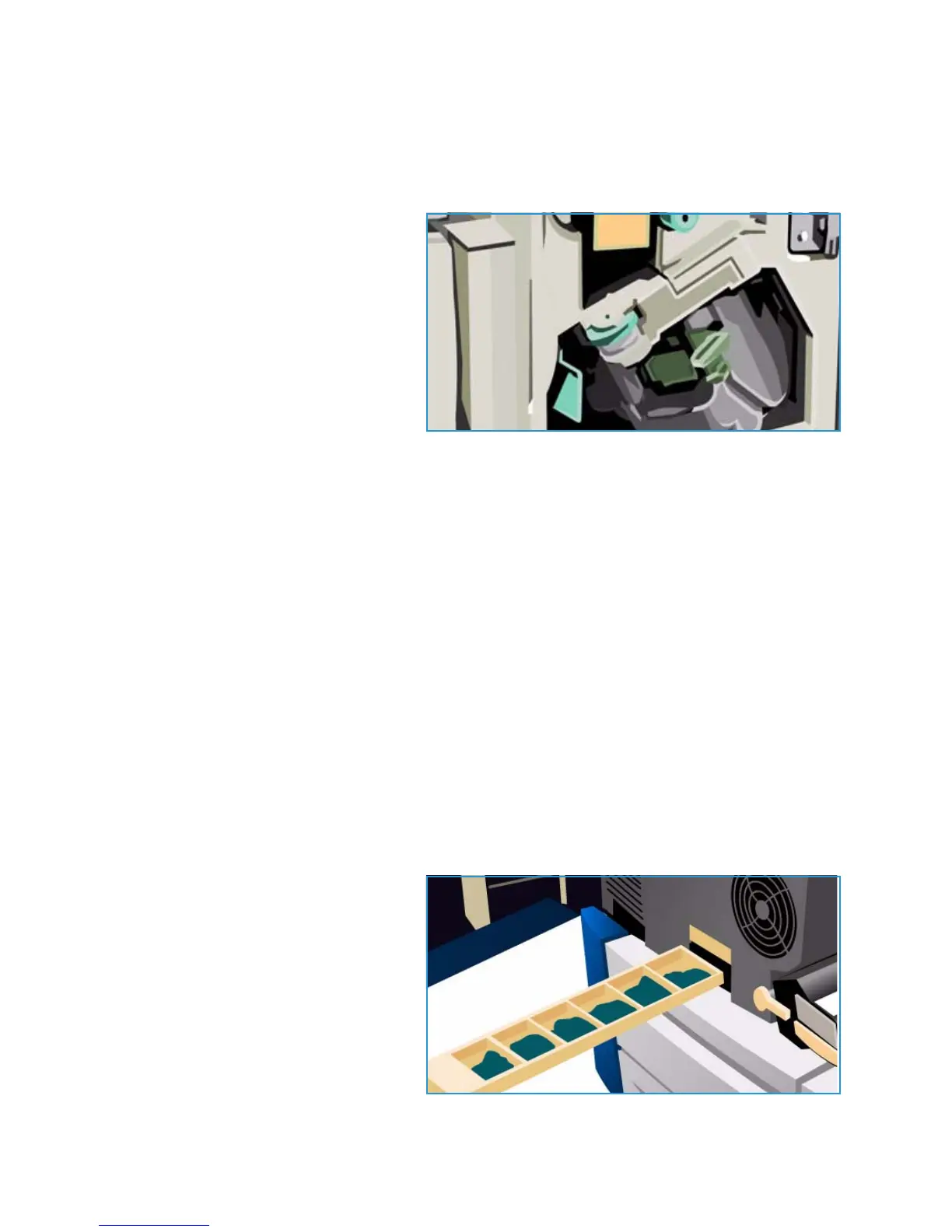General Care
ColorQube™ 9301/9302/9303
General Care and Troubleshooting
312
Detailed instructions are provided on the touch screen. Follow the instructions and labels provided
when replacing the staple cartridge.
Office and High Volume Finisher Staple Cartridge:
1. Open the finisher door.
2. If using the Office Finisher, rotate the
staple access handle (a green cog)
clockwise until the staple unit is
accessible.
3. Unlatch the staple cartridge using the
light colored catch and remove the
used staple cartridge.
4. Dispose of the staple cartridge
according to the instructions
contained in the new staple cartridge
box.
5. Unpack the new staple cartridge and install into the finisher. The staple cartridge clicks into place.
6. If using the Office Finisher, rotate the staple access handle (the green cog) counter-clockwise until
back in position.
7. Close the finisher door.
High Volume Finisher Booklet Maker Staple Cartridges:
1. Open the finisher door. Pull out the booklet maker module.
2. Lower the lever to gain access to the staple cartridges. Grip the staple cartridge and pull it out of
the staple head.
3. Dispose of the staple cartridge according to the instructions contained in the new staple cartridge
box.
4. Unpack and install the staple cartridge in the finisher. The staple cartridge clicks into place. Repeat
the procedure for the other booklet maker staple cartridge.
5. Push in the booklet maker module and close the finisher door.
Emptying the Waste Ink Tray
The Waste Ink Tray accumulates ink debris
resulting from printhead maintenance. You
must occasionally empty the Waste Ink
Tray. The device will not work if the waste
ink tray is full. The waste ink is non-toxic
and can be disposed of through your
normal refuse collection.
The device displays a message when the
tray is approximately 80% full, and will
not permit the printhead maintenance
sequence to begin when the tray is full.
