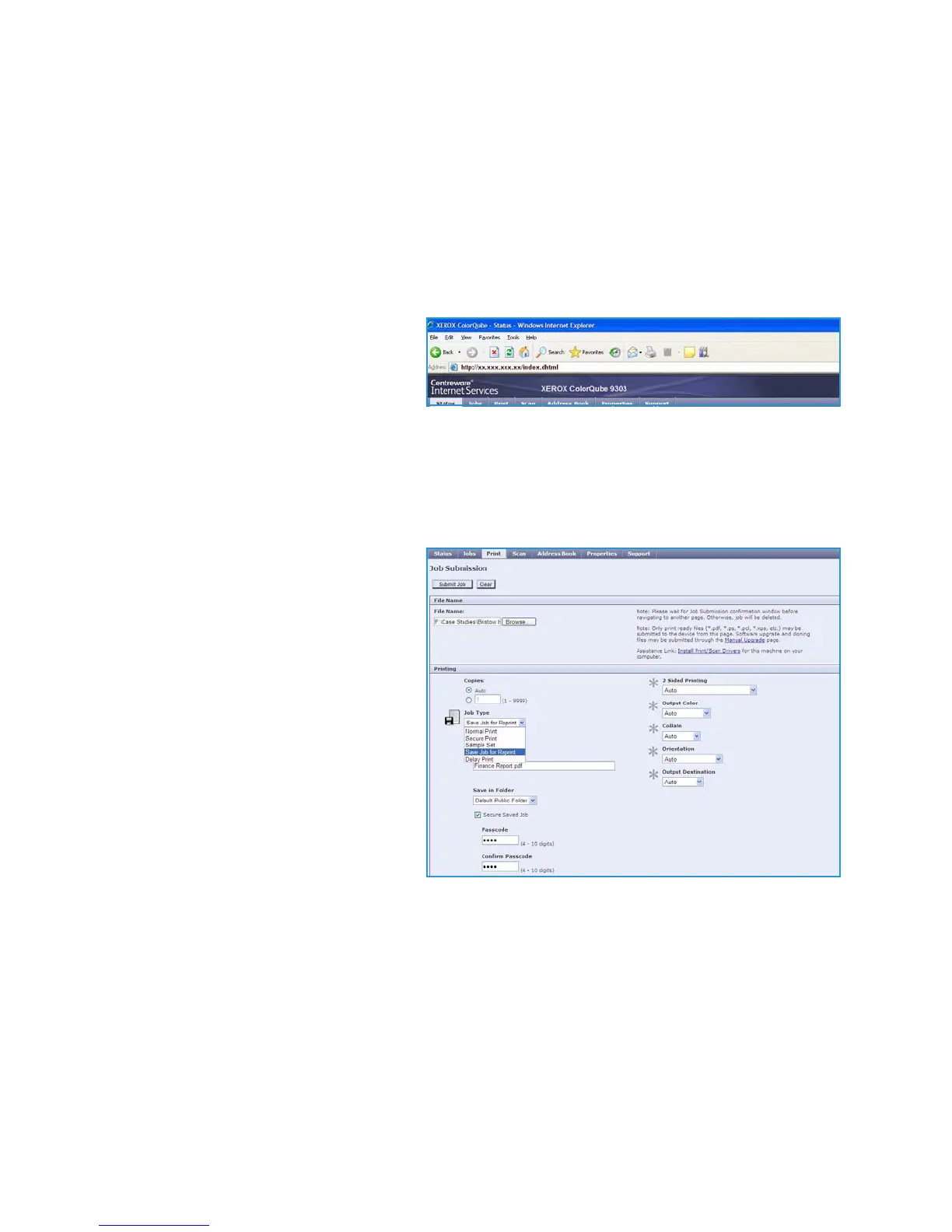Saving Jobs for use with Print From...
ColorQube™ 9301/9302/9303
Print From...
204
9. Select OK on the Print dialogue window to send the job.
The job is processed and sent to the device for saving or saving and printing, depending on the
selection.
Using Internet Services
The Print option within Internet Services can also be used to create a Saved Job. The job file submitted
must be a print ready file, such as a PDF or PostScript file. To access Internet Services:
1. Open the web browser from your Workstation.
2. In the URL field, enter http:// followed
by the IP Address of the device. For
example: If the IP Address is
192.168.100.100, enter the following
into the URL field:
http://192.168.100.100.
3. Press Enter to view the Home page.
The Internet Services options for your device are displayed.
Note To find out the IP address of your device, print a configuration report. Refer to the Machine
and Job Status guide for instructions.
4. Select Print to access the Job
Submission options.
5. Enter the file name of the job
requiring saving, or use the Browse
option to locate the file.
6. Select the Job Type drop-down menu
and select Save Job for Reprint.
The Saved Job options are displayed.
• Select Save to store the job only
or Save and Print to store and
print the job.
• Job Name is used to enter a
name for the job.
• Folder is used to select a location
to store the job. The Default
Public Folder is available to all
users, other folders may have restricted access.
• Secure Saved Job is used to add a passcode to the job. The job can only be accessed and
printed using the passcode entered here.
•Program the Paper, 2 Sided Printing, Output Color, Collate, Orientation, Staple and Output
Destination as required.
7. Select Submit Job at the top of the page to send the job to the device over the internet.
The job is processed and sent to the device for saving or saving and printing, depending on the
selection.