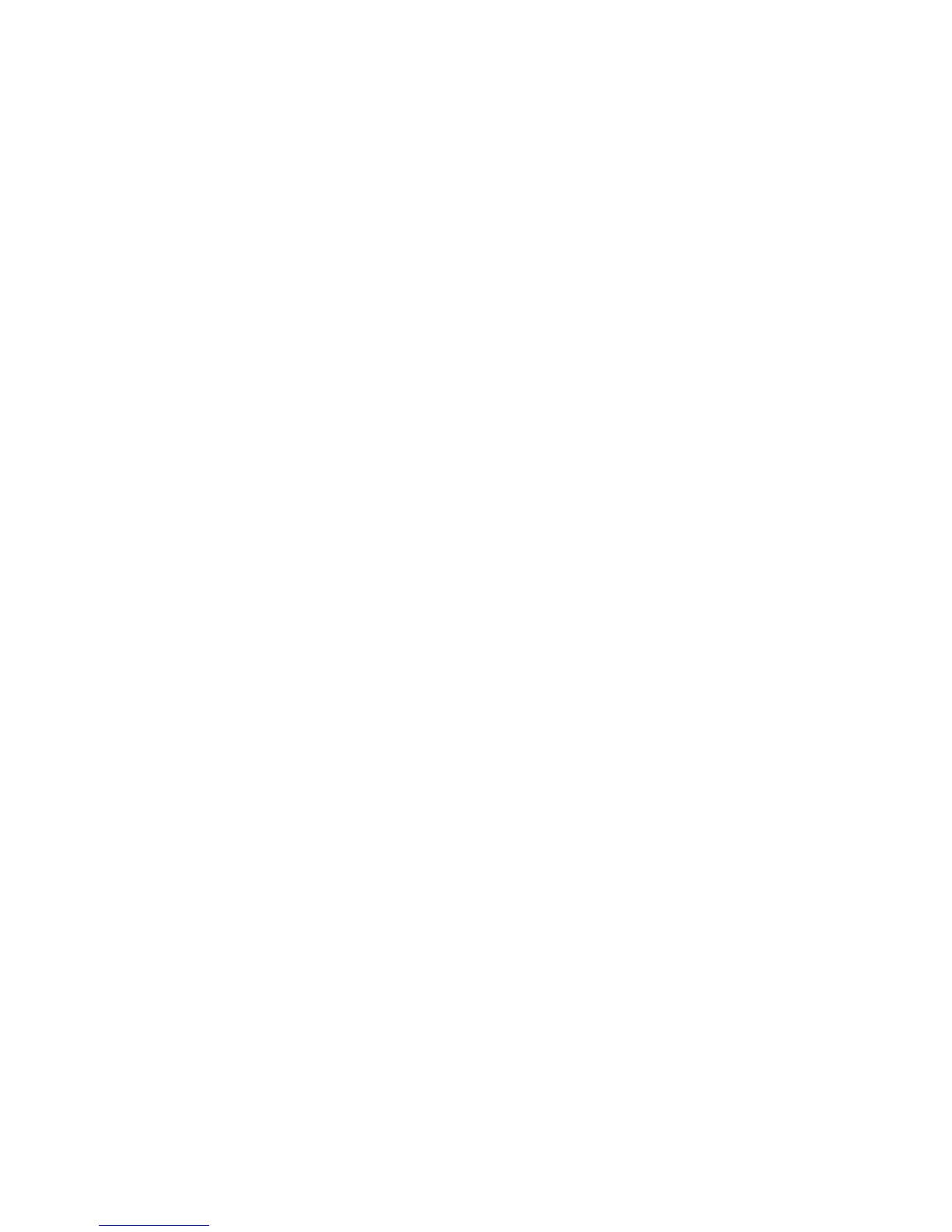Introduction
ColorQube™ 9301/9302/9303
Print
127
Once you have decided upon the most appropriate print driver, install it on your workstation in the
usual way. If you do not know how to install drivers refer to the System Administrator Guide or consult
your System Administrator.
Note You can load more than one print driver for the device on your workstation. Then, when you
send a job to print, you can choose the most appropriate print driver for the job.
Xerox System PPD Files
A PostScript Printer Description (PPD) file is a readable text file that provides a uniform approach to
specifying special features for printer drivers that interpret PostScript. Xerox provides PostScript PPDs
for use with generic Windows XP / Server 2003 / Vista PostScript printer drivers. These PPDs are
available on the disc provided with your device or from the Xerox Web site.
Control Options
There are a number of options which appear on all of the printer driver screens:
• OK: Saves all the new settings and closes the driver or dialog. These new settings remain in effect
until changed or until the software application is closed and the printer driver options revert to the
default settings.
• Cancel: Closes the dialog and returns all settings in the tabs to the values that were in place
before the dialog was opened. Any changes made are lost.
• Help: The Printer Driver Help system is the primary source for information about using the printer
drivers. You can access the Help system through the Help buttons in the driver. Included in the
Help system are feature descriptions, step-by-step procedures, Xerox system information, problem-
solving information, and support information.
• Defaults: Resets the current tab and all its settings to the system default values. The action of this
button applies only to the current tab. All other tabs remain unchanged.
• Earth Smart Settings:
• Set 2-Sided Print as default: Prints double sided to save paper.
• Turn off Banner Pages by default: Turns off banner pages to reduce the amount of paper
and ink used.
• Set 2-Up as my default layout: Prints two pages of content on each sheet to reduce the
amount of paper and ink used.
• Set Sample Set as my default Job Type: Use this option to print one copy of each job to
check prior to printing all the sets required.
• Set Draft Mode as my Print Quality: Reduces the print quality to save ink.
• Hide Earth Smart settings button: Enables you to remove the Earth Smart button from the
printer driver screen.
