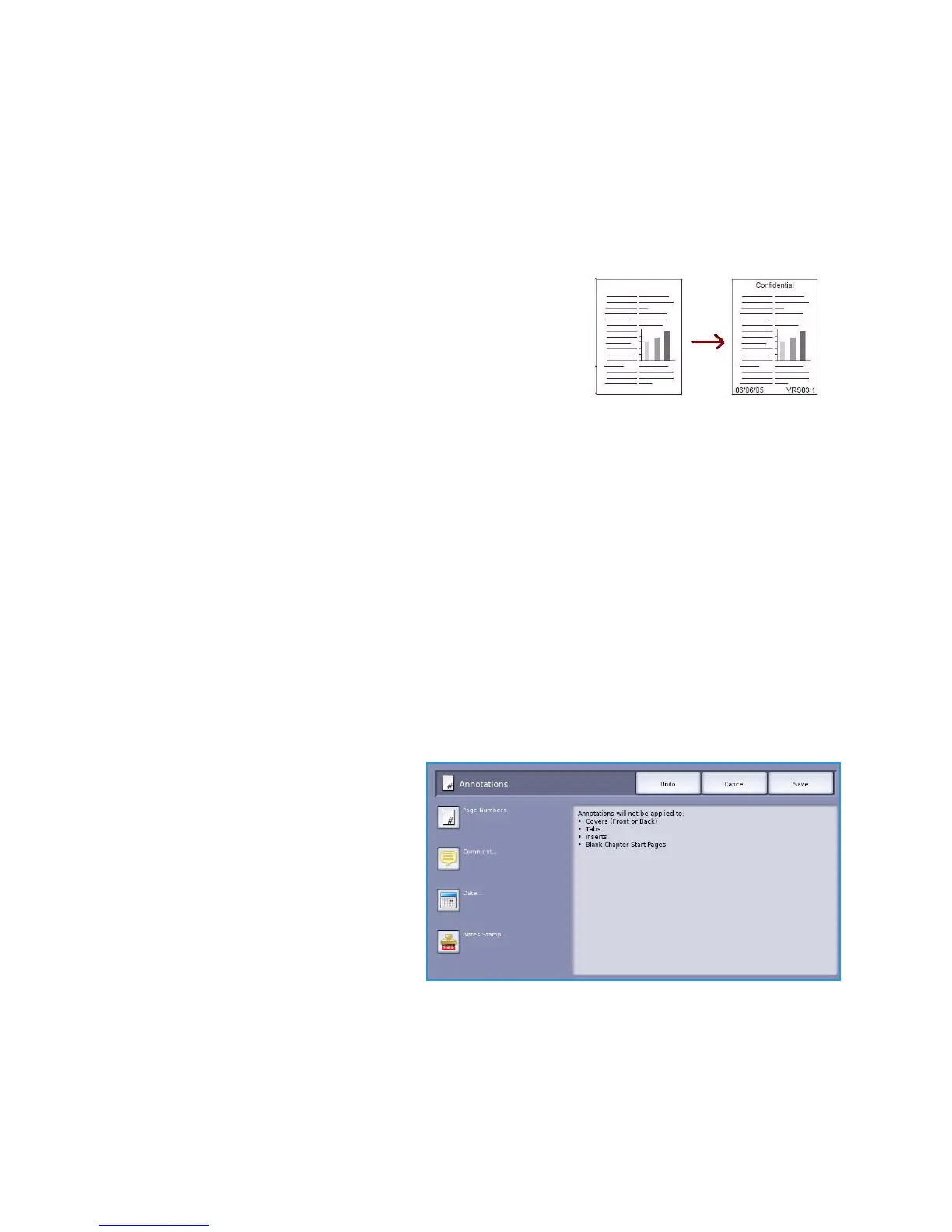Output Format
ColorQube™ 9301/9302/9303
Copy
34
A list of the selected Special Pages is displayed on the screen. To make changes, select the item in
the list you wish to change and use Edit. Use Delete or Delete All to delete unwanted entries.
Select Close Menu to exit from the drop-down menu.
8. Select Save to confirm your selections and run the job.
Annotations
The Annotations feature enables you to automatically add a
comment, page number, date or Bates Stamp to your copy
output. You can select any or all of these annotation options and
specify where on the copy output they should appear. You can
also select the appearance of the annotations such as the font
size and font color. The options are:
• Page Numbers to automatically print a page number in a
specified position on the page. Page numbers are
automatically increased by one. For 2 sided copy output the page number is printed on both sides
and counts as two pages.
• Comment to add up to 50 alpha-numeric characters in a specified position on the page. An
existing comment can be added or a new comment can be created or edited.
• Date to add today’s date in a specified format and position on the page. The date printed is the
date set on your device.
• Bates Stamp to add a selected Bates Stamp in a specified position on the page. Bates Stamping
is used primarily in the legal and business fields and consists of a set prefix (such as a case number
or client reference) together with a page number applied to a document as it is being processed.
The prefix can contain up to 8 alpha-numeric characters. You can add a new prefix or choose an
existing one from the list provided.
Page Numbers
Use the following instructions to program Page Numbers:
1. Select the Output Format tab,
Annotations button and then Page
Numbers.
