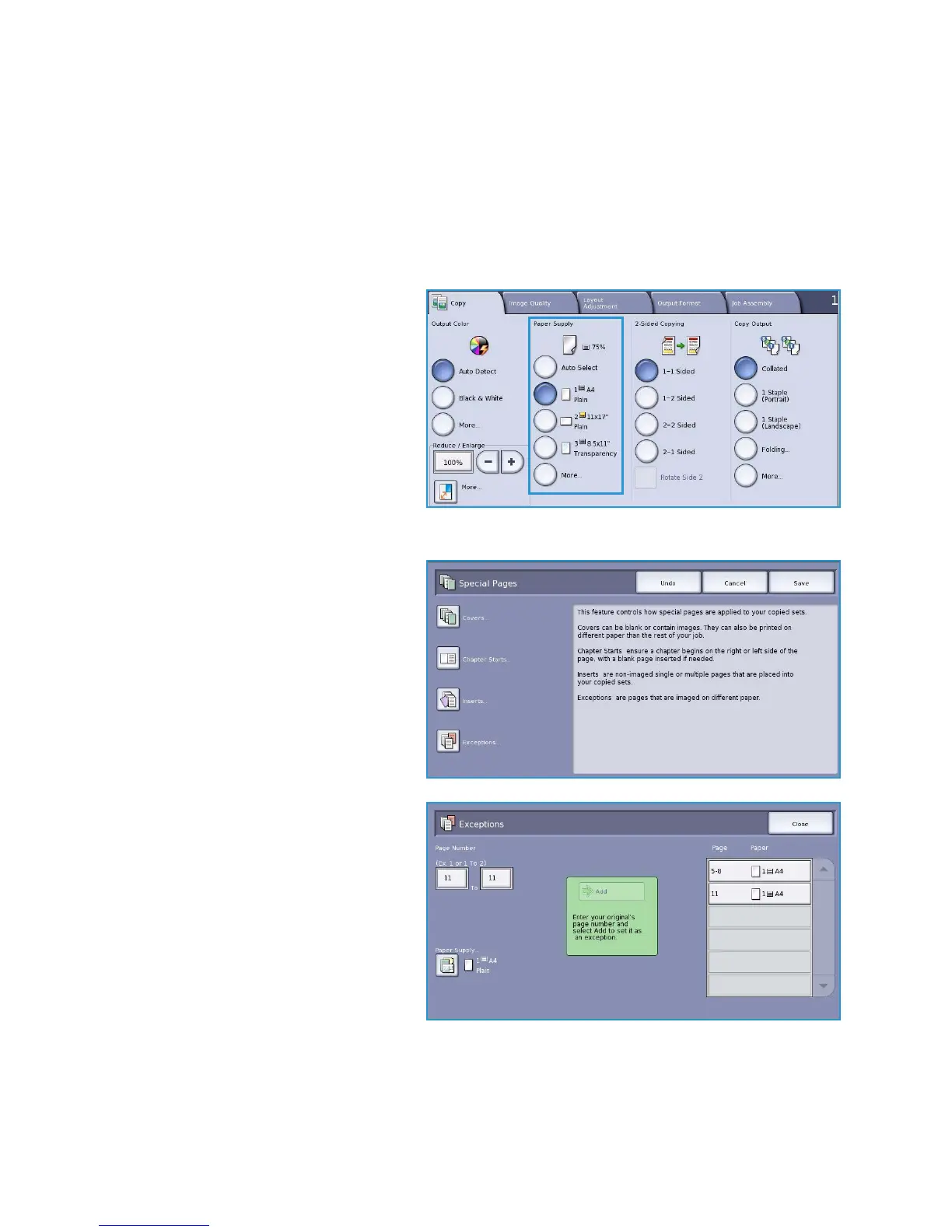Output Format
ColorQube™ 9301/9302/9303
Copy
33
A list of the selected Special Pages is displayed on the screen. To make changes, select the item in
the list you wish to change and use Edit. Use Delete or Delete All to delete unwanted entries.
Select Close Menu to exit from the drop-down menu.
9. Select Save to confirm your selections and run the job.
Exceptions
Use the following instructions to program Exceptions:
1. On the Copy tab, select the paper you
want to use for the main body of the
copies.
Note Special Pages is not available if
Auto Paper is selected.
2. If required, load special media into
another paper tray ensuring that it is
in the same orientation as the paper
you are using for the body of your
copies.
Update the Paper Settings screen and
Confirm your selections.
3. Select the Output Format tab,
Special Pages button and then
Exceptions.
4. Select the Page Number boxes and
use the numeric keypad to enter the
page number or sequence of pages
you want printed on different media.
5. Select the Paper Supply button and
select the tray that contains the
Exceptions media. Select Save to save
your selection.
6. Select the Add button to confirm your
selections and add the programed
Exceptions to the list on the right. Add
further Exceptions as required
7. Select Close to return to the Special Pages screen.
