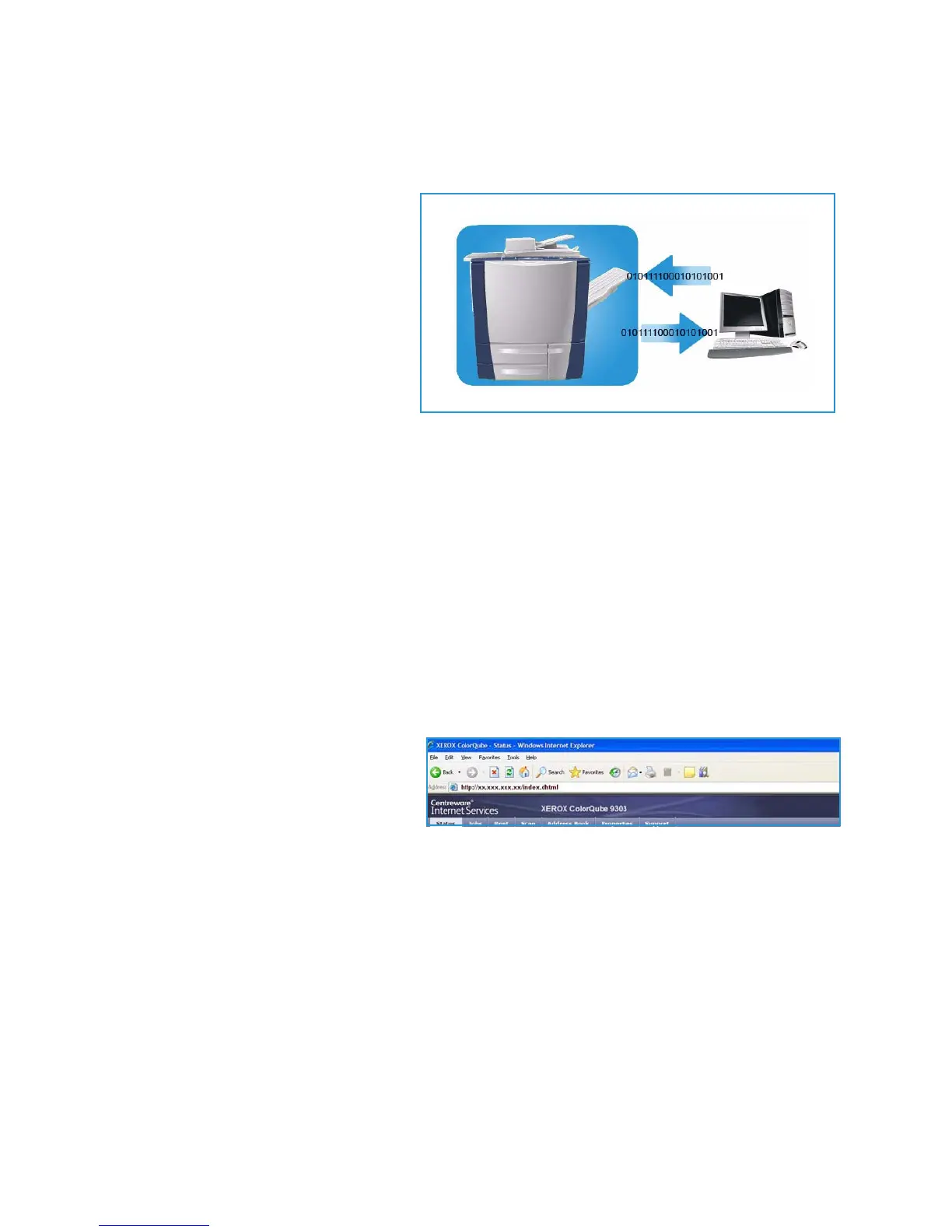Scan to Mailbox
ColorQube™ 9301/9302/9303
Workflow Scanning
169
Scan to Mailbox
Scan to Mailbox allows you to scan hard
copy originals and store them on the
device for later retrieval. To use Scan to
Mailbox you must first create a private
folder using Internet Services. You must
give the folder a name and a secure
password.
Once set up, the private folder is
displayed on the device under the
templates list. To store images in your
private folder, select the folder in the list
of templates, enter your passcode and
scan your images.
The scanned images can then be retrieved at your PC by accessing Internet Services, selecting your
folder and entering your passcode. You can then print your scanned documents or download them to
your PC.
The Workflow Scanning option needs to be installed before this feature can be used but it is NOT
necessary for the Workflow Scanning repositories and templates to be configured.
Creating a Private Folder
Your System Administrator enables the Scan to Mailbox feature using Internet Services. To use Scan to
Mailbox you must setup a personal folder using Internet Services. To access Internet Services:
1. Open the web browser from your Workstation.
2. In the URL field, enter http:// followed
by the IP Address of the device. For
example: If the IP Address is
192.168.100.100, enter the following
into the URL field:
http://192.168.100.100.
3. Press Enter to view the Home page.
The Internet Services options for your device are displayed.
Note To find out the IP address of your device, print a configuration report. Refer to the Machine
and Job Status guide for instructions.
