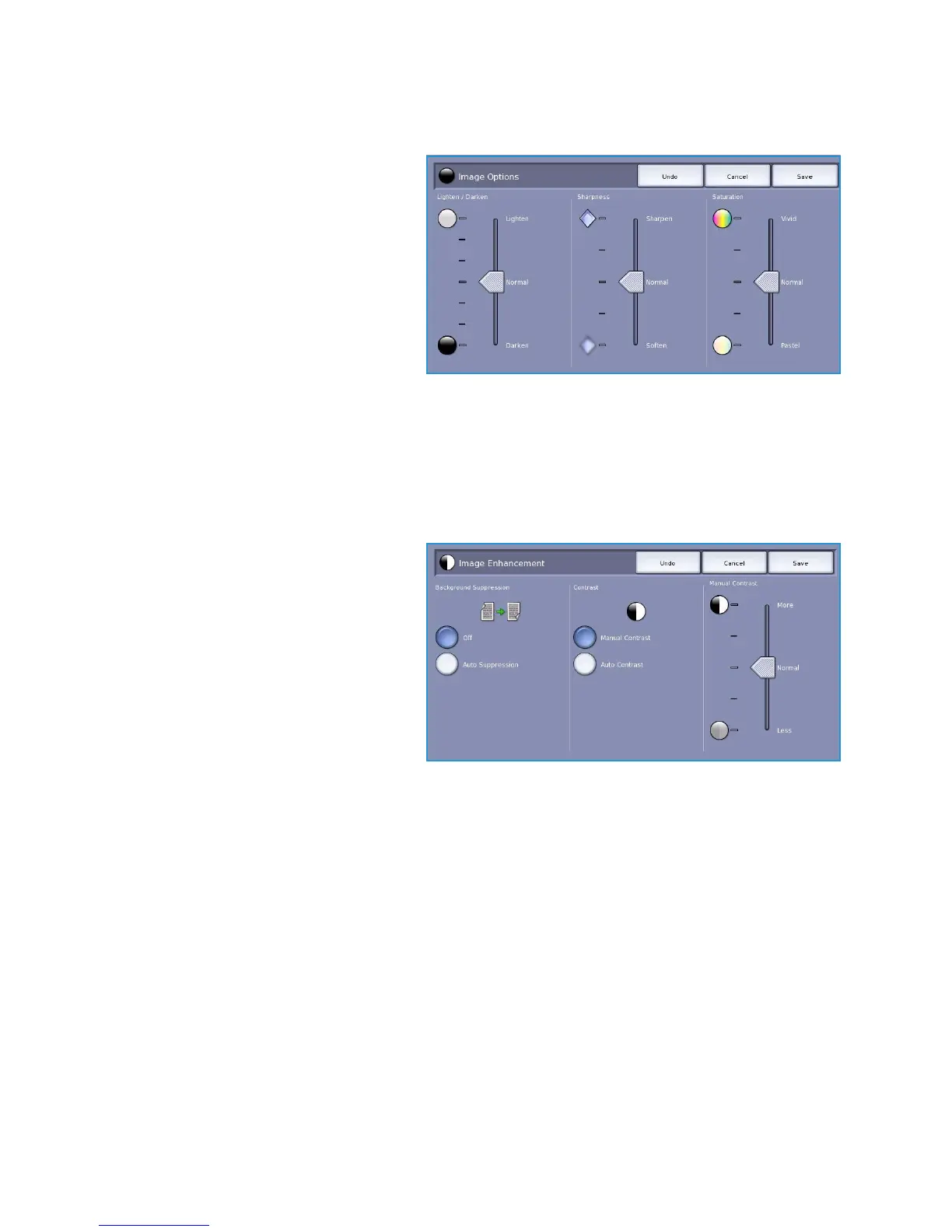Image Quality
ColorQube™ 9301/9302/9303
Copy
20
Image Options
Image Options is used to change the
appearance of the copy output. The
options are:
• Lighten / Darken provides manual
control to adjust the lightness or
darkness of the scanned images.
Move the indicator down to darken
the image or up to lighten the image.
• Sharpness provides manual control to
adjust the sharpness of the scanned
images. Move the indicator up to
sharpen the image. Move the indicator down to soften the scanned image.
• Saturation controls the balance between vivid and pastel shades of the image. Move the
indicator towards Vivid for more saturated colors. Move the indicator towards Pastel for less
saturated colors.
Image Enhancement
Image Enhancement provides options for
improving the quality of the output, by
reducing the background or adjusting the
contrast. The options are:
• Background Suppression enhances
originals that have colored
backgrounds, by reducing or
eliminating the background on the
output copy. This option is useful
when your original is on colored
paper.
• Select Auto Suppression to automatically suppress unwanted background.
• Select Off to turn the Background Suppression feature off, particularly when:
•The Darken adjustment does not produce a satisfactory output from light originals.
• The original has a gray or colored border, such as a certificate.
• You want to bring out fine detail that was lost due to a dark edge when using bound
originals.
• Contrast controls the image density on the output and compensates for an original that has too
much or too little contrast on the image.
• Select Manual Contrast to set the level of contrast yourself. Move the indicator towards the
More setting to reproduce more vivid blacks and whites for sharper text and lines but less
detail in pictures. Move the indicator towards the Less setting to reproduce more detail in
light and dark areas of the original.
• Select Auto Contrast to automatically set the contrast level depending on the original being
scanned.
