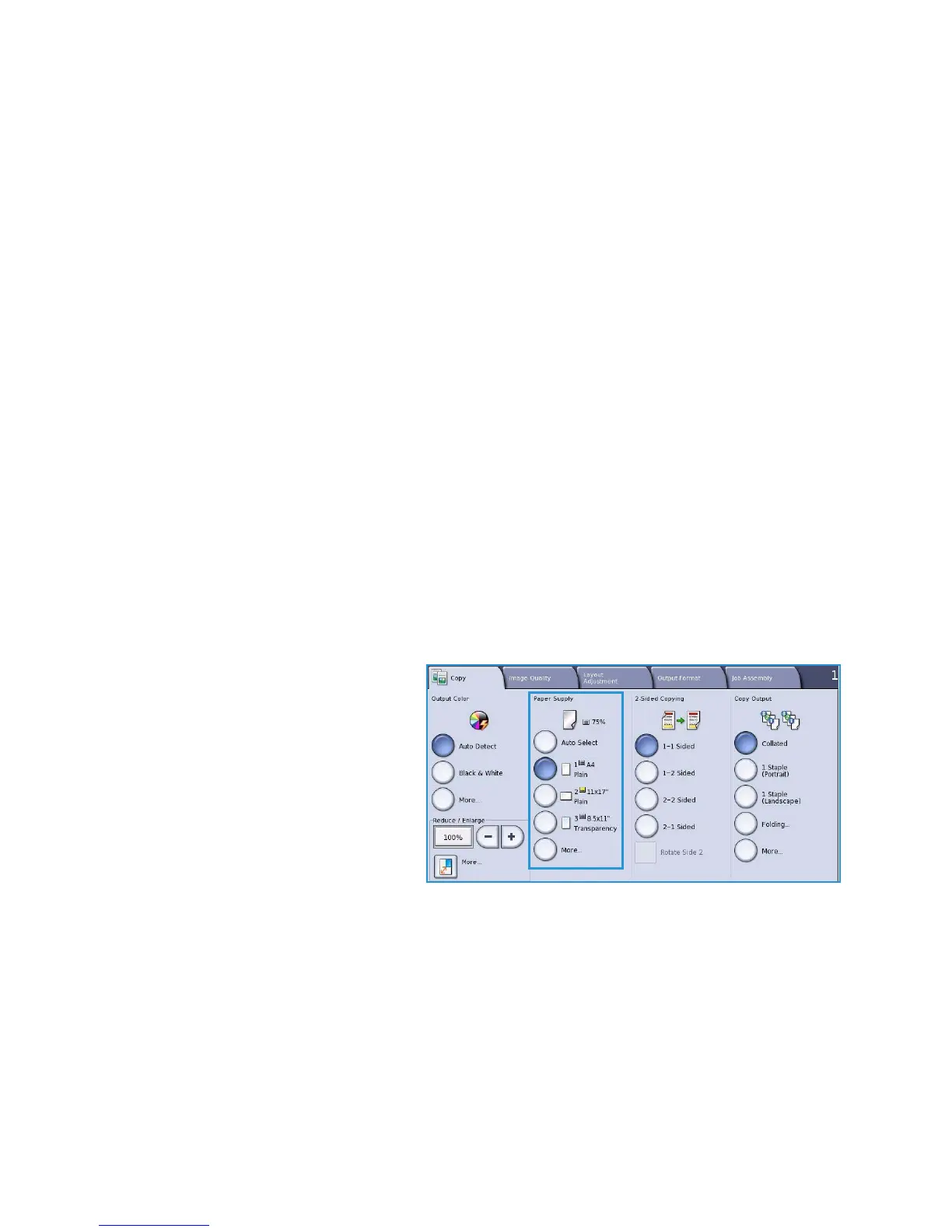Output Format
ColorQube™ 9301/9302/9303
Copy
29
Special Pages
The Special Pages feature controls how you add special pages such as covers and inserts to your copy
job. If you have a High Volume Finisher and the optional Tray 6 (Inserter) installed you can feed the
Covers or Inserts from this tray. Media loaded into Tray 6 (Inserter) is not part of the printing process. If
you require printed Covers, you must use pre-printed media or use another tray. Refer to the Paper and
Media guide for more information.
Note Special Pages cannot be used with Auto Paper Supply, a paper supply must be specified.
The Special Pages options are:
• Covers enables blank or printed pages to be added to the front, back or both sides of your set. The
covers can be a different media to the rest of your job. Refer to Covers on page 29.
• Chapter Starts ensures each chapter starts on a right or left page as required, blank pages are
inserted automatically if needed. Refer to Chapter Starts on page 31.
• Inserts enables blank pages to be inserted at designated places within your copy sets. Single or
multiple pages can be inserted. This option is also used to insert Pre-Cut tabs into your document.
Refer to Inserts on page 32.
• Exceptions are used to program pages that require printing on a different media to the rest of
your job. Refer to Exceptions on page 33.
Note When identifying the page number to enter for Chapter Starts, Inserts and Exceptions,
count each side as a separate page if scanning a 2-sided document.
Covers
Use the following instructions to program Covers:
1. On the Copy tab, select the paper you
want to use for the main body of the
copies.
Note Special Pages is not available if
Auto Paper is selected.
2. If required, load special media into another paper tray ensuring that it is in the same orientation
as the paper you are using for the body of your copies.
Update the Paper Settings screen and Confirm your selections.
