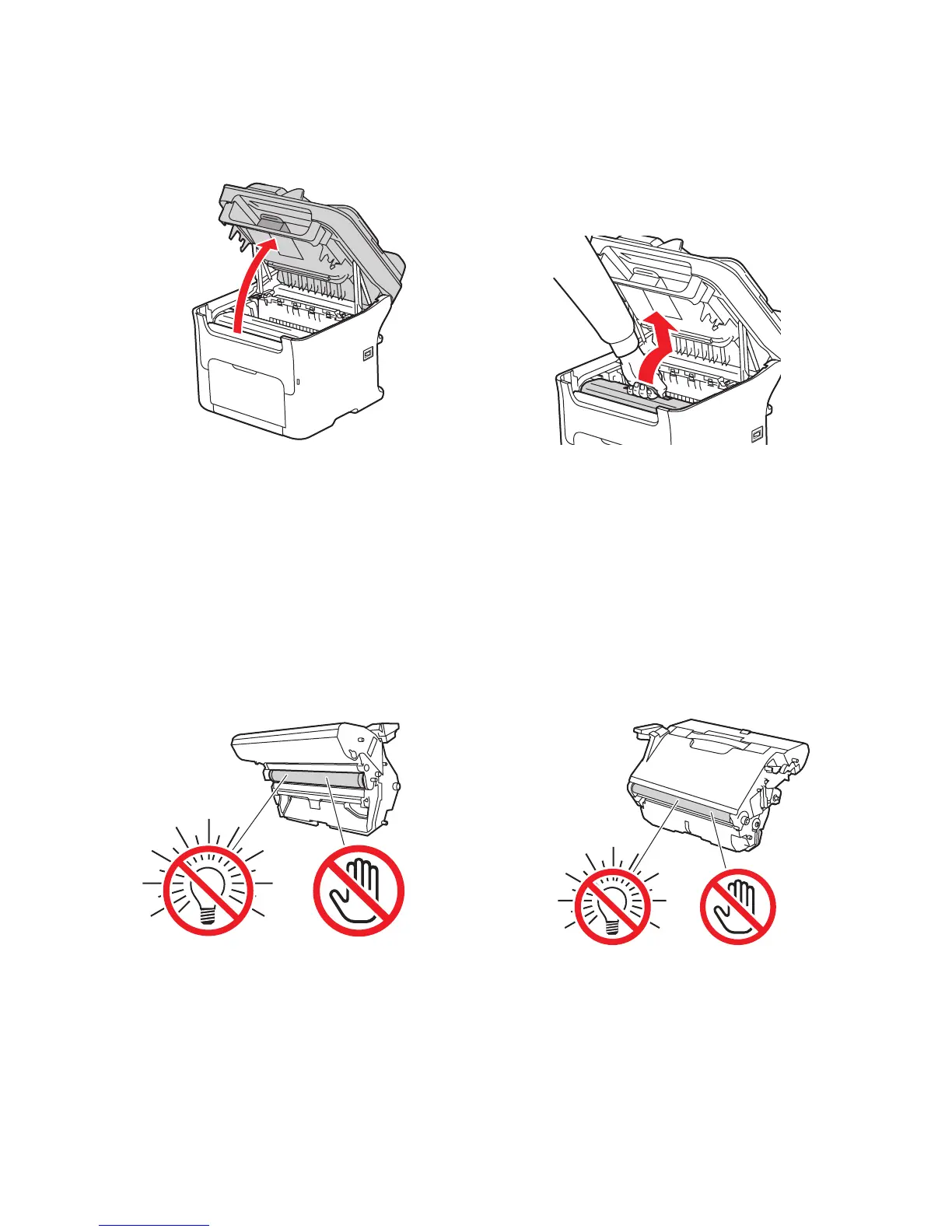Maintenance
Phaser 6121MFP Multifunction Printer
User Guide
164
2. Open the printer and remove the imaging unit as shown:
Warning: The area around the fuser unit is extremely not. Touching anything other than the
indicated levers may result in burns.
Caution: Do not leave the imaging unit removed for more than 15 minutes, and do not place the
removed imaging unit in a location where it would be exposed to direct light (such as sunlight).
Caution: Do not touch the PC drum or the transfer belt on the imaging unit (see pictures below).
3. Lay the imaging unit down horizontally in a clean, dry place away from direct sunlight. Cover the
unit if you plan to have it out longer than a few minutes.
4. Using a soft, dry cloth or an alcohol wipe, wipe the media rollers to clean them.
5. Reinstall the imaging unit: holding the handle, slowly insert the unit vertically and then push it
slightly down and toward you to seat it.
6. Close the printer top.
a. Lift the printer top to open the printer. b. Grasp the handle on the imaging unit
and pull the unit back slightly and then
up and forward.
6121-022
6121-040
6121-182
6121-186