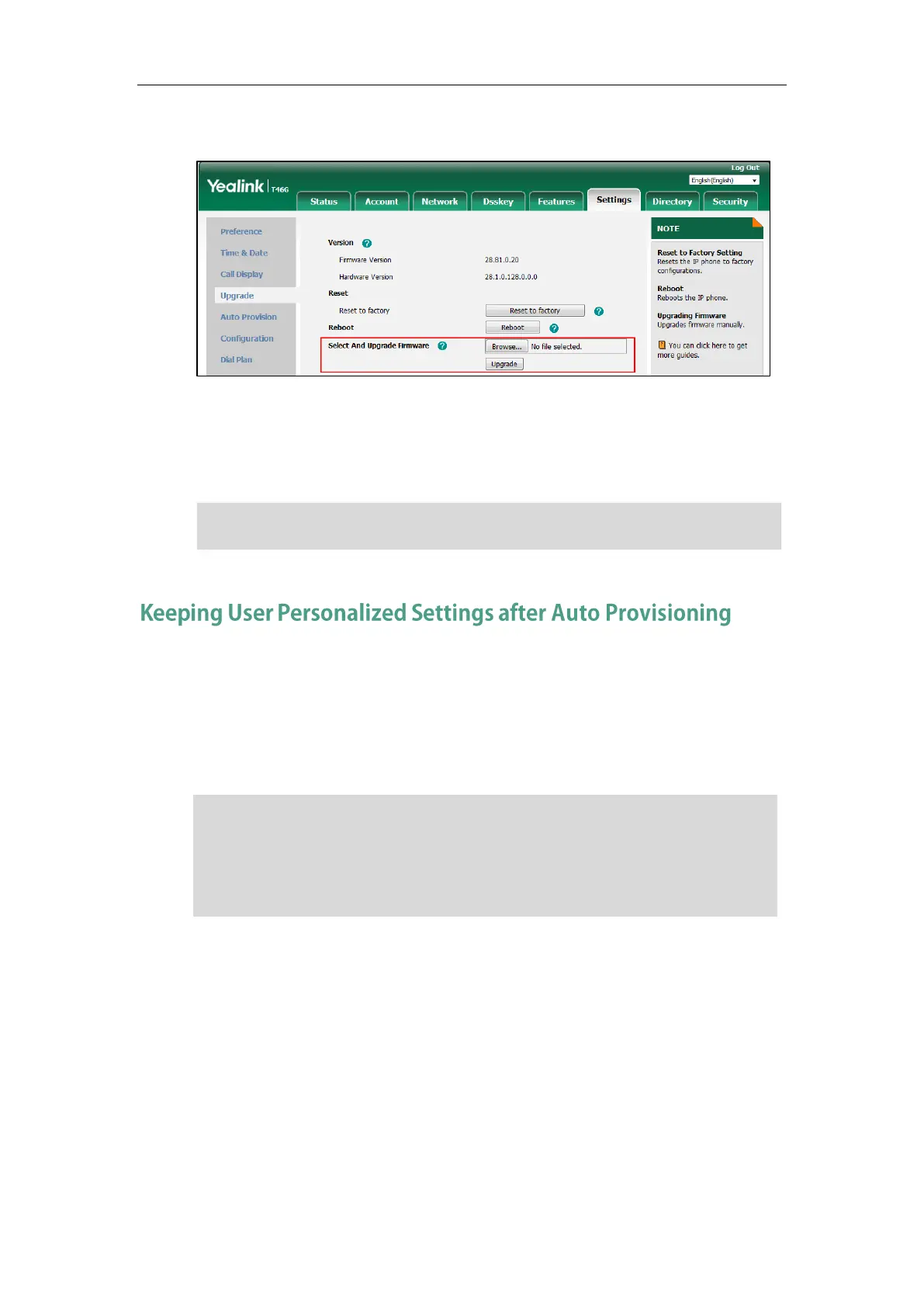Configuring Basic Features
147
3. Click Upgrade.
A dialog box pops up to prompt “Firmware of the SIP Phone will be updated. It will take 5
minutes to complete. Please don't power off!”.
4. Click OK to confirm the upgrade.
Note
Generally, the administrator deploys phones in batch and timely maintains company phones via
auto provisioning, yet some users would like to keep the personalized settings (e.g., ring tones,
wallpaper, dial plan, time format or DSS keys), after auto provisioning. These specific scenarios
are applicable to IP phones. The following demonstrated specific scenarios are taking SIP-T46G
IP phones as example for reference.
Note
Do not close and refresh the browser when the IP phone is upgrading firmware via web user
interface.
Yealink IP phones support FTP, TFTP, HTTP and HTTPS protocols for uploading the
<MAC>-local.cfg file. This section takes the TFTP protocol as an example. Before performing the
following, make sure the provisioning server supports uploading.
If you are using the HTTP/HTTPS server, you can specify the way the IP phone uploads the
<MAC>-local.cfg file to the provisioning server. It is determined by the value of the parameter
“static.auto_provision.custom.upload_method”.
