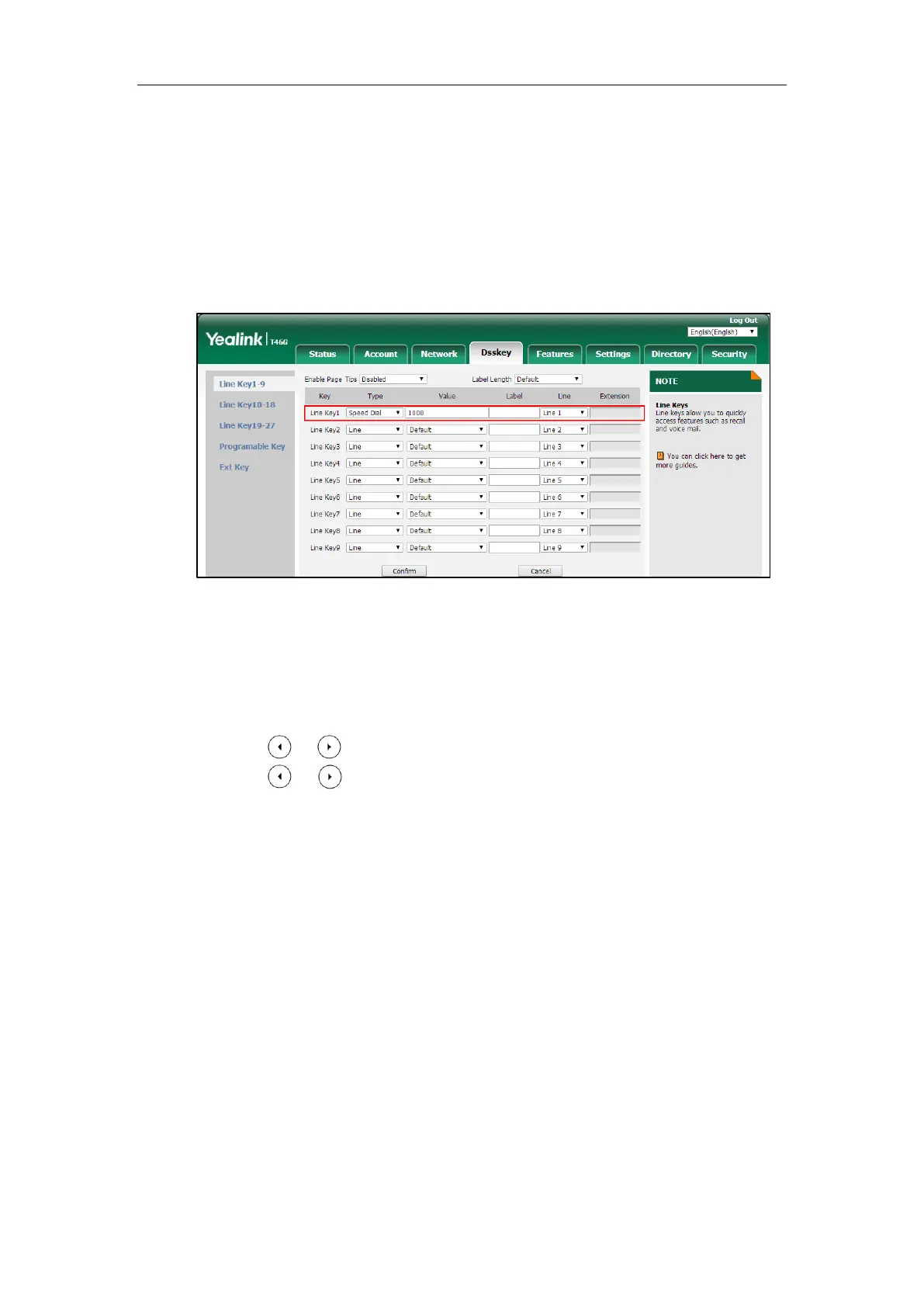Administrator’s Guide for SIP-T2 Series/T19(P) E2/T4 Series IP Phones
354
To configure a speed dial key via web user interface:
1. Click on Dsskey->Line Key (or Programable Key).
2. In the desired DSS key field, select Speed Dial from the pull-down list of Type.
3. Enter the phone number or extension you want to dial out in the Value field.
4. (Optional.) Enter the string that will appear on the LCD screen in the Label field.
5. Select the desired line from the pull-down list of Line.
6. Click Confirm to accept the change.
To configure a speed dial key via phone user interface:
1. Press Menu->Features->DSS Keys.
2. Select the desired DSS key.
3. Press or , or the Switch soft key to select Speed Dial from the Type field.
4. Press or , or the Switch soft key to select the desired line from the Account ID
field.
5. (Optional.) Enter the string that will appear on the LCD screen in the Label field.
6. Enter the phone number or extension you want to dial out in the Value field.
7. Press the Save soft key to accept the change.
Call Waiting
Call waiting allows IP phones to receive a new incoming call when there is already an active call.
The new incoming call is presented to the user visually on the LCD screen.
Call waiting tone allows the IP phone to play a short tone, to remind the user audibly of a new
incoming call during conversation. Call waiting tone works only if call waiting is enabled. You
can customize call waiting tone or select specialized tone sets (vary from country to country) for
your IP phone. For more information, refer to Tones on page 784.
The call waiting on code and call waiting off code configured on IP phones are used to
activate/deactivate the server-side call waiting feature. They may vary on different servers.
