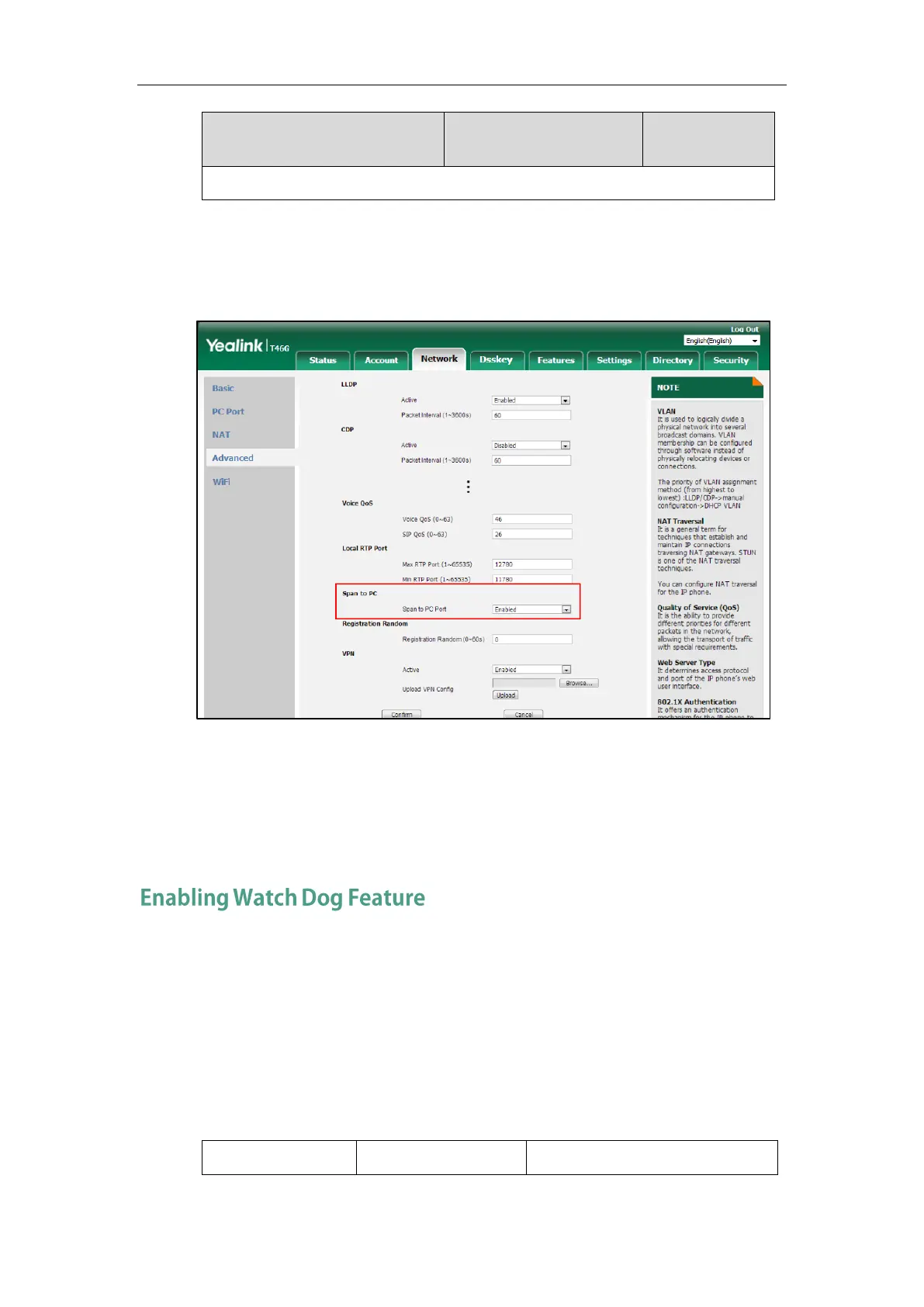Administrator’s Guide for SIP-T2 Series/T19(P) E2/T4 Series IP Phones
916
To enable span to PC port via web user interface:
1. Click on Network->Advanced.
2. Select Enabled from the pull-down list of Span to PC Port.
3. Click Confirm to accept the change.
A dialog box pops up to prompt that the settings will take effect after a reboot.
4. Click OK to reboot the phone.
Then you can use Sniffer, Ethereal or Wireshark software to capture the signal traffic.
The IP phone provides a troubleshooting feature called “Watch Dog”, which helps you monitor
the IP phone status and provides the ability to get stack traces from the last time the IP phone
failed. If Watch Dog feature is enabled, the IP phone will automatically reboot when it detects a
fatal failure. This feature can be configured using the configuration files or via web user
interface.
Procedure
Watch Dog can be configured using the following methods.
Configure Watch Dog feature.
