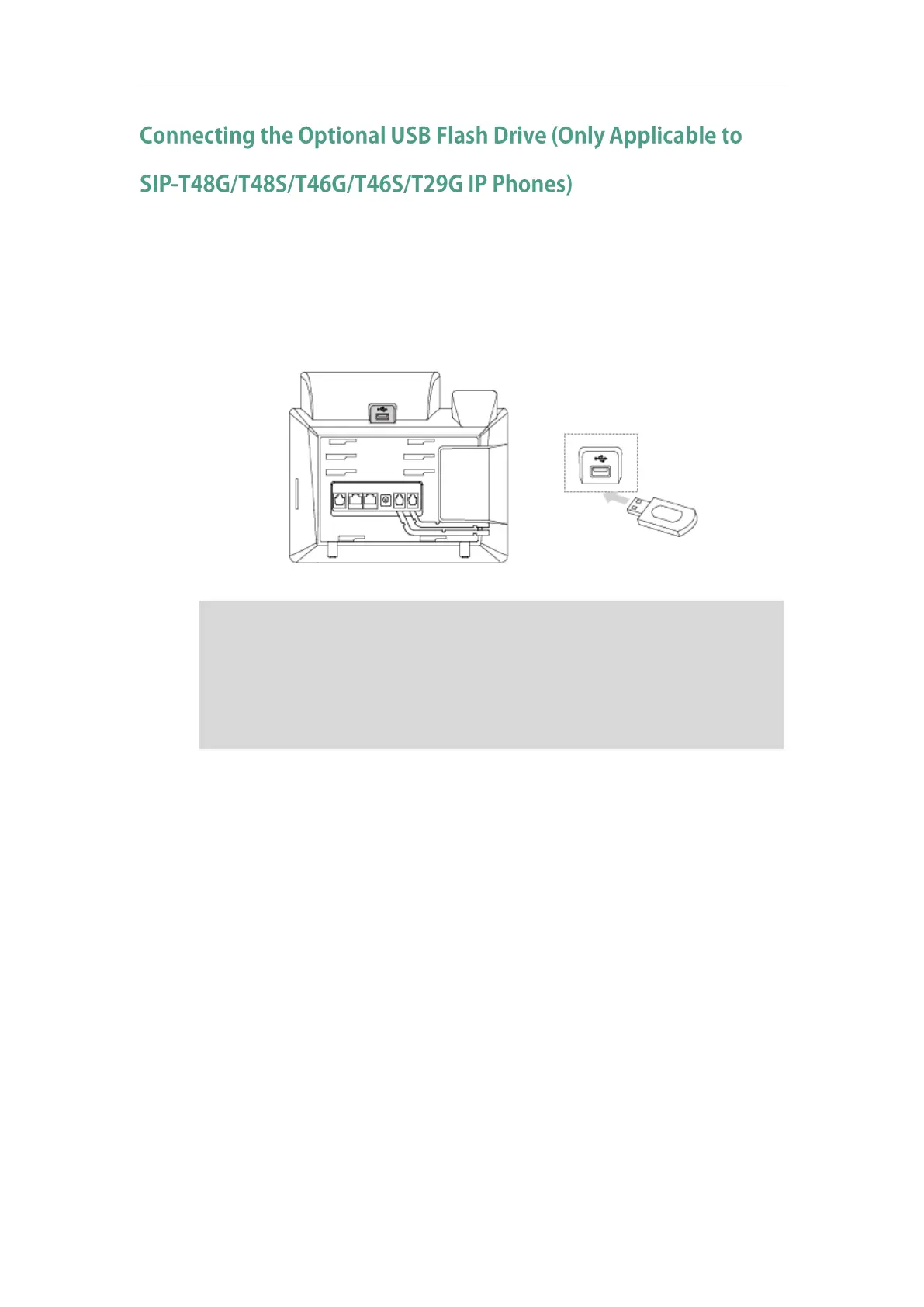Getting Started
31
You can connect a USB flash drive to record and play back calls.
To connect a USB flash drive:
1) Insert a USB flash drive into the USB port on the phone.
For SIP-T48G/T48S/T46G/T46S/T29G:
Note
Initialization Process Overview
The initialization process of the IP phone is responsible for network connectivity and operation
of the IP phone in your local network.
Once you connect your IP phone to the network and to an electrical supply, the IP phone begins
its initialization process.
During the initialization process, the following events take place:
Loading the ROM file
The ROM file resides in the flash memory of the IP phone. The IP phone comes from the factory
with a ROM file preloaded. During initialization, the IP phone runs a bootstrap loader that loads
and executes the ROM file.
The USB port can also be used to connect third party wired Bluetooth USB dongle BT40 or Wi-Fi
USB dongle WF40. The USB flash drive, BT40 and WF40 should be purchased separately.
Bluetooth USB dongle BT40 can only be used on the SIP-T48G/T48S/T46G/T46S/T29G IP phones.
For more information on how to use the BT40, refer to
Yealink Bluetooth USB Dongle BT40 User
Guide
.
Wi-Fi USB dongle WF40 can only be used on the SIP-T48G/T48S/T46G/T46S/T29G IP phones. For
more information on how to use the WF40, refer to
Yealink Wi-Fi USB Dongle WF40 User Guide
.
