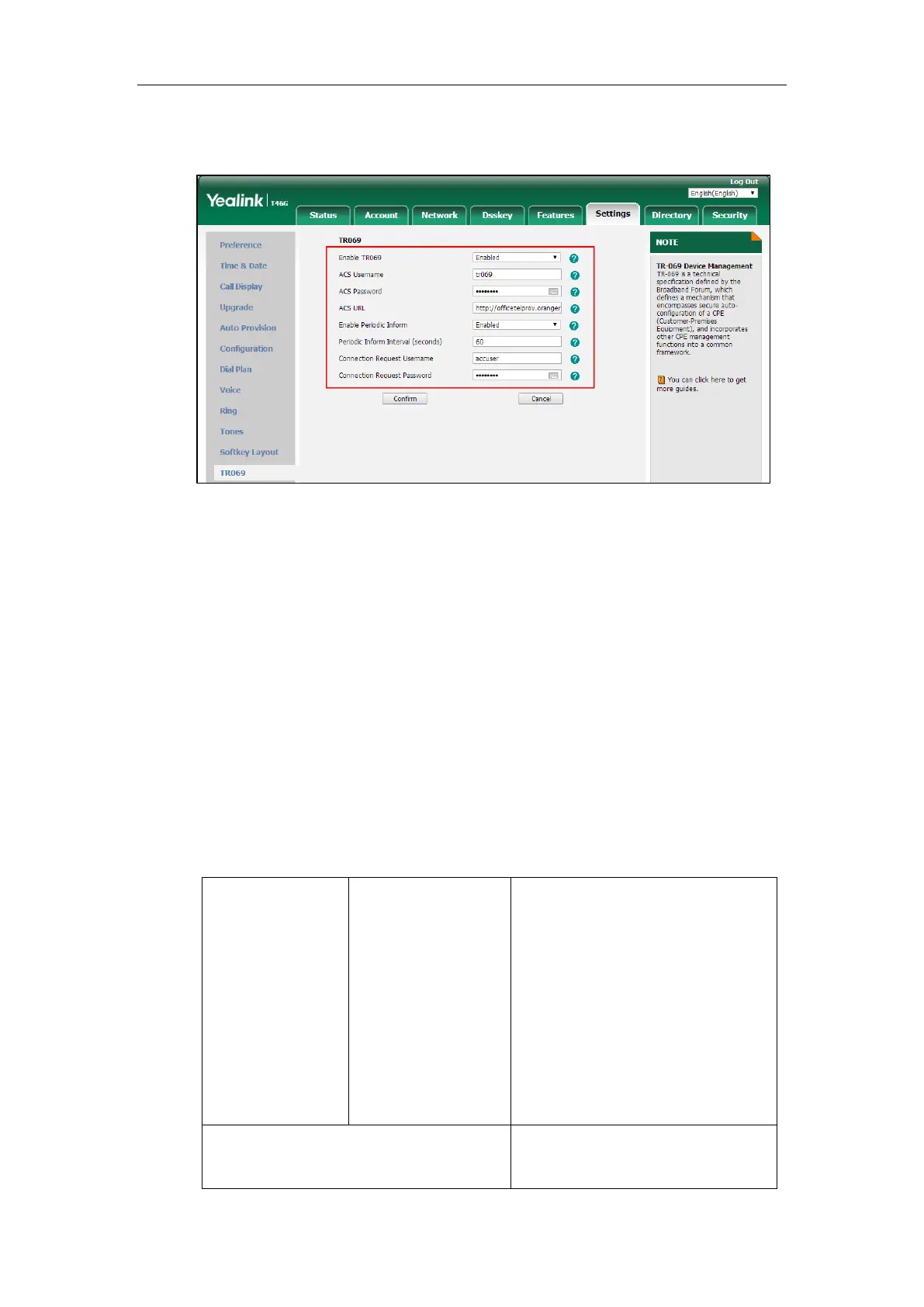Configuring Advanced Features
737
7. Enter the user name and password authenticated by the IP phone in the Connection
Request Username and Connection Request Password fields.
8. Click Confirm to accept the change.
XML Browser
XML browser simply means that the SIP phones’ LCD screen display can be managed by external
applications. The XML browser feature allows users to develop and deploy custom services
which meet user functional requirements on the server. Users can customize practical
applications, such as weather report, stock information, Google search, news service, etc.
To use the XML browser feature, you must configure an XML key in advance.
For more information on XML browser, refer to
Yealink IP Phones XML Browser Developer's
Guide
.
Procedure
XML browser key can be configured using the following methods.
Central
Provisioning
(Configuration File)
Assign an XML browser key.
Parameters:
linekey.X.type/ programablekey.X.type/
expansion_module.X.key.Y.type
linekey.X.value/
programablekey.X.value/
expansion_module.X.key.Y.value
linekey.X.label/ programablekey.X.label/
expansion_module.X.key.Y.label
Assign an XML browser key.
Navigate to:
