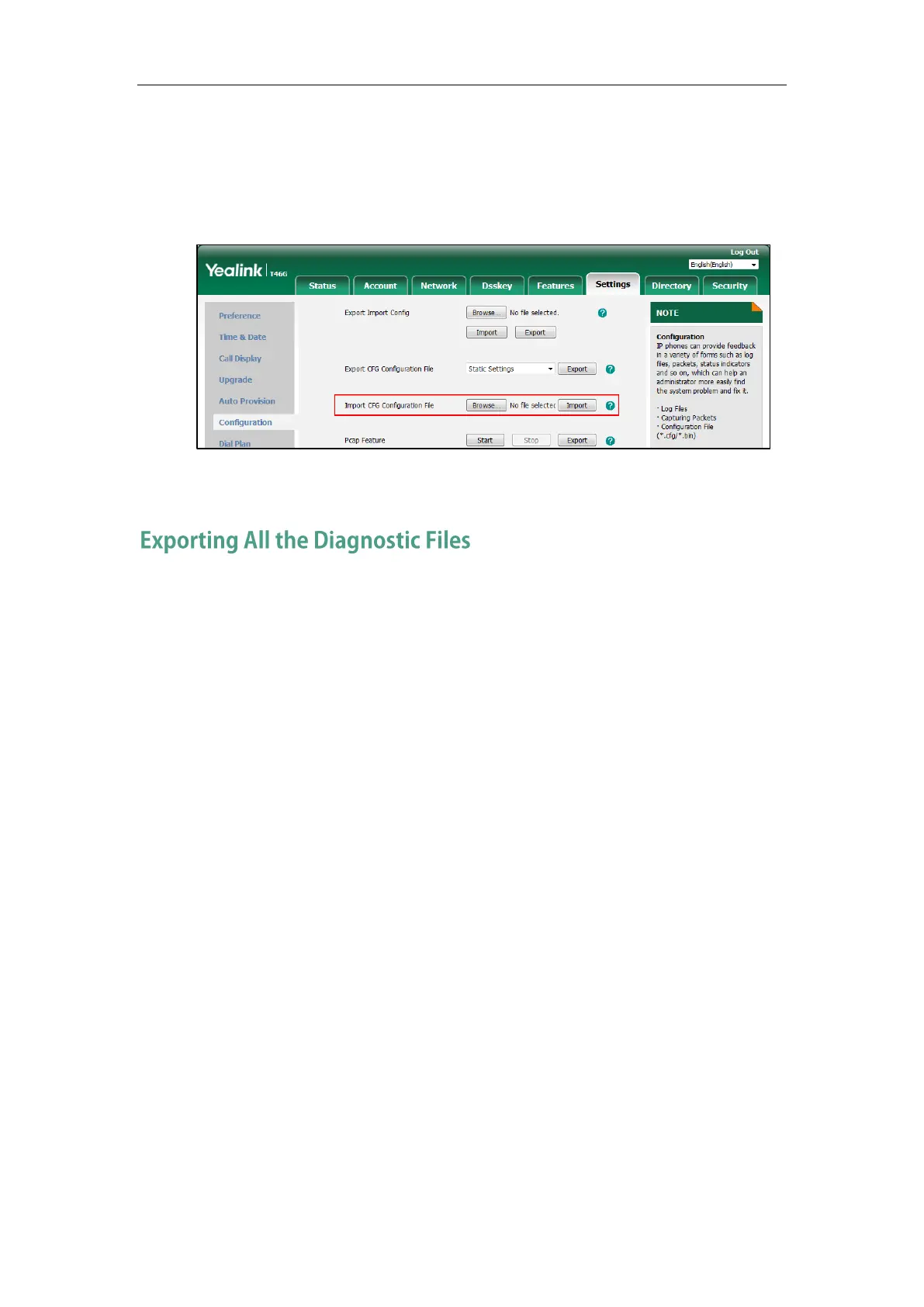Troubleshooting
921
To import CFG configuration files via web user interface:
1. Click on Settings->Configuration.
2. In the Import CFG Configuration File block, click Browse to locate a CFG configuration file
from your local system.
3. Click Import to import the configuration file.
Yealink IP phones support three types of diagnostic files (including Pcap trace, log files (boot.log
and sys.log) and BIN configuration files) to help analyze your problem. You can export these
files at a time and troubleshoot if necessary. The file format of exported diagnostic file is *.tar.
To export all diagnostic files via web user interface:
1. Click on Settings->Configuration.
2. Click Start in the Export All Diagnostic Files field to begin capturing signal traffic.
The system log level will be automatically set to 6.
3. Reproduce the issue.
4. Click Stop in the Export All Diagnostic Files field to stop the capture.
The system log level will be reset to 3.
