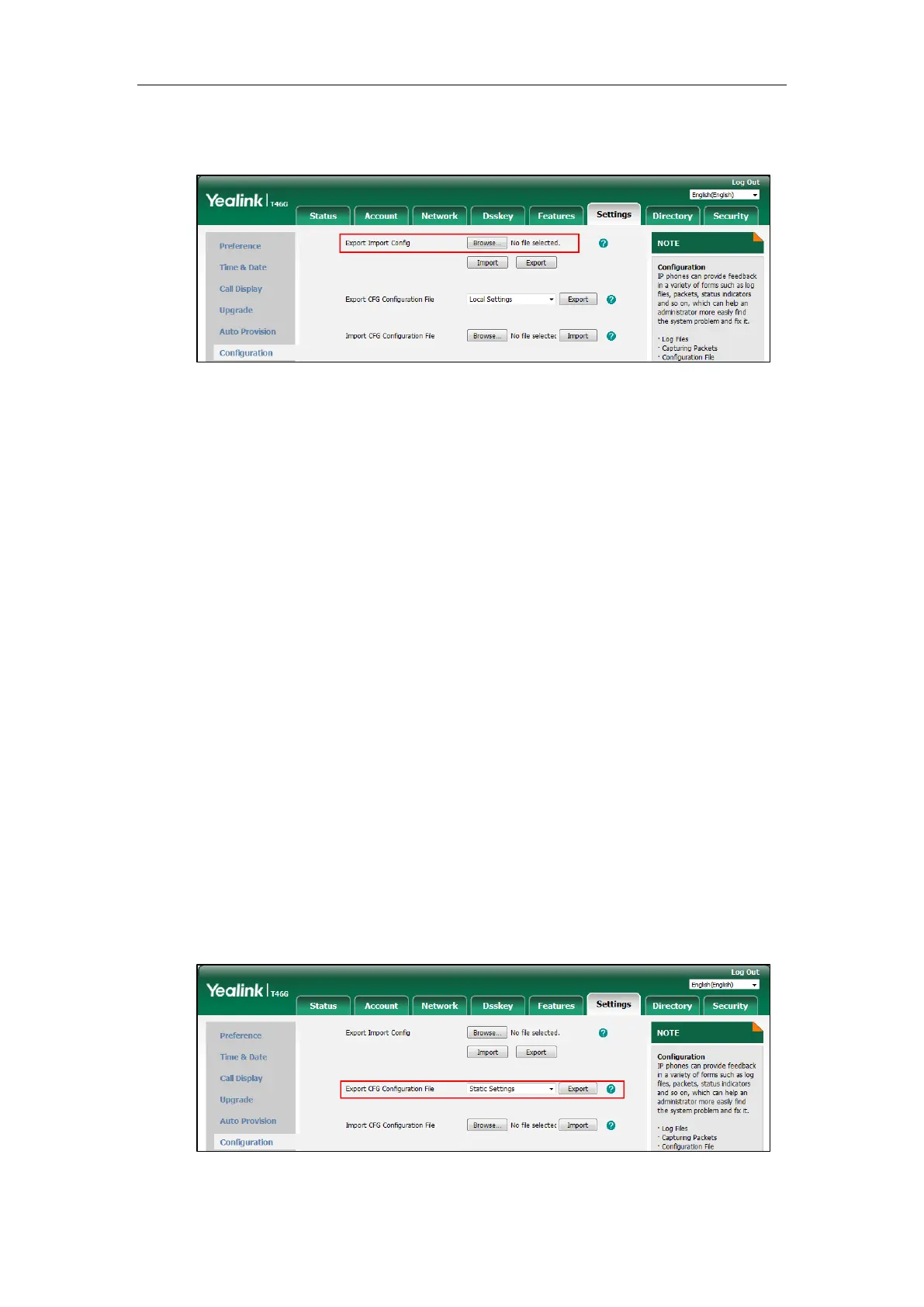Administrator’s Guide for SIP-T2 Series/T19(P) E2/T4 Series IP Phones
920
2. In the Export or Import Configuration block, click Browse to locate a BIN configuration
file from your local system.
3. Click Import to import the configuration file.
CFG Configuration Files
Five CFG configuration files can be exported:
<MAC>-local.cfg: It contains changes associated with non-static settings made via phone
user interface and web user interface. It can be exported only if the value of the parameter
“static.auto_provision.custom.protect” is set to 1.
<MAC>-all.cfg: It contains all changes made via phone user interface, web user interface
and using configuration files.
<MAC>-static.cfg: It contains all changes associated with static settings (e.g., network
settings) made via phone user interface, web user interface and using configuration files.
<MAC>-non-static.cfg: It contains all changes associated with non-static settings made
via phone user interface, web user interface and using configuration files.
<MAC>-config.cfg: It contains changes made using configuration files. It can be exported
only if the value of the parameter “static.auto_provision.custom.protect” is set to 1.
To export CFG configuration files via web user interface:
1. Click on Settings->Configuration.
2. Select the desired CFG configuration file from the pull-down list of Export CFG
Configuration File.
3. Click Export to open file download window, and then save the file to your local system.
