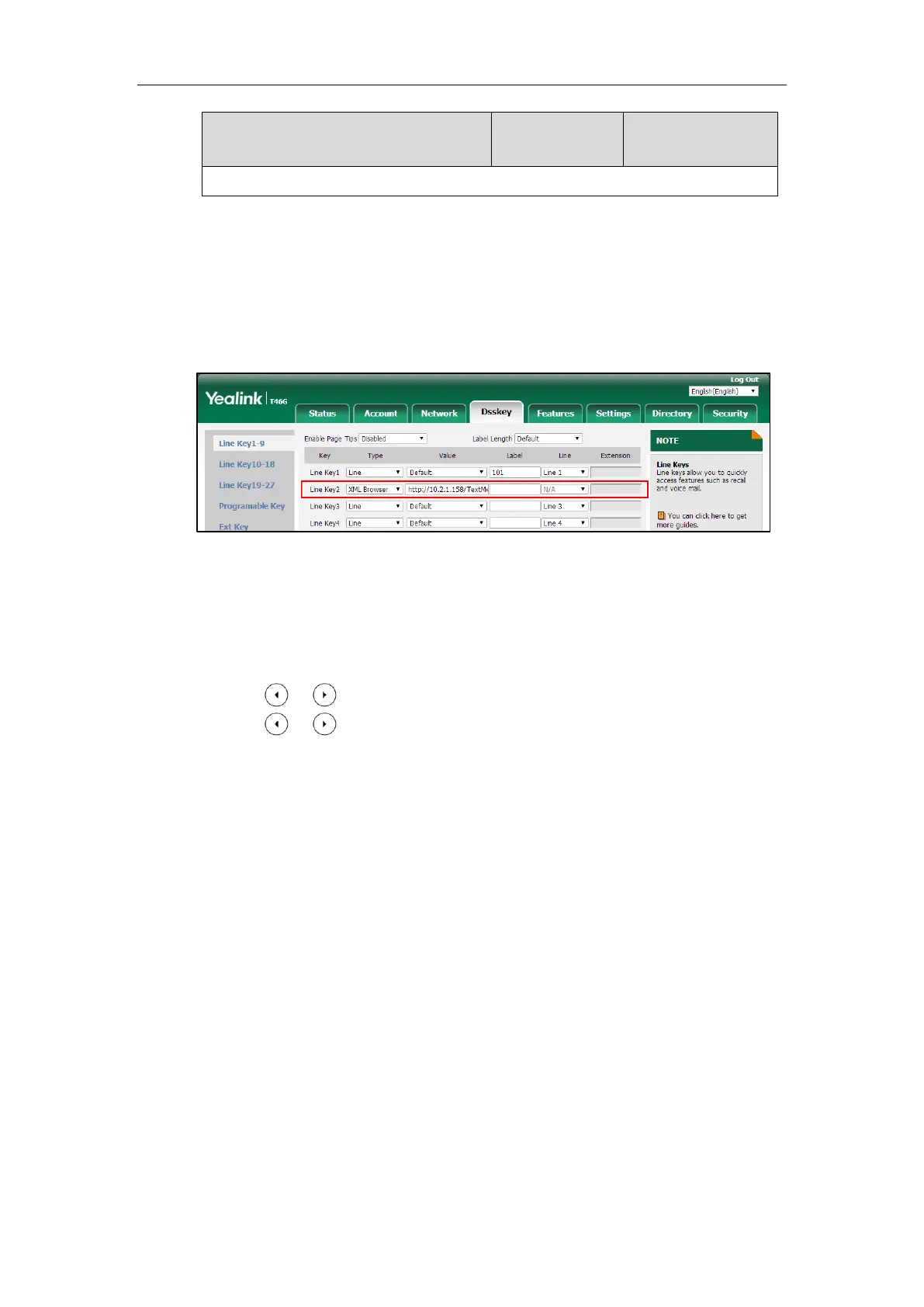Configuring Advanced Features
743
Menu->Features->DSS Keys->Line Key X->Label
To configure an XML Browser key via web user interface:
1. Click on Dsskey->Line Key (or Programable Key).
2. In the desired DSS key field, select XML Browser from the pull-down list of Type.
3. Enter the available access URL in the Value field.
4. (Optional.) Enter the string that will appear on the LCD screen in the Label field.
5. Click Confirm to accept the change.
To configure an XML Browser key via phone user interface:
1. Press Menu->Features->DSS Keys.
2. Select the desired DSS Key.
3. Press or , or the Switch soft key to select Key Event from the Type field.
4. Press or , or the Switch soft key to select XML Browser from the Key Type field.
5. (Optional.) Enter the string that will appear on the LCD screen in the Label field.
6. Enter the available access URL in the Value field.
7. Press the Save soft key to accept the change.
Enhanced DSS Keys
Enhanced DSS Keys (EDK) enables users to customize the functions of a phone’s DSS keys and
soft keys. You can use EDK to assign frequently used function to DSS keys and soft keys or to
create menu shortcuts to frequently used phone settings to suit your needs.
Application scenarios involve the following:
Adding new DSS keys or soft keys to simplify the operation of common telephony tasks
that may need more than one key press with the default configuration.
Removing certain default DSS keys or soft keys for functions that may be redundant or
never used.
The rules for configuring EDK for DSS keys and soft keys are different. Before using EDK, you are
advised to become familiar with the macro language. For more information, refer to
Understanding Macro Action Strings on page 744.
