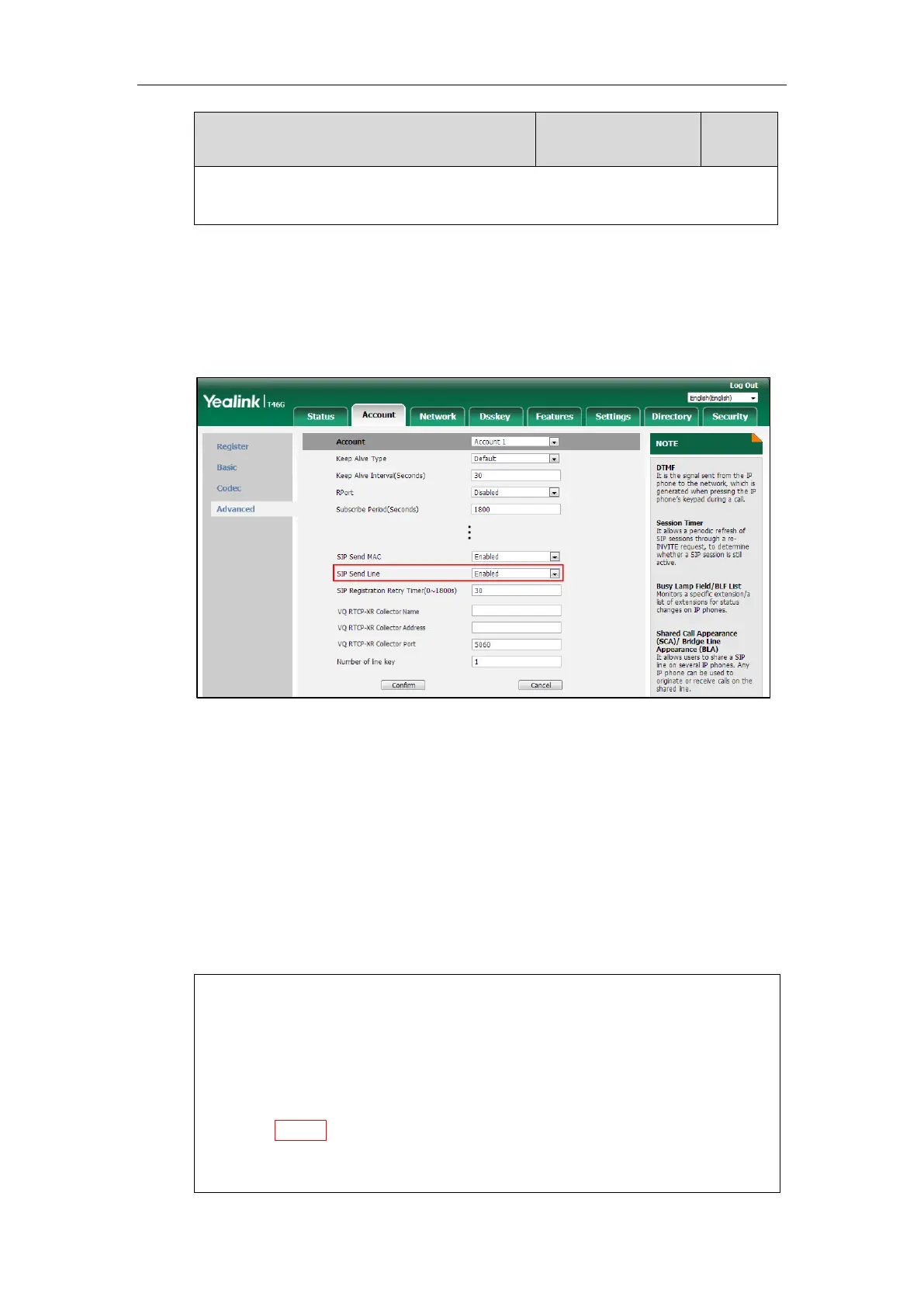Configuring Basic Features
529
Phone User Interface:
None
To configure SIP send Line feature via web user interface:
1. Click on Account->Advanced.
2. Select the desired account from the pull-down list of Account.
3. Select the desired value from the pull-down list of SIP Send Line.
4. Click Confirm to accept the change.
Reserve # in User Name
Reserve # in User Name feature allows IP phones to reserve “#” in user name. When Reserve # in
User Name feature is disabled, “#” will be converted into “%23”. For example, the user registers
an account (user name: 1010#) on the phone, the phone will send 1010%23 instead of 1010# in
the REGISTER message or INVITE message to SIP server.
Example of a SIP REGISTER message:
INVITE sip:2@10.2.1.48:5060 SIP/2.0
Via: SIP/2.0/UDP 10.3.20.6:5060;branch=z9hG4bK1867789050
From: "1010" <sip:1010%23@10.2.1.48:5060>;tag=1945988802
To: <sip:2@10.2.1.48:5060>
Call-ID: 0_2336101648@10.3.20.6
CSeq: 1 INVITE
Contact: <sip:1010%23@10.3.20.6:5060>
Content-Type: application/sdp
Allow: INVITE, INFO, PRACK, ACK, BYE, CANCEL, OPTIONS, NOTIFY, REGISTER, SUBSCRIBE, REFER, PUBLISH,
