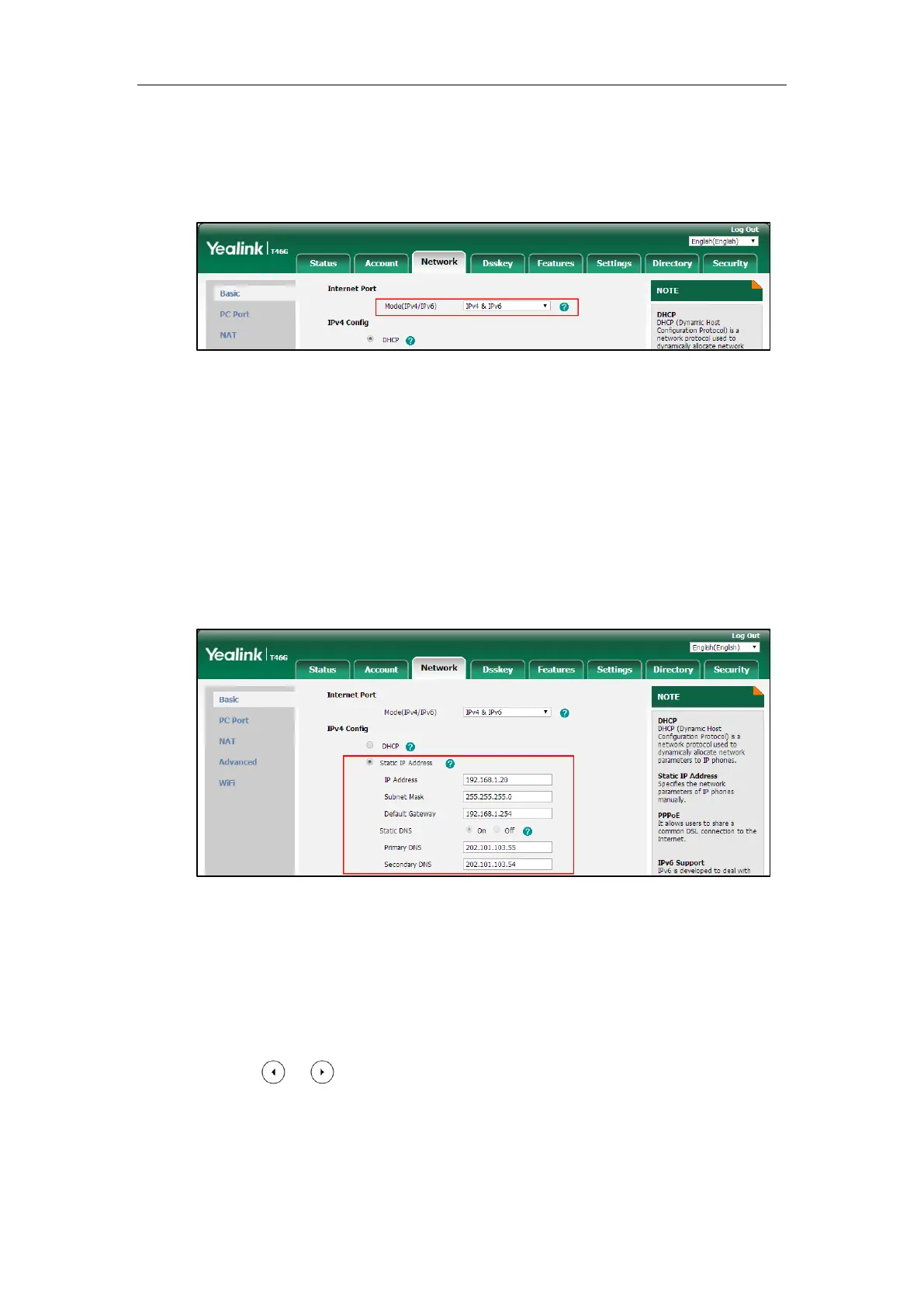Setting Up Your System
49
To configure the IP address mode via web user interface:
1. Click on Network->Basic.
2. Select desired value from the pull-down list of Mode(IPv4/IPv6).
3. Click Confirm to accept the change.
A dialog box pops up to prompt that the settings will take effect after a reboot.
4. Click OK to reboot the phone.
To configure a static IPv4 address via web user interface:
1. Click on Network->Basic.
2. In the IPv4 Config block, mark the Static IP Address radio box.
3. Enter the desired values in the IP Address, Subnet Mask, Default Gateway, Primary DNS
and Secondary DNS fields.
4. Click Confirm to accept the change.
A dialog box pops up to prompt that the settings will take effect after a reboot.
5. Click OK to reboot the phone.
To configure the IP address mode via phone user interface:
1. Press Menu->Advanced (default password: admin) ->Network->WAN Port.
2. Press or to select IPv4 or IPv4 & IPv6 from the IP Mode field.
3. Press the Save soft key to accept the change.
A dialog box pops up to prompt that the settings will take effect after a reboot.
4. Click OK to reboot the phone.
