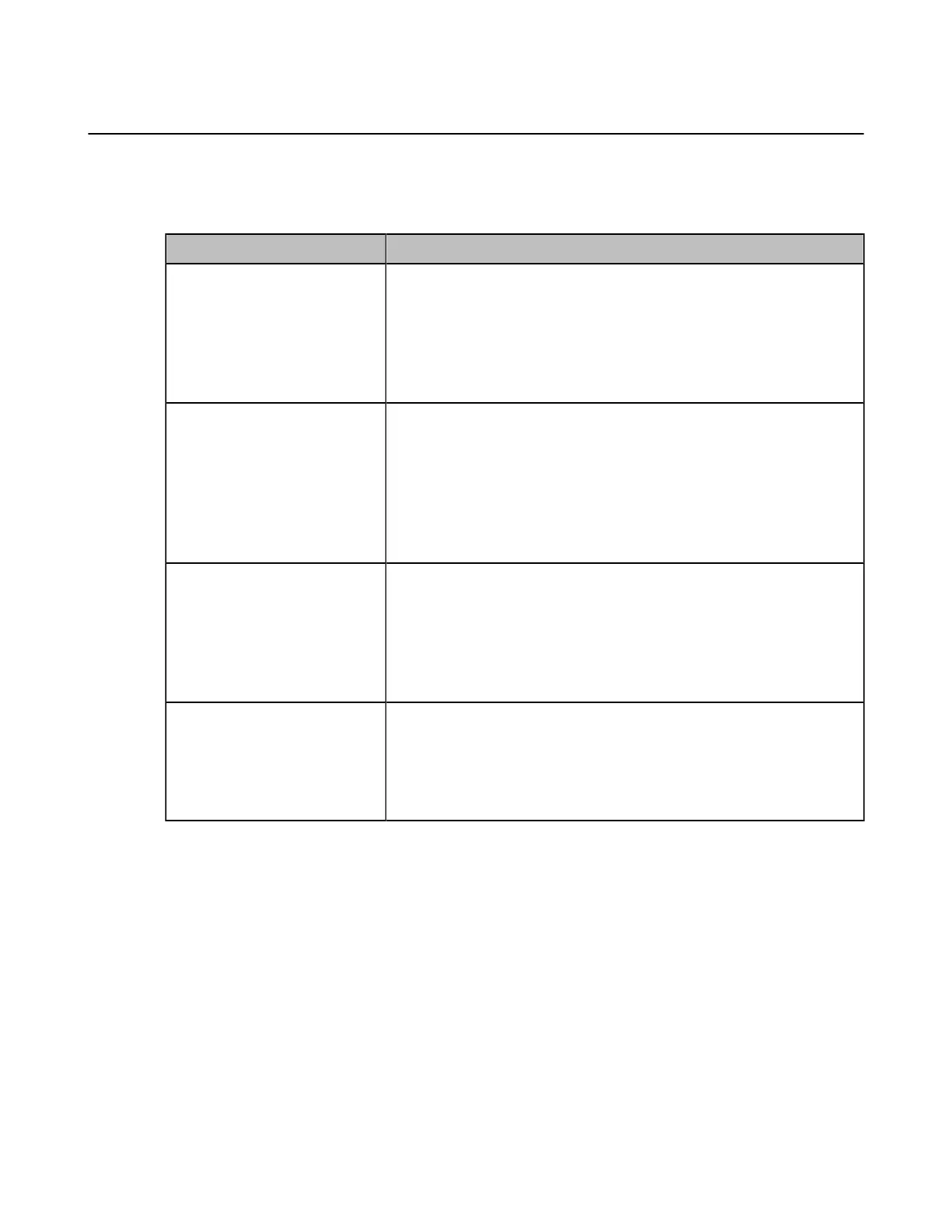| Configuring the Audio Settings | 121
Audio Input
•
Audio Input Type
•
Specifying an Available Audio Input
Audio Input Type
Model Audio Output
VC880/VC800/PVT980
• Auto—the system automatically selects the audio input with
the highest priority. The priority is VCS Phone>Bluetooth
Microphone>Line Input.
• VCS Phone
• Bluetooth Microphone
• Line Input
VC200
• Auto—the system automatically selects the audio input with
the highest priority. The priority is VCS Phone>Built-in
Microphone>Bluetooth Microphone>USB to Line input.
• VCS Phone
• Built-in Microphone
• Bluetooth Microphone
• USB to Line input
VC500/PVT950
• Auto—the system automatically selects the audio input with
the highest priority. The priority is VCS Phone>Bluetooth
Microphone>USB to Line input.
• VCS Phone
• Bluetooth Microphone
• USB to Line input
VP59
• Auto—the phone automatically selects the audio input with the
highest priority. The priority is Built-in Microphone>Bluetooth
Microphone>USB to Line input.
• Built-in Microphone
• USB to Line input
Specifying an Available Audio Input
Procedure
1.
Do one of the following:
• On your web user interface, go to Setting > Video & Audio > Audio Settings > Audio Input.
• On your VCS:
For VC880/VC800/VC500/PVT980/PVT950, go to More > Setting > Video & Audio > Audio Settings >
Audio Input.
On your VC200, go to More > Setting > Video & Audio > Audio Input.
On your VP59, tap Setting > Audio > Extended Audio Output.
• On your CTP20, tap Setting > Audio > Audio Input.
2.
Configure and save the following settings:
