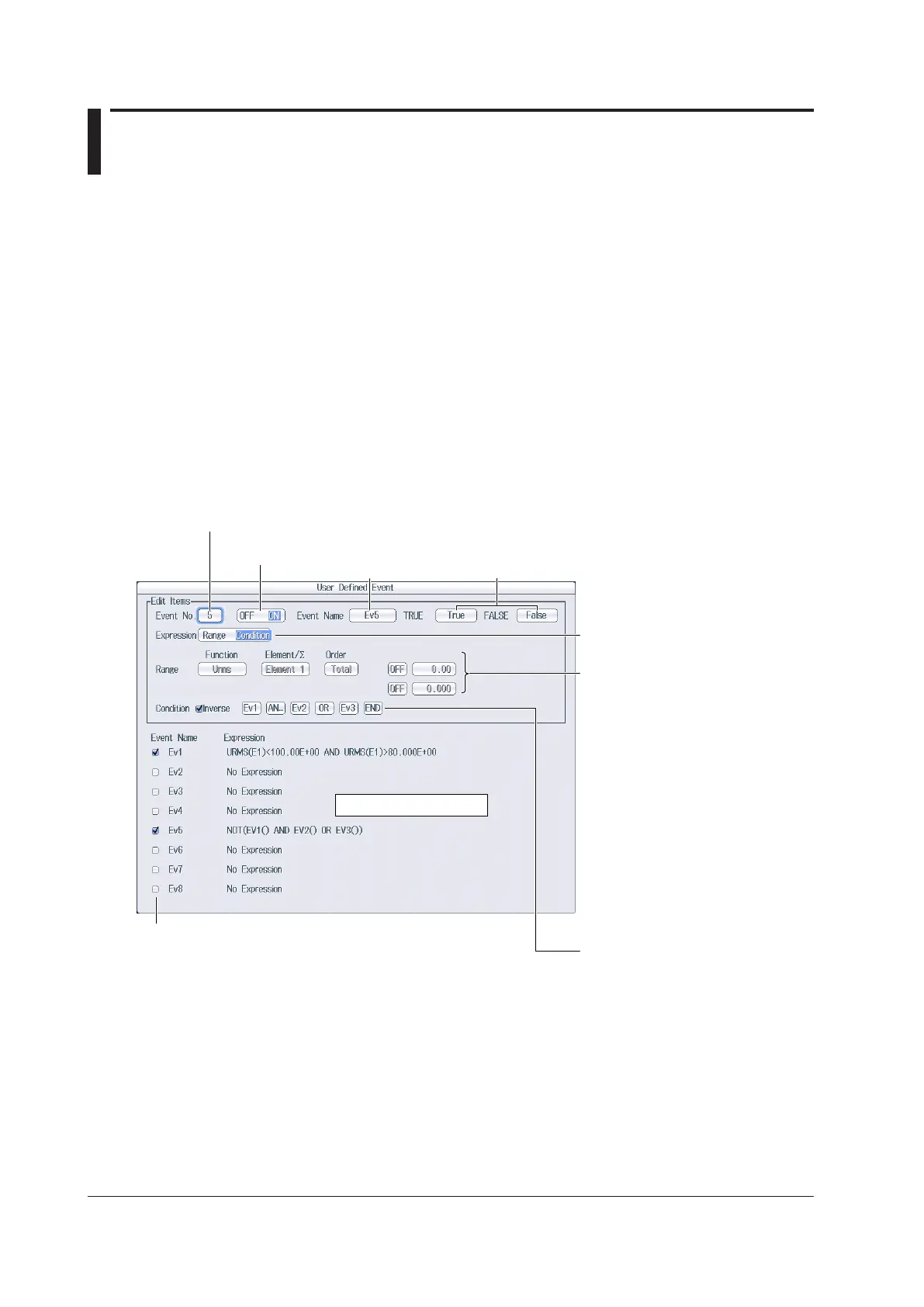7-2
IM WT18
O
1E-02EN
7.2 Setting User-Defined Events
This section explains the following settings for user-defined events:
• Event number
• Turning events on and off
• Event name
• Character string displayed when events occur or do not occur
• Judgment condition setup method
• Using numeric data to perform judgment
Measurement function, element and wiring unit, harmonic order, comparison condition,
comparison reference
• Using logical AND and OR of events to perform judgment
Inversion of judgment conditions
► “User-Defined Events (User Defined Event)” in the features guide
Setting User-Defined Events (User Defined Event)
Press MEASURE and then the User Defined Event soft key to display the following screen.
Select the judgment condition setup
method (Range, Condition).
Using numeric data to perform
judgment (Range)
• Set the measurement function (for
details on the various measurement
functions, see “Items That This
Instrument Can Measure” in the
features guide).
• Set the element and wiring unit
(Element 1 to Element 6, ΣA to ΣC).
• Set the harmonic order (Total, 0 to
500; /G5 or /G6 option).
You can set this setting when the
measurement function includes a
harmonic order.
• Set the comparison condition (OFF,
<, <=, =, >, >=, !=).
• Set the comparison reference
(−9.999T to 9.999T).
Using logical AND and OR of events to
perform judgment (Condition)
• Set the judgment condition
inversion.
• Set AND, OR, or END.
• Set the events.
You can select events whose event
numbers are smaller than the number
specified by Event No. for the current
event.
Set the event name
(up to 8 characters).
Turns the event
on and off
Set the event number (1 to 8).
Set the character string that is displayed when events
occur or do not occur
(up to 6 characters).
The settings are displayed.
When you turn an event on, the corresponding check
box is selected.
