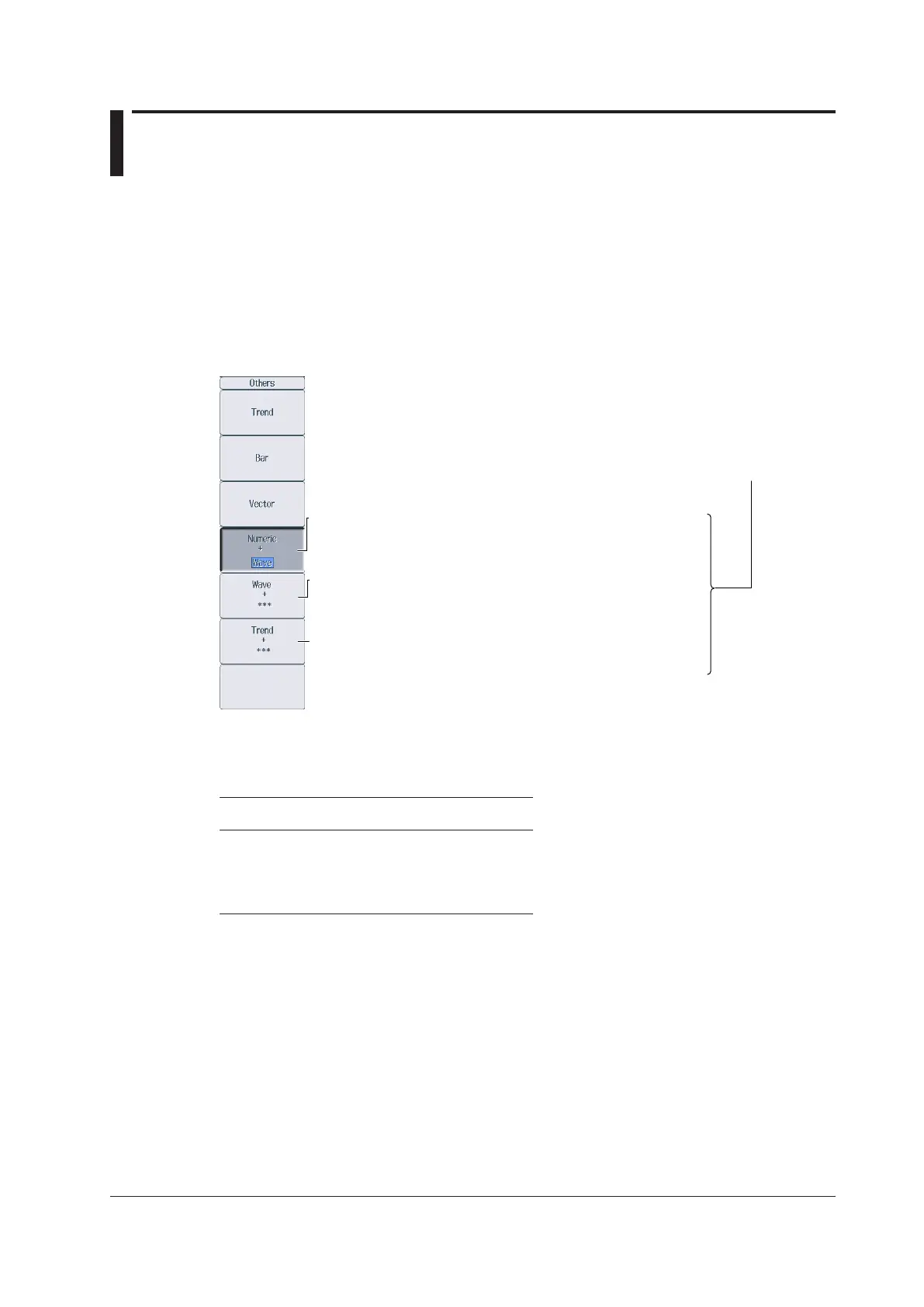13-1
IM WT18
O
1E-02EN
Chapter 13 Split Display
13.1 Configuring the Split Display
This section explains the following split display settings:
• The two screens to display
• Switching between Form menus
• Switching between Items menus
► “Split Display” in the features guide
Others Menu
Press OTHERS to display the following menu.
Set the top half of the screen to the Numeric display,
and set the display that you want to show in the bottom half of the
screen (Wave, Trend, Bar,
*
Vector
*
).
Set the top half of the screen to the Wave display,
and set the display that you want to show in the bottom half of the
screen (Numeric, Trend, Bar,
*
Vector
*
).
Set the top half of the screen to the Trend display,
and set the display that you want to show in the bottom half of the
screen (Numeric, Wave, Bar,
*
Vector
*
).
* This feature is available on models with the /G5 or /G6 option.
The split screen that you configure last is
displayed.
Form Menu
Press FORM to switch between the Form menus of the two screens that you set on the Others menu.
Configure the settings on each menu.
Display For Instructions on How to Use
the Form Menu, See:
Numeric Sections 6.1 and 6.2
Wave Section 9.1
Trend Section 10.1
Bar Section 11.1
Vector Section 12.1
If the setup parameter list is being displayed (the INPUT INFO key is illuminated), the setup
parameter list is displayed in the top half of the screen and the screen that you set to display in
the top half of the split screen on the Others menu is displayed in the bottom half of the screen.
Additionally, if you repeatedly press FORM, you can switch between the Info Form menu and the
menu of the screen that is displayed in the bottom half of the screen.
