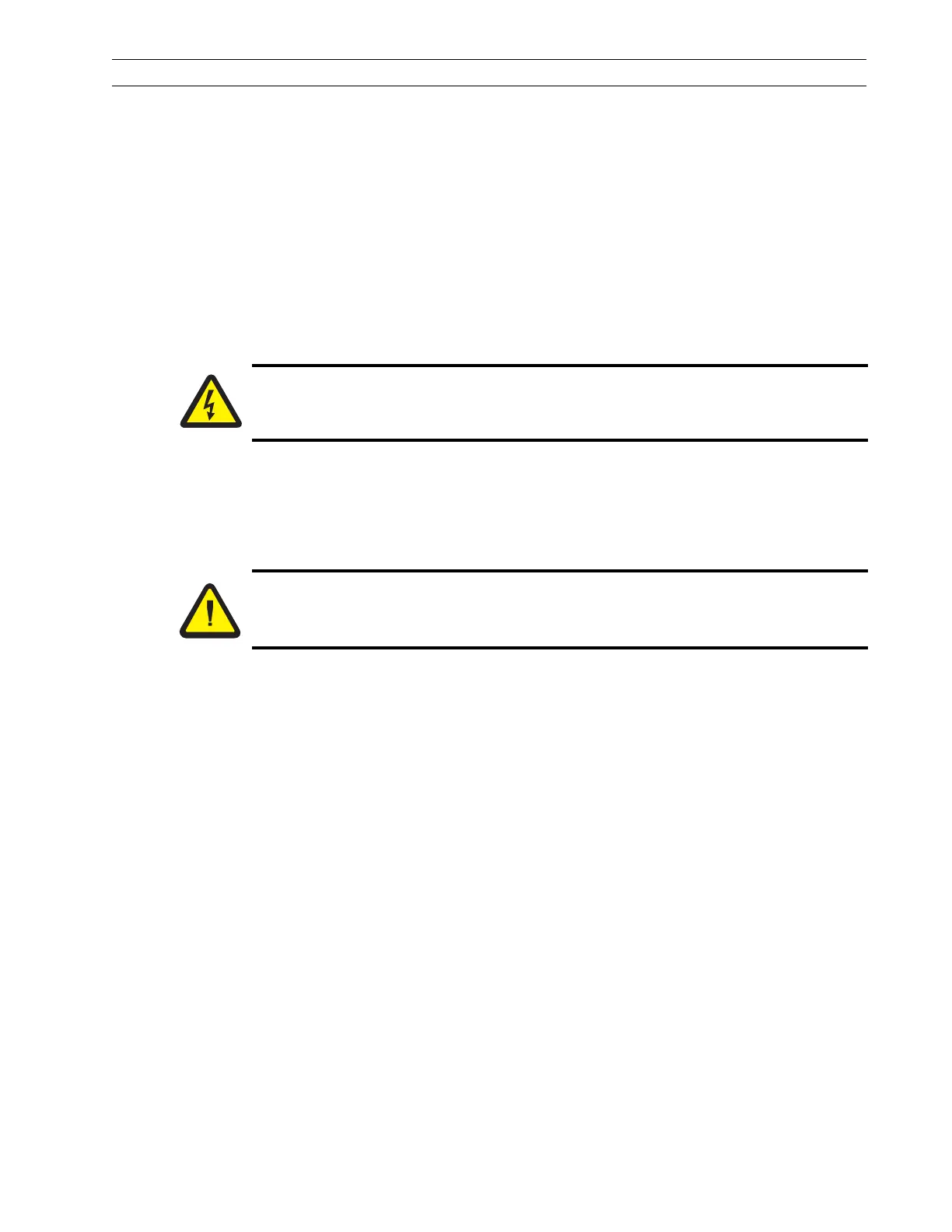13185L-002 Rev. A 1/24/06 110XiIIIPlus Maintenance Manual Page 4-75
Maintenance Section 4
15. Reinstall the electronics cover.
16. Reconnect the data cables and the AC power cord.
17. Turn the printer On (l).
18. Refer to Calibrate Media and Ribbon Sensor on page 2-34.
19. If you receive a Ribbon Error, check all the steps of the installation. Ensure the
sensor power connector is fully seated in connector P5 on the main logic board.
Replace the Take-Label Sensor
Remove the Sensor
1. Refer to RRP No. 1 on page 4-14. Turn the printer Off (O) and remove the AC
power cord and data cables.
2. Open the media cover.
3. Refer to RRP No. 2 on page 4-16 and remove the electronics cover.
4. Cut all cable ties around the sensor cables and remove the sensor cables from the
cable clamps.
5. Refer to Figure 4-49 and remove the screws that secure the upper and lower take-
label sensors.
6. Remove the take-label sensor connectors from the main logic board P1 and P2.
7. Remove the take-label sensors and cables, carefully pulling the connectors through
the main frame.
Caution:
Unless indicated otherwise, turn the printer Off (O) and disconnect the printer
from the power source before performing the following maintenance.
Caution:
This installation must be performed by a qualified service technician.
