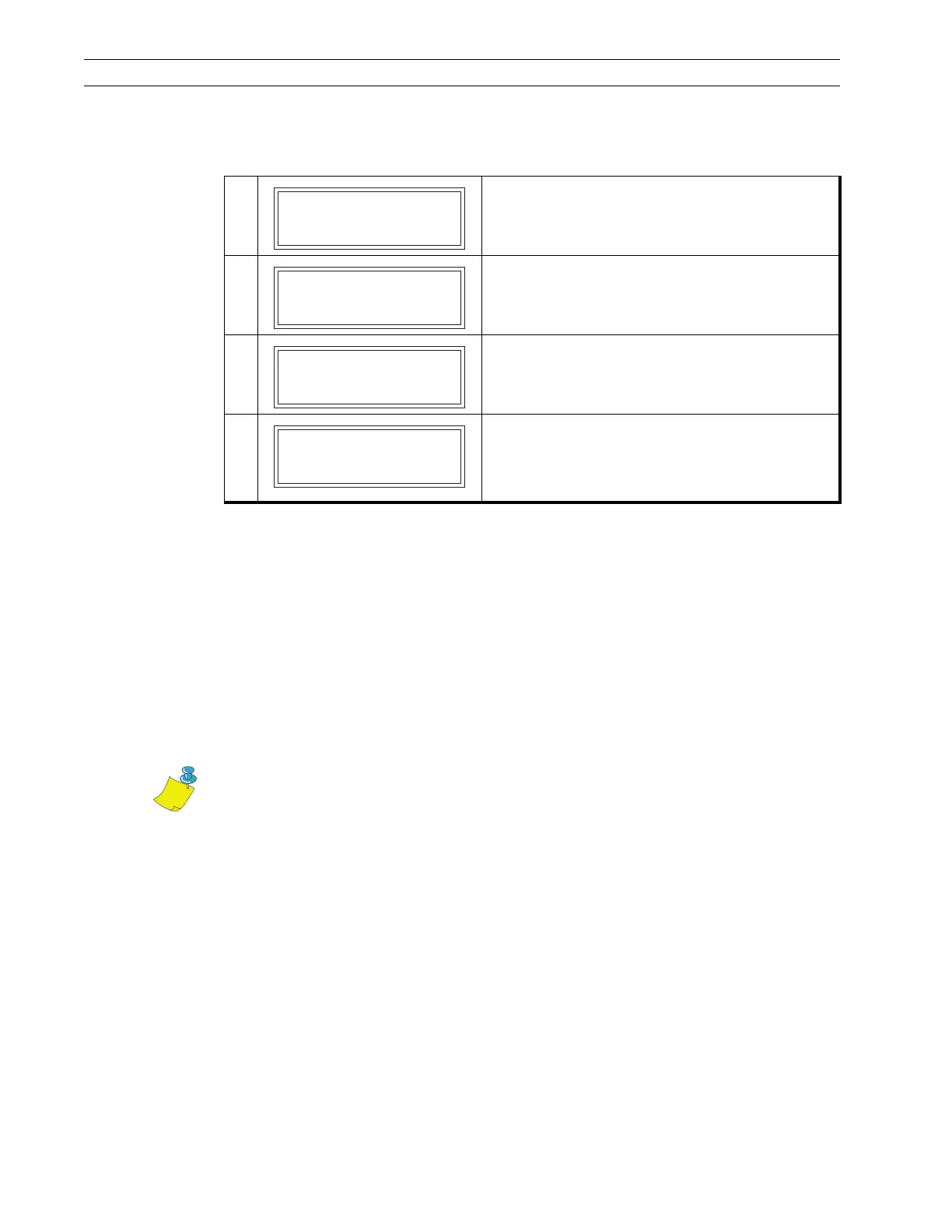Page 3-2 110XiIIIPlus Maintenance Manual 13185L-002 Rev. A 1/24/06
Section 3 Troubleshooting
The normal self test sequence is as follows:
Printer Self Tests
Introduction
These self tests produce sample labels and provide specific information that help
determine the operating conditions for the printer.
Each self test is enabled by pressing a specific front panel key or keys while turning the
printer On (l). Keep the key pressed until all the front panel LEDs turn on and stay on.
When the Power-On Self Test is completed, the selected printer self test automatically
starts.
It is recommended that fullwidth media be used when performing these tests. Labels less
than full-width lose printing on the right side. Label length determines the amount of print
starting at the top of the label.
When canceling a self test prior to its actual completion, always turn the printer Off (O)
and then back On (l) to reset the printer.
Table 3-1. Self Test Sequence, Firmware 48.12.X, 110XiIIIPlus
1.
After several seconds, all lights turn on and then
off, except for POWER.
2.
Printer is still testing, then starts to test the memory
card.
3.
Checking memory card.
Printer is ready for operation. Refer to
Configuration on page 2-23 to set specific
parameters. Designate prompt language with the
^KL command or from the menu.
PRINTER READY
12.0MB V48.12.X
CHECKING
MEMORY CARD
PRINTER READY
12.0MB V48.12.X
Note • When performing self tests, ensure that all data interface cables are
disconnected from the printer.
