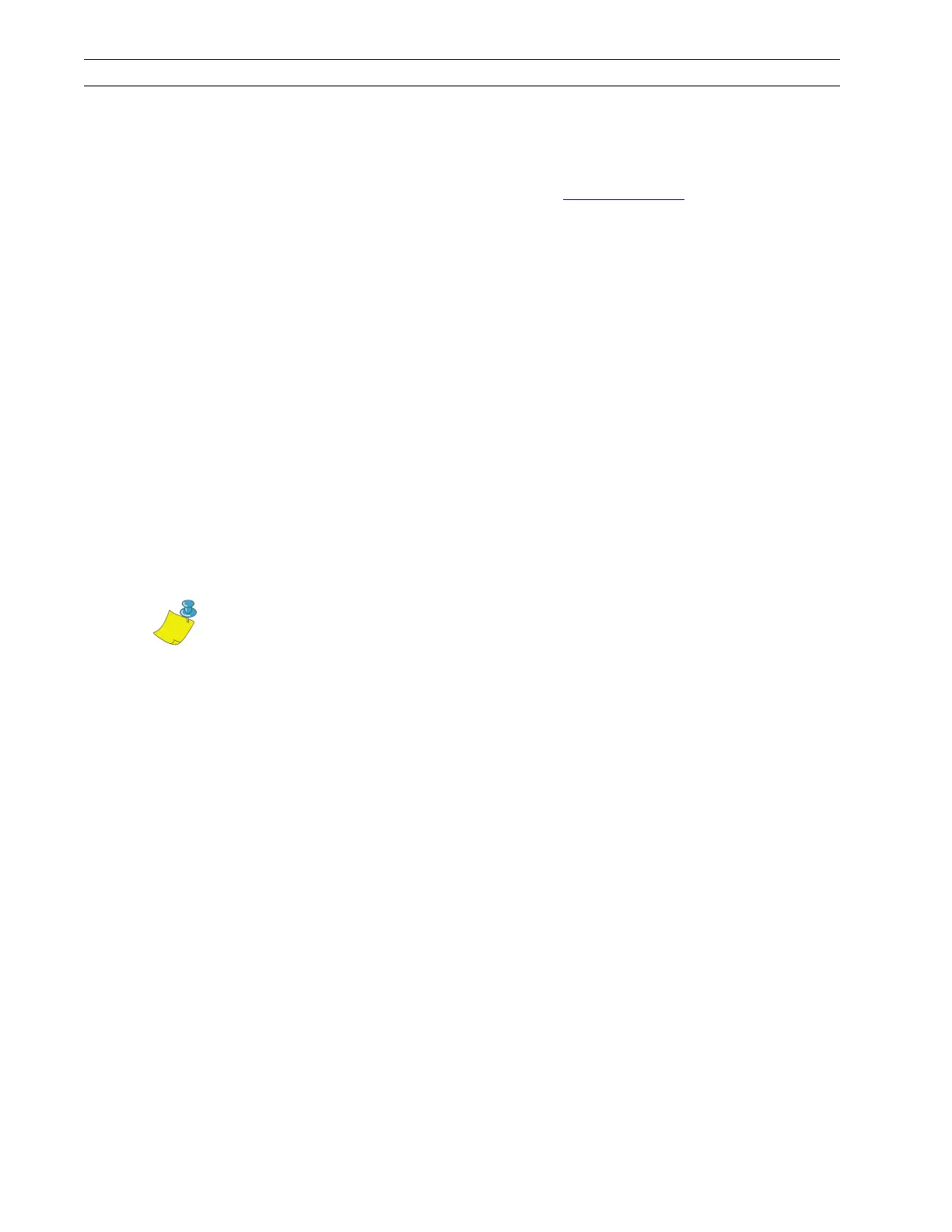Page 2-20 110XiIIIPlus Maintenance Manual 13185L-002 Rev. A 1/24/06
Section 2 Operations Overview
Set up the Software
Download Software from the Internet
If you have access to a PC and the Internet, go to
www.zebra.com for firmware
downloads and instructions.
Zebra Printer Driver Installation
Many printer settings may also be controlled by your printer’s driver or label preparation
software. Please refer to the driver or software documentation for more information.
Zebra drivers allow developers and end users to use and build Windows applications that
operate Zebra printers at their highest level of efficiency. Zebra has drivers for:
• Windows 98/95/3.1 (Version 2.5)
• Windows NT and Windows 2000 (Version 2.3)
Initial Power Up
After you have correctly installed the media and ribbon, turn the printer On (l). The printer
performs a Power On Self-Test (POST). When this is complete, the display shows Printer
Ready.
Calibrate
To calibrate the printer, you must do the following:
• Determine the type of media or labels being used.
• Choose the print method.
• Position the media sensors, if necessary.
• Configure the printer and software or driver based on the label being used.
• Perform a media and ribbon calibration.
• Print a test label.
Note • This procedure must be performed when the printer is first installed or if
it does not properly detect the top of the label.
