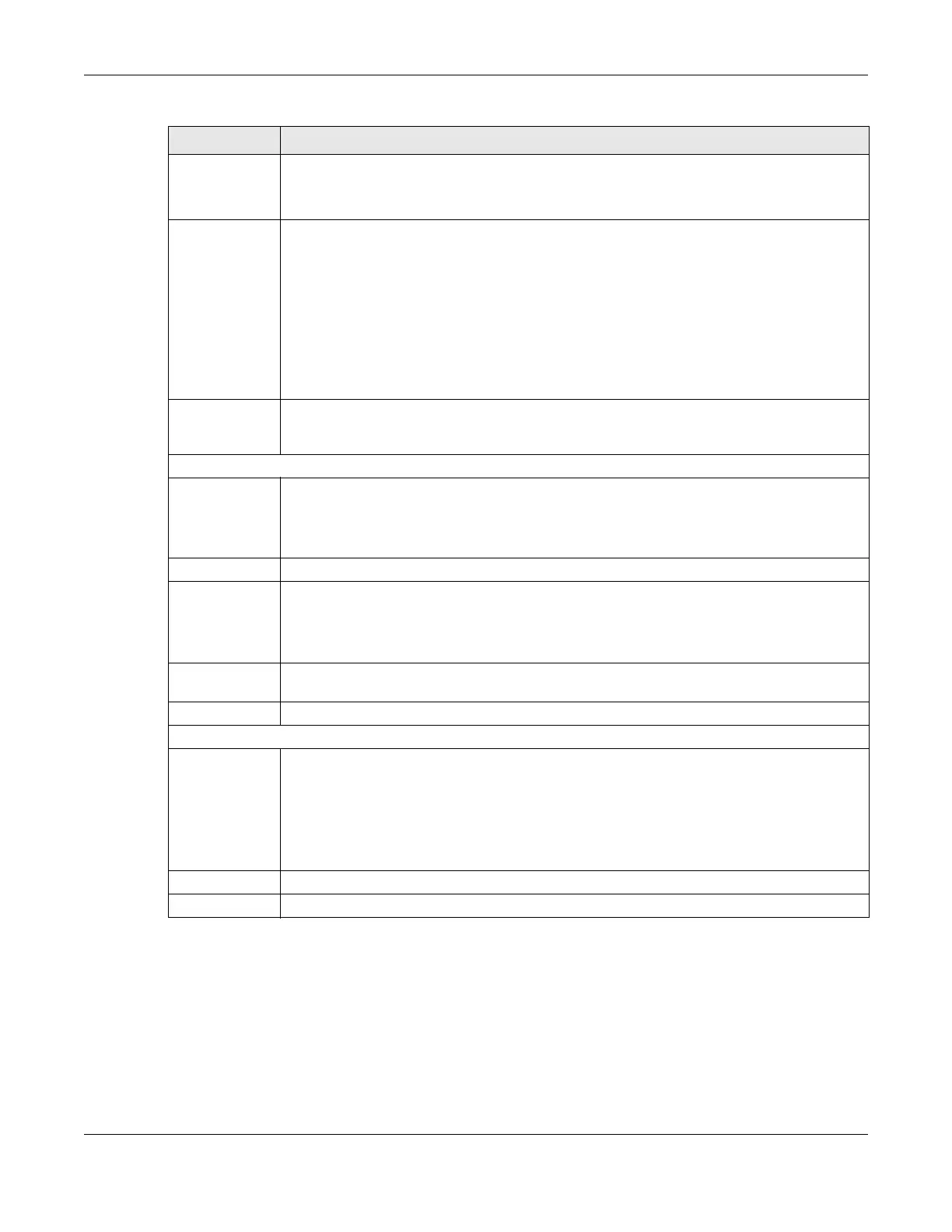Chapter 8 Wireless
NR/FWA Outdoor Series User’s Guide
104
8.2.1 No Security
Select No Security to allow wireless stations to communicate with the access points without any data
encryption or authentication.
Note: If you do not enable any WiFi security on your Zyxel Device, your network is accessible to
any wireless networking device that is within range.
Channel Select a channel from the drop-down list box. The options vary depending on the frequency
band and the country you are in.
Use Auto to have the Zyxel Device automatically determine a channel to use.
Bandwidth Select whether the Zyxel Device uses a WiFi channel width of 20MHz, 40MHz or 20/40MHz. The
available options will be shown in the drop list.
A standard 20 MHz channel offers transfer speeds of up to 150 Mbps whereas a 40 MHz channel
uses two standard channels and offers speeds of up to 300 Mbps.
40 MHz (channel bonding or dual channel) bonds two adjacent radio channels to increase
throughput. The WiFi clients must also support 40 MHz. It is often better to use the 20 MHz setting in
a location where the environment hinders the WiFi signal.
Select 20MHz if you want to lessen radio interference with other WiFi devices in your
neighborhood or the WiFi clients do not support channel bonding.
Control
Sideband
This is available for some regions when you select a specific channel and set the Bandwidth field
to 40MHz. Set whether the control channel (set in the Channel field) should be in the Lower or
Upper range of channel bands.
Wireless/WiFi Network Settings
Wireless/WiFi
Network Name
The SSID (Service Set IDentity) identifies the service set with which a wireless device is associated.
Wireless devices associating to the access point (AP) must have the same SSID.
Enter a descriptive name for this WiFi network. You can use up to 32 printable characters,
including spaces.
Max Clients Specify the maximum number of clients that can connect to this network at the same time.
Hide SSID Select this check box to hide the SSID in the outgoing beacon frame so a station cannot obtain
the SSID through scanning using a site survey tool.
This check box is grayed out if the WPS function is enabled in the Network Setting > Wireless >
WPS screen.
Multicast
Forwarding
Select this check box to allow the Zyxel Device to convert wireless Multicast traffic into wireless
unicast traffic.
BSSID This shows the MAC address of the wireless interface on the Zyxel Device when WiFi is enabled.
Security Level
Security Mode Select More Secure (Recommended) to add security on this WiFi network. The WiFi clients which
want to associate to this network must have same WiFi security settings as the Zyxel Device.
When you select to use a security, additional options appears in this screen.
Or you can select No Security to allow any client to associate this network without any data
encryption or authentication.
See the following sections for more details about this field.
Cancel Click Cancel to restore your previously saved settings.
Apply Click Apply to save your changes.
Table 31 Network Setting > Wireless > General (continued)
LABEL DESCRIPTION
