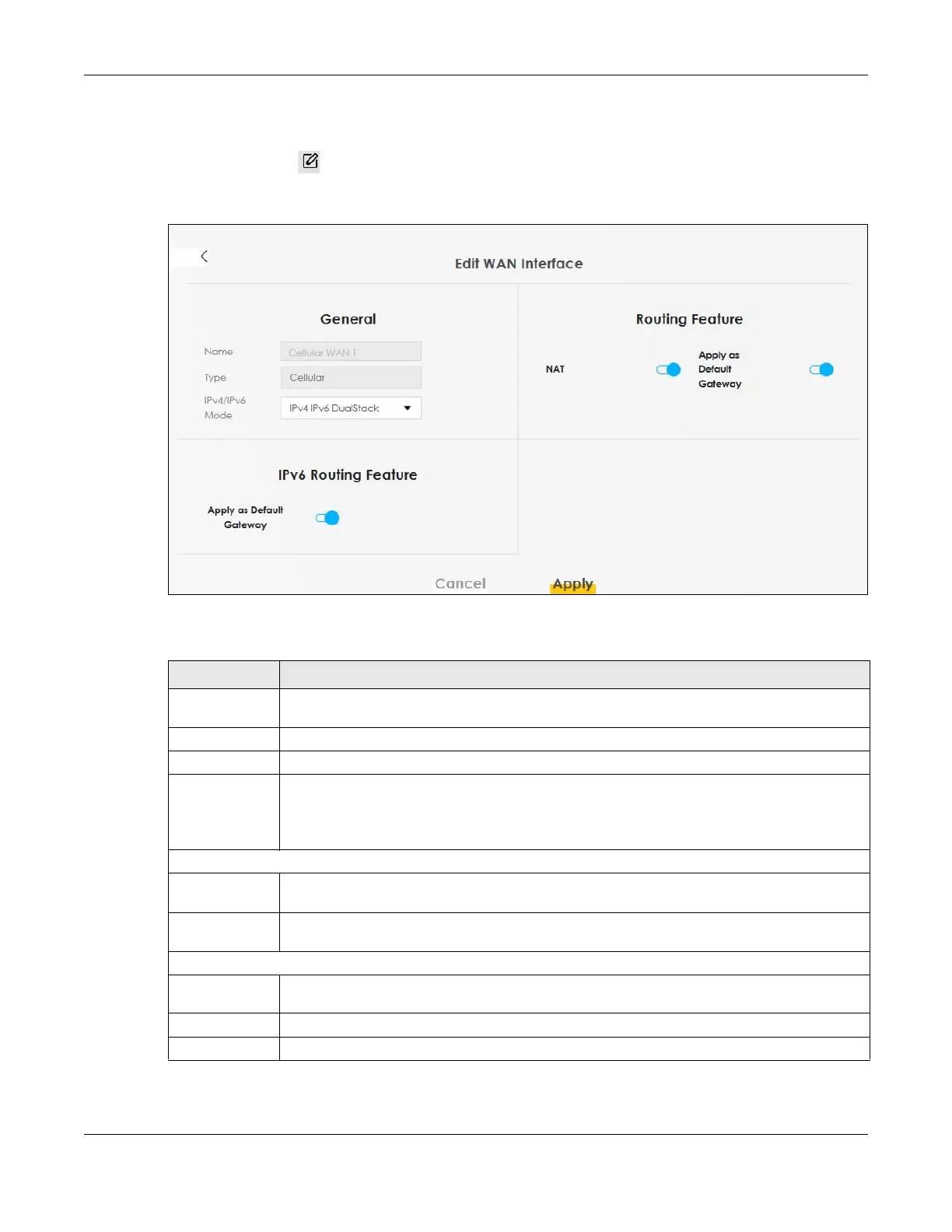Chapter 7 Broadband
NR/FWA Outdoor Series User’s Guide
78
7.2.1 Add/Edit Internet Connection
Click the Edit icon ( ) next to an existing WAN interface to open the following screen. Use this screen
to configure a WAN connection.
Figure 50 Network Setting > Broadband > Add/Edit New WAN Interface
The following table describes the labels in this screen.
Table 17 Network Setting > Broadband > Add/Edit New WAN Interface (Routing Mode)
LABEL DESCRIPTION
General Click this switch to enable or disable the interface. When the switch goes to the right, the
function is enabled. Otherwise, it is not.
Name This is the service name of the connection.
Type This shows the connection type.
IPv4/IPv6 Mode Select IPv4 Only if you want the Zyxel Device to run IPv4 only.
Select IPv6 Only if you want the Zyxel Device to run IPv6 only.
Select IPv4 IPv6 DualStack to allow the Zyxel Device to run IPv4 and IPv6 at the same time.
Routing Feature
NAT Click this switch to activate or deactivate NAT on this connection. When the switch goes to the
right, the function is enabled. Otherwise, it is not.
Apply as Default
Gateway
Click this switch to have the Zyxel Device use the WAN interface of this connection as the system
default gateway. When the switch goes to the right, the function is enabled. Otherwise, it is not.
IPv6 Routing Feature
Apply as Default
Gateway
Select this option to have the Zyxel Device use the WAN interface of this connection as the
system default gateway.
Cancel Click Cancel to exit this screen without saving.
Apply Click Apply to save your changes.
