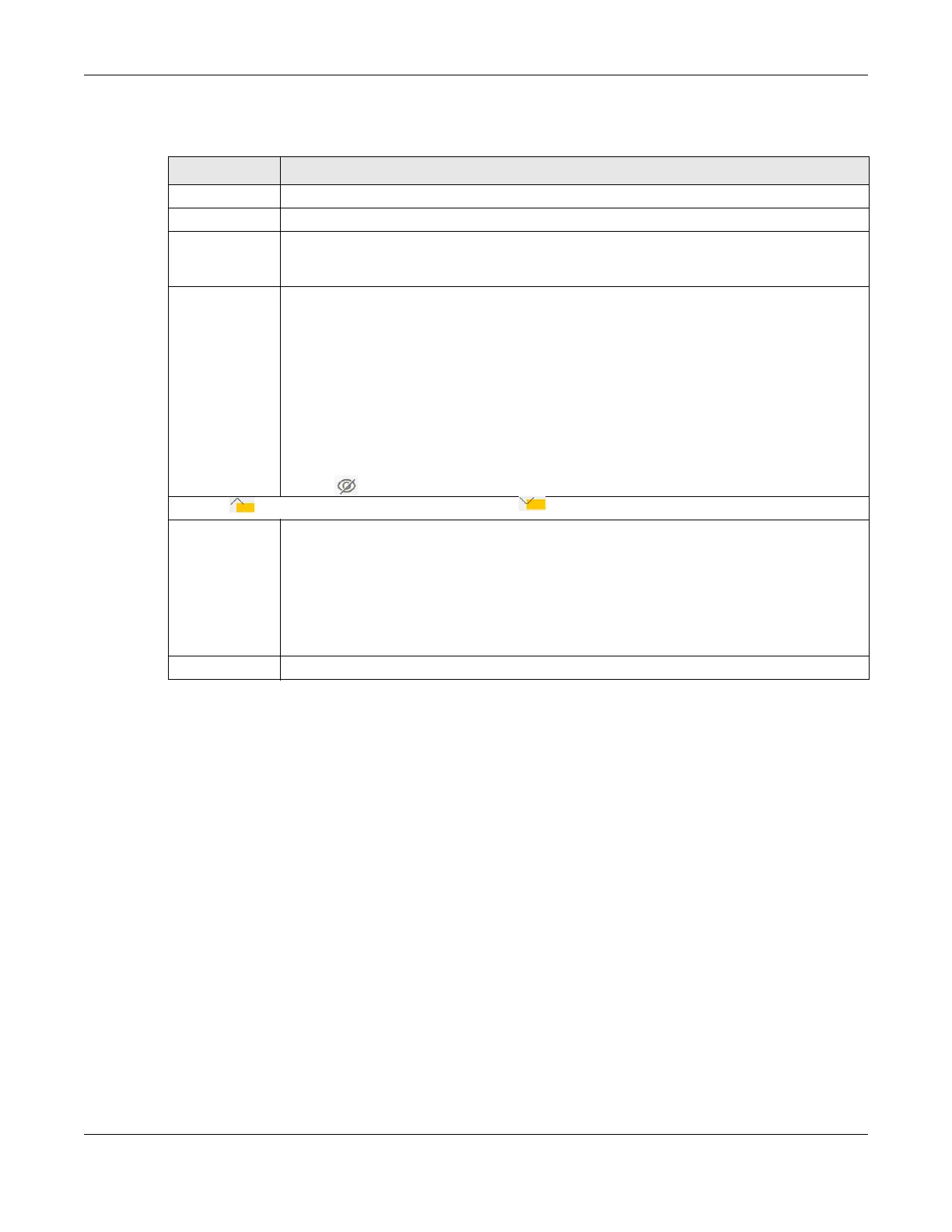Chapter 8 Wireless
NR/FWA Outdoor Series User’s Guide
106
The following table describes the labels in this screen.
8.3 MAC Authentication
Use this screen to give exclusive access to specific connected devices (Allow) or exclude specific
devices from accessing the Zyxel Device (Deny), based on the MAC address of each connected
device. Every Ethernet device has a unique factory-assigned MAC (Media Access Control) address,
which consists of six pairs of hexadecimal characters, for example: 00:A0:C5:00:00:02. You need to know
the MAC addresses of the connected device you want to allow/deny to configure this screen.
Note: You can have up to 25 MAC authentication rules.Use this screen to view your Zyxel Device’s
MAC filter settings and add new MAC filter rules. Click Network Setting > Wireless > MAC Authentication.
The screen appears as shown.
Table 33 Wireless > General: More Secure: WPA2-PSK
LABEL DESCRIPTION
Security Level Select More Secure to enable data encryption.
Security Mode Select a security mode from the drop-down list box.
Generate
password
automatically
Select this option to have the Zyxel Device automatically generate a password. The password
field will not be configurable when you select this option.
Password Select Generate password automatically or enter a Password.
The password has two uses.
1. Manual. Manually enter the same password on the Zyxel Device and the client. You can use
8 – 63 alphanumeric (0-9, a-z, A-Z) and special characters, including spaces.
2. WPS. When using WPS, the Zyxel Device sends this password to the client.
Note: More than 63 hexadecimal characters are not accepted for WPS.
Click the Eye icon to show or hide the password for your wireless network. When the Eye icon is
slashed , you’ll see the password in plain text. Otherwise, it is hidden.
Click this to show more fields in this section. Click this to hide them.
Encryption AES is the default data encryption type, which uses a 128-bit key.
Select the encryption type (AES or TKIP+AES) for data encryption.
Select AES if your WiFi clients can all use AES.
Select TKIP+AES to allow the WiFi clients to use either TKIP or AES.
Note: Not all models support TKIP+AES encryption.
Timer This is the rate at which the RADIUS server sends a new group key out to all clients.
