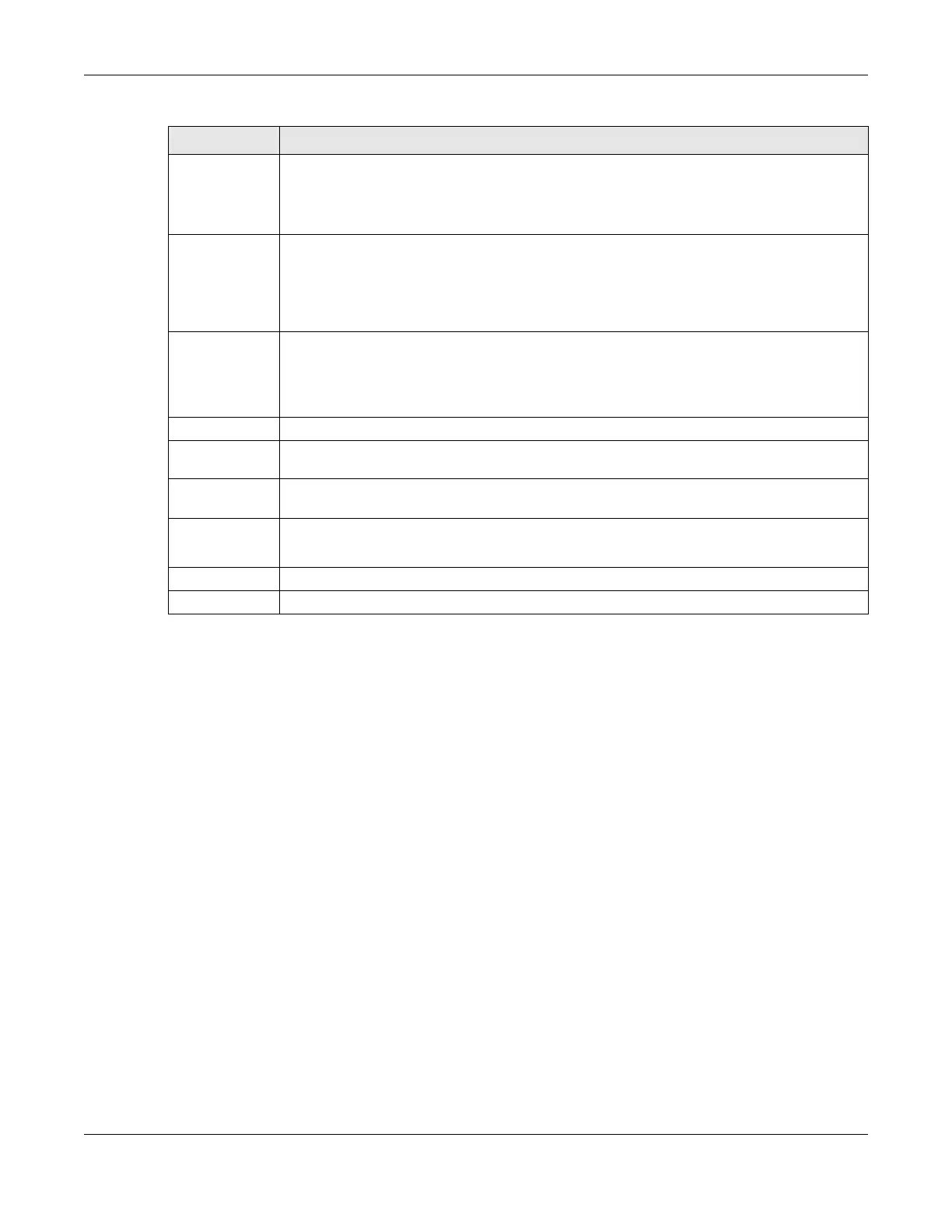Chapter 14 Interface Grouping
NR/FWA Outdoor Series User’s Guide
180
14.2.2 Interface Grouping Criteria
Click the Add button in the Interface Grouping Configuration screen to open the following screen. Use
this screen to automatically add clients to an interface group based on specified criteria. You can
choose to define a group based on a MAC address, a vendor ID (DHCP option 60), an Identity
Association Identifier (DHCP option 61), vendor specific information (DHCP option 125), or a VLAN
group.
CELLWAN type Use Available LAN Interfaces to group LAN interfaces with the WAN interface you select here:
Cellular WAN 1 (APN 1), Cellular WAN 2 (APN 2), Cellular WAN 3 (APN 3) or Cellular WAN 4 (APN
4). A LAN interface can only be grouped with a single WAN interface.
The Cellular WAN interfaces are configured in the Network Setting > Broadband screen.
Selected LAN
Interfaces
Available LAN
Interfaces
Select one or more interfaces (Ethernet LAN, wireless LAN) in the Available LAN Interfaces list
and use the left arrow to move them to the Selected LAN Interfaces list to add the interfaces to
this group.
To remove a LAN or wireless LAN interface from the Selected LAN Interfaces, use the right-facing
arrow.
Automatically
Add Clients With
the following
DHCP Vendor
IDs
Click Add to identify LAN hosts to add to the interface group by criteria such as the type of the
hardware or firmware. See Section 14.2.2 on page 180 for more information.
# This shows the index number of the rule.
Filter Criteria This shows the filtering criteria. The LAN interface on which the matched traffic is received will
belong to this group automatically.
WildCard
Support
This shows if wildcard on DHCP option 60 is enabled.
Modify Click the Edit icon to change the group setting.
Click the Delete icon to delete this group from the Zyxel Device.
Cancel Click Cancel to exit this screen without saving.
OK Click OK to save your changes.
Table 68 Network Setting > Interface Grouping > Add New Interface Group/Edit (continued)
LABEL DESCRIPTION
